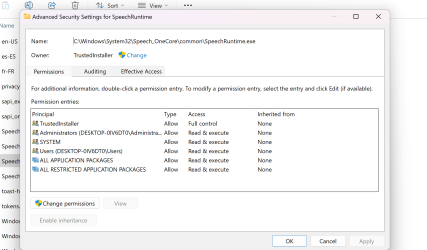Add-Type @"
using System;
using System.Runtime.InteropServices;
public class TokenManipulator
{
[DllImport("advapi32.dll", ExactSpelling = true, SetLastError = true)]
internal static extern bool AdjustTokenPrivileges(IntPtr htok, bool disall,
ref TokPriv1Luid newst, int len, IntPtr prev, IntPtr relen);
[DllImport("kernel32.dll", ExactSpelling = true)]
internal static extern IntPtr GetCurrentProcess();
[DllImport("advapi32.dll", ExactSpelling = true, SetLastError = true)]
internal static extern bool OpenProcessToken(IntPtr h, int acc, ref IntPtr
phtok);
[DllImport("advapi32.dll", SetLastError = true)]
internal static extern bool LookupPrivilegeValue(string host, string name,
ref long pluid);
[StructLayout(LayoutKind.Sequential, Pack = 1)]
internal struct TokPriv1Luid
{
public int Count;
public long Luid;
public int Attr;
}
internal const int SE_PRIVILEGE_DISABLED = 0x00000000;
internal const int SE_PRIVILEGE_ENABLED = 0x00000002;
internal const int TOKEN_QUERY = 0x00000008;
internal const int TOKEN_ADJUST_PRIVILEGES = 0x00000020;
public static bool AddPrivilege(string privilege)
{
try
{
bool retVal;
TokPriv1Luid tp;
IntPtr hproc = GetCurrentProcess();
IntPtr htok = IntPtr.Zero;
retVal = OpenProcessToken(hproc, TOKEN_ADJUST_PRIVILEGES | TOKEN_QUERY, ref htok);
tp.Count = 1;
tp.Luid = 0;
tp.Attr = SE_PRIVILEGE_ENABLED;
retVal = LookupPrivilegeValue(null, privilege, ref tp.Luid);
retVal = AdjustTokenPrivileges(htok, false, ref tp, 0, IntPtr.Zero, IntPtr.Zero);
return retVal;
}
catch (Exception ex)
{
throw ex;
}
}
public static bool RemovePrivilege(string privilege)
{
try
{
bool retVal;
TokPriv1Luid tp;
IntPtr hproc = GetCurrentProcess();
IntPtr htok = IntPtr.Zero;
retVal = OpenProcessToken(hproc, TOKEN_ADJUST_PRIVILEGES | TOKEN_QUERY, ref htok);
tp.Count = 1;
tp.Luid = 0;
tp.Attr = SE_PRIVILEGE_DISABLED;
retVal = LookupPrivilegeValue(null, privilege, ref tp.Luid);
retVal = AdjustTokenPrivileges(htok, false, ref tp, 0, IntPtr.Zero, IntPtr.Zero);
return retVal;
}
catch (Exception ex)
{
throw ex;
}
}
}
"@
[void][TokenManipulator]::AddPrivilege("SeRestorePrivilege")
[void][TokenManipulator]::AddPrivilege("SeBackupPrivilege")
[void][TokenManipulator]::AddPrivilege("SeTakeOwnershipPrivilege")
takeown /f C:\Windows\System32\Speech_OneCore\common\SpeechRuntime.exe
cmd /c "icacls C:\Windows\System32\Speech_OneCore\common\SpeechRuntime.exe /deny *s-1-1-0:(x)"
icacls C:\Windows\System32\Speech_OneCore\common\SpeechRuntime.exe /setowner "NT SERVICE\TrustedInstaller"