If you update devices in your organization with Windows Server Update Services (WSUS), the way you import updates has changed. Previously, you imported updates from the Microsoft Update Catalog site using the WSUS admin user interface under Updates > Actions. Starting July 25, 2023, this path takes you to a new PowerShell script instead. To learn how to get and use this script to import updates, please review the updated documentation in WSUS and the Microsoft Update Catalog and read the announcement Importing updates into WSUS is changing below.
If you use Windows Server Update Services (WSUS) to update devices, the process of importing updates has changed. You’ll now use a new PowerShell script to import updates. Regularly updating your devices and doing so in safest ways possible will help keep devices at your organization even more protected. Let’s see how!
The old way to import Windows updates
Up until now, WSUS included an option to import updates from the Microsoft Update Catalog site. You used to find it in the WSUS admin user interface: Updates > Actions pane, illustrated below.
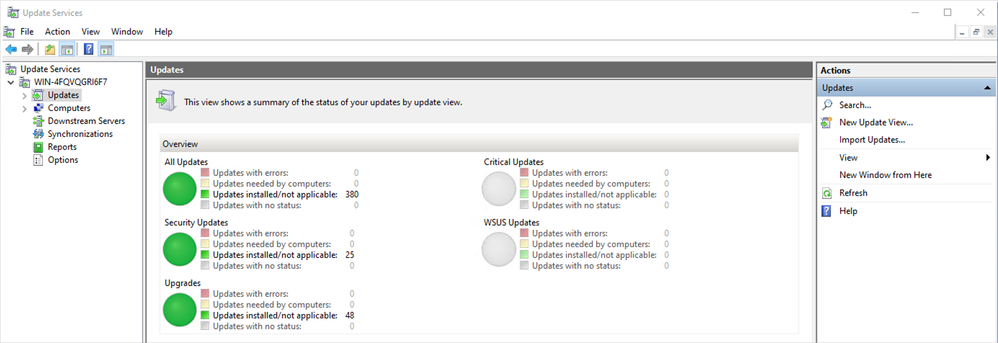
The Import Updates option is located under Actions in the Updates section of the WSUS admin user interface
The behavior of this user interface is changing. The Import Updates function was built using ActiveX, which is now deprecated. A new and better way is now available for you to keep your devices up to date!
The new import update process for WSUS
A new PowerShell script replaces the import functionality within WSUS. You will now use this script to download the updates and have them imported to your WSUS server.
There are two ways to get this new script:
Once you copy the script, you’ll follow a series of steps to import updates into WSUS using PowerShell. Briefly, here’s what you’ll have to do:
- Follow your typical steps in WSUS admin user interface: Actions > Import Updates. You’ll now be redirected to the documentation containing the script.
- Go directly to PowerShell script to import updates into WSUS in the official WSUS and the Catalog site documentation.
- Save the script.
- Open the Microsoft Update Catalog site in a browser.
- Search for an update you want to import into WSUS.
- Select the desired update from the returned list.
- Copy the UpdateID on the opened details page. Note: If importing multiple updates, create a text file with each UpdateID on a separate line.
- To import updates, open a PowerShell console as an administrator and run the script with the syntax provided in our documentation.
Note: The files for the imported updates aren’t downloaded at the time of import. Please check your Update files settings to review or change when they will be downloaded.
Please continue checking the WSUS and the Microsoft Update Catalog page for complete and up-to-date guidance on importing updates. That’s the same place where you’ll find the script, the syntax, and some helpful examples.
If you feel that you’re missing some information, we invite you to leave us a comment below and see the following resources:
Source:

Importing updates into WSUS is changing | Microsoft Community Hub
The UI-based Import Update functionality in WSUS is reaching end of life. Please use new script to import updates.











