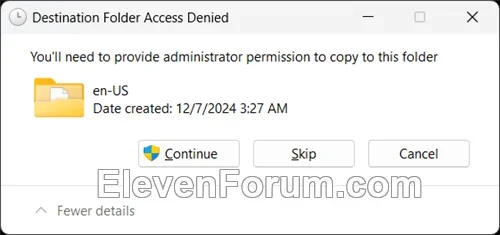This tutorial will show you how to download and install the latest administrative templates (ADMX files) that allows you to configure PowerToys using Group Policies in Windows 10 and Windows 11.
Microsoft PowerToys is a set of utilities for power users to tune and streamline their Windows experience for greater productivity.
Installing the latest administrative templates (ADMX files) for PowerToys will add policies to the Local Group Policy Editor (gpedit.msc) in Windows to configure PowerToys with.
You will find the policies under Administrative Templates > Microsoft PowerToys in both the Computer Configuration and User Configuration folders. If both settings are configured, the setting in Computer Configuration takes precedence over the setting in User Configuration.
Reference:

The Local Group Policy Editor is only available in the Windows 10/11 Pro, Enterprise, and Education editions.
You must be signed in as an administrator to install PowerToys Group Policies
EXAMPLE: PowerToys policies in Local Group Policy Editor (gpedit.msc)
Here's How:
1 Click/tap on the Download button below to go to the PowerToys releases page on github:
Download
2 Under Assets for the latest release of PowerToys, click/tap on the GroupPolicyObjectsFiles-<Version>.zip file to download it. (see screenshot below)
3 Unblock the downloaded GroupPolicyObjectsFiles-<Version>.zip file. (see screenshot below)
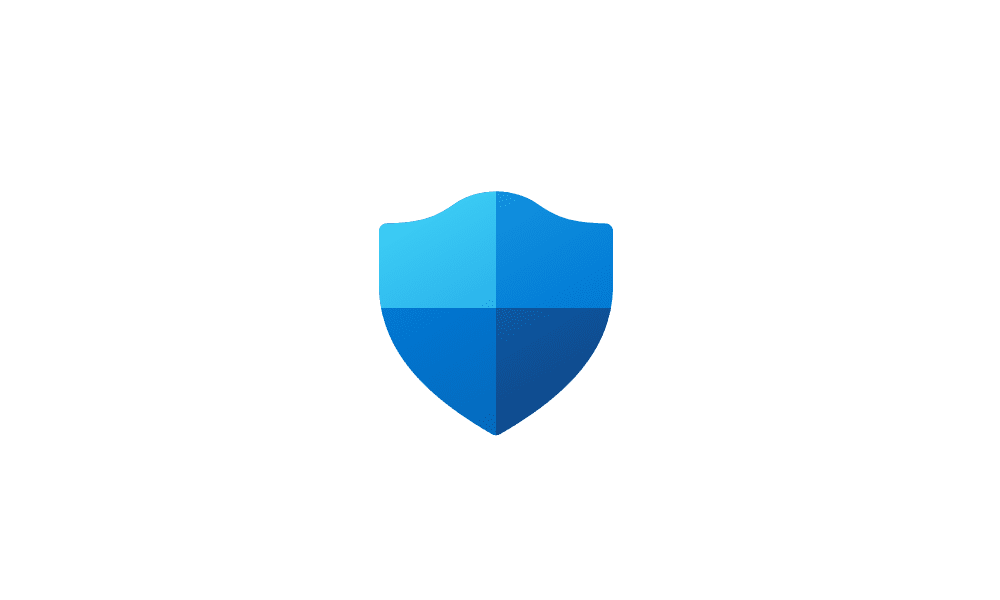
Unblock File Downloaded from Internet in Windows 11
This tutorial will show you different ways on how to unblock files downloaded from the Internet depending on how they were blocked in Windows 11. When you download files from the Internet, Windows 11 shows you a security warning every time you try to open it by default. Some file types are...
 www.elevenforum.com
www.elevenforum.com
4 Extract All the downloaded GroupPolicyObjectsFiles-<Version>.zip file. (see screenshots below)
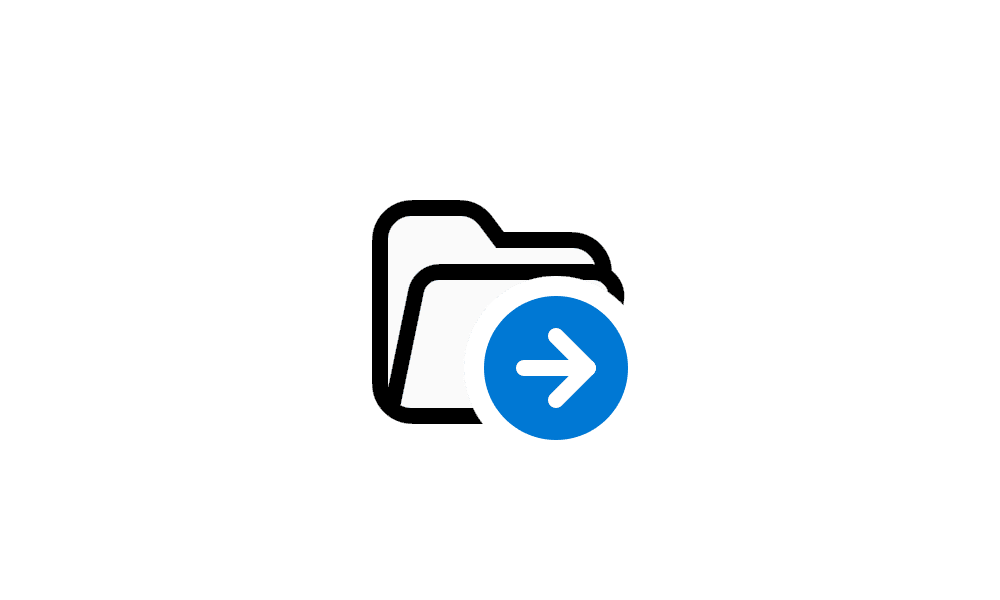
Unzip (extract) Files from ZIP Folder in Windows 11
This tutorial will show you how to unzip (extract) files from a zipped folder in Windows 11. Zipped (compressed) files take up less storage space and can be transferred to other computers more quickly than uncompressed files. In Windows, you work with zipped files and folders in the same way...
 www.elevenforum.com
www.elevenforum.com
5 Open the extracted GroupPolicyObjectsFiles-<Version> folder. (see screenshot below)
6 Open a separate File Explorer (Win+E) window, and open the C:\Windows\PolicyDefinitions folder. (see right screenshot below step 7)
7 Copy the PowerToys.admx file from the GroupPolicyObjectsFiles-<Version> folder into the C:\Windows\PolicyDefinitions folder. (see screenshots below)
If you want to undo this, you would just need to delete the PowerToys.admx file in the C:\Windows\PolicyDefinitions folder.
8 Click/tap on Continue to approve. (see screenshot below)
9 Open the language folder (ex: "en-US") in the extracted GroupPolicyObjectsFiles-<Version> folder. (see screenshot below)
10 In the separate File Explorer (Win+E) window, open the C:\Windows\PolicyDefinitions\en-US (matching language) folder. (see right screenshot below step 11)
11 Copy the PowerToys.adml file from the GroupPolicyObjectsFiles-<Version>\en-US folder into the C:\Windows\PolicyDefinitions\en-US folder. (see screenshots below)
If you want to undo this, you would just need to delete the PowerToys.adml file in the C:\Windows\PolicyDefinitions\en-US folder.
12 Click/tap on Continue to approve. (see screenshot below)
13 You can now close all File Explorer windows opened for this. The policies will now be available in the Local Group Policy Editor (gpedit.msc).
That's it,
Shawn Brink
Attachments
Last edited: