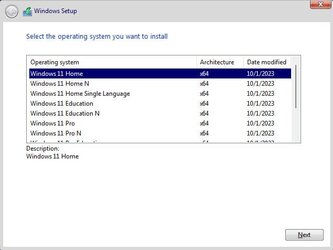As was already eluded to, adding a super simple 2-line
ei.cfg file to your installation media will solve this. In fact, I ALWAYS add an ei.cfg file to my media.
How to create the ei.cfg file
Open notepad (or any other text editor that won't embed special formatting characters). Type in these lines of text:
[Channel]
Retail
Save the file as
ei.cfg. Copy that file to the \sources folder on your installation media. That is literally all that is needed.
More information
If you have Windows media that has more than one edition of Windows (Home, Pro, etc.) and you boot from it on a generic system that you built yourself, Windows setup will ask which edition of Windows you want to install like this:
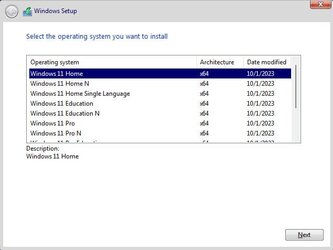
However, if you purchase a system that came with Windows preinstalled from any of the large OEMs such as Dell, HP, Lenovo, Acer, etc. they embed a signature into the BIOS that indicates what version of Windows the system shipped with. This causes Windows setup to just automatically proceed with installation of that edition of Windows. There are several advantages to this. First, it prevents errors by the user. Some users may not even know what edition of Windows they had on their system, so this eliminates a decision point from the user interaction. In addition, this also allows Windows to activate without even needing to talk to Microsoft activation servers.
By adding the the ei.cfg file, we bypass that action and behave just as on a system with no BIOS signature. As you have discovered, this is very helpful in situations where you have upgraded the edition of Windows from what originally shipped on the system.
My personal preference is to always add this file to my installation media because it gives me greater flexibility by allowing me to make the choice of what edition I want to install. I can also use that same installation media on any system, regardless of whether it has been upgraded to a new Windows edition or not.