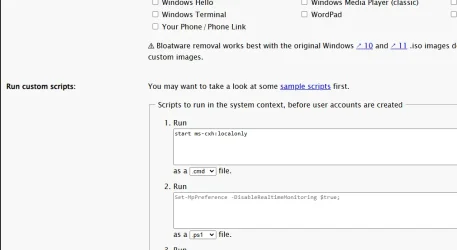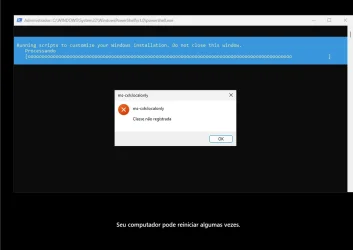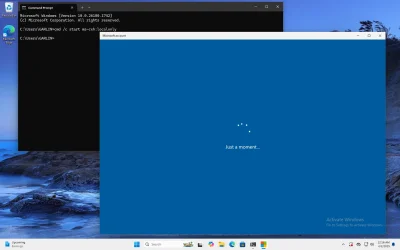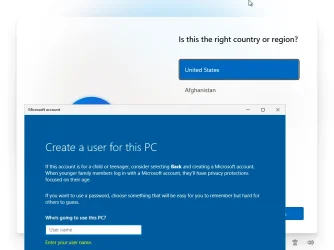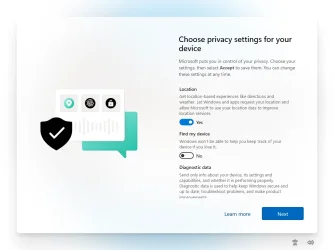rafaelsouzams
Member
- Local time
- 1:57 AM
- Posts
- 14
- OS
- Windows 11
Hello everyone!
Seeing the news about the new OOBE bypass, and comparing it with the current script of the Autounattend.xml generated by the Chenegans website, I came to the conclusion that the new bypass is faster and more efficient than XML automation
But here comes the question: is it possible to integrate the start ms-cxh:localonly command inside the autounattend.xml file? This would combine the best of both worlds and make our lives so much faster!
I tried to insert the command into the oersona scripting sessionI tried to insert the command in the Custom scripts session From the cheneggans website, but as you can see in the pictures, it didn't work for me, so I came to ask for help to see if anyone knows another way!
Seeing the news about the new OOBE bypass, and comparing it with the current script of the Autounattend.xml generated by the Chenegans website, I came to the conclusion that the new bypass is faster and more efficient than XML automation
But here comes the question: is it possible to integrate the start ms-cxh:localonly command inside the autounattend.xml file? This would combine the best of both worlds and make our lives so much faster!
I tried to insert the command into the oersona scripting sessionI tried to insert the command in the Custom scripts session From the cheneggans website, but as you can see in the pictures, it didn't work for me, so I came to ask for help to see if anyone knows another way!
- Windows Build/Version
- 26120
Attachments
My Computer
System One
-
- OS
- Windows 11
- Computer type
- PC/Desktop
- Manufacturer/Model
- Asus
- CPU
- Core i9 10900
- Motherboard
- Asus Z490-H Gaming
- Memory
- 64gb
- Graphics Card(s)
- RTX 4070TI
- Hard Drives
- Samsung Evo 970 1Tb