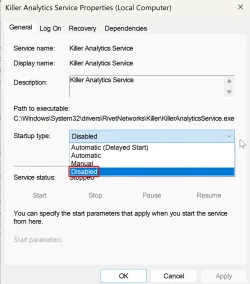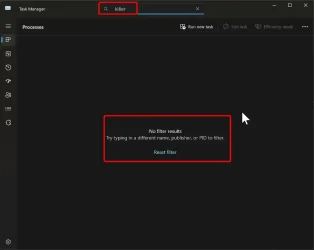Hello all,
Recently my system started crashing while in sleep mode. First time it occured I thought I had mistakenly hit "Shutdown" instead of "sleep" but then it kept occuring. I would put my system to "sleep" with a bunch of windows on and browser open and in the morning system doesn't wake from sleep, instead it goes through the full booting sequence.
Looking at the reliability monitor I noticed that each time Windows crashed, this Killer process also crashed at the same time.
This killer process is my Wifi's card driver Intel BE200/AX211 Wi-Fi Controller Driver and Killer Intelligence Center Application | Driver Details | Dell Australia
Going through a few days I can see that the killer process "stops working" every 2-3 days. However when it crashes when Windows is running it doesn't cause any issue, it crashes Windows only when it is in sleep.

When I installed the drivers for my Wifi card, it installed with it this Killer Intelligence Center Application. I never understood this application, user interface is 320p and completely glitchy. In the startup apps i togged off Killer so it doesn't launch automatically each time I boot Windows but it kept starting automatically. It would not show an icon in the system tray neither in the task bar but somehow the windows would be there in the task view (sliding 3 fingers up on the trackpad). It just looked like a dodgy app.
So I decided to delete it through Settings > Apps > Installed apps it doesn't seem the application was correctly deleted. The application window no longer start up upon launch but the processes are still running in the background as illustrated below.
Task manager:
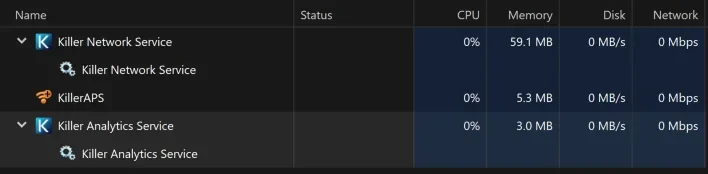
Then when I right click one the processes and open file locations it takes me there
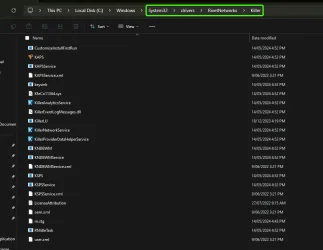
What would be the best way to proceed from here?
How can I completely remove these Killer associated files/processes from my system now that it no longer show in the Windows' App settings?
Would deleting my wifi's card drivers via Task Manager be a good idea?
How would I go to properly clean my registry and unsure it's gone from there too before attempting a reinstall of the drivers maybe?
Noting that my drivers and wifi card are functioning normally but I don't know if the killer app can separately removed from the drivers
Any insights would be appreciated
Thanks
PS: XPS 15 9520
Windows 11 23H2
Recently my system started crashing while in sleep mode. First time it occured I thought I had mistakenly hit "Shutdown" instead of "sleep" but then it kept occuring. I would put my system to "sleep" with a bunch of windows on and browser open and in the morning system doesn't wake from sleep, instead it goes through the full booting sequence.
Looking at the reliability monitor I noticed that each time Windows crashed, this Killer process also crashed at the same time.
This killer process is my Wifi's card driver Intel BE200/AX211 Wi-Fi Controller Driver and Killer Intelligence Center Application | Driver Details | Dell Australia
Going through a few days I can see that the killer process "stops working" every 2-3 days. However when it crashes when Windows is running it doesn't cause any issue, it crashes Windows only when it is in sleep.

When I installed the drivers for my Wifi card, it installed with it this Killer Intelligence Center Application. I never understood this application, user interface is 320p and completely glitchy. In the startup apps i togged off Killer so it doesn't launch automatically each time I boot Windows but it kept starting automatically. It would not show an icon in the system tray neither in the task bar but somehow the windows would be there in the task view (sliding 3 fingers up on the trackpad). It just looked like a dodgy app.
So I decided to delete it through Settings > Apps > Installed apps it doesn't seem the application was correctly deleted. The application window no longer start up upon launch but the processes are still running in the background as illustrated below.
Task manager:
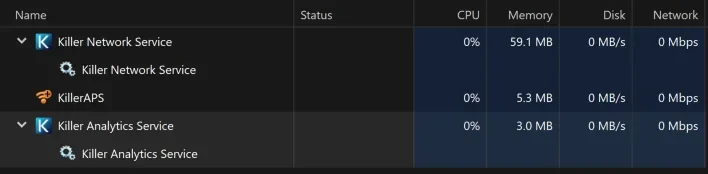
Then when I right click one the processes and open file locations it takes me there
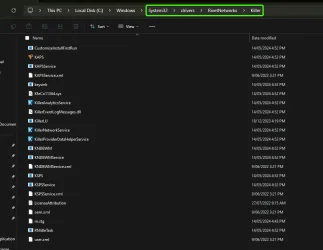
What would be the best way to proceed from here?
How can I completely remove these Killer associated files/processes from my system now that it no longer show in the Windows' App settings?
Would deleting my wifi's card drivers via Task Manager be a good idea?
How would I go to properly clean my registry and unsure it's gone from there too before attempting a reinstall of the drivers maybe?
Noting that my drivers and wifi card are functioning normally but I don't know if the killer app can separately removed from the drivers
Any insights would be appreciated
Thanks
PS: XPS 15 9520
Windows 11 23H2
My Computer
System One
-
- OS
- Windows 11
- Computer type
- Laptop
- CPU
- 11th Gen Intel(R) Core(TM) i7-11800H
- Memory
- 32GB
- Graphics Card(s)
- Nvidia Gefore RTX 3050 Ti
- Monitor(s) Displays
- OLED