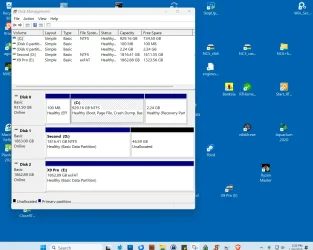Fairly often on a newly built system my internal D: drive disappears. In the past, System Restore has worked but now rarely. Other times the D: would be “Offline” which could be fixed in Disk Management. Sometime reboot after shut down works. Is there a way to save (in Disk Management?) a good configuration for the disks so that it can be restored next time D: drive disappears?
- Windows Build/Version
- Windows 11 Pro, latest build
My Computer
System One
-
- OS
- Windows 11 Pro
- Computer type
- PC/Desktop
- Manufacturer/Model
- self
- CPU
- AMD Ryzen 7 78003D 8-core
- Motherboard
- GIGABYTE X670E AORUS PRO X (AM5/ LGA 1718/ AMD/ X670E/ EATX
- Memory
- TEAMGROUP T-Force Vulcan DDR5 64GB (2x32GB) 5200MHz (PC5-41600)
- Graphics Card(s)
- ASUS Dual GeForce RTX™ 4070 Super EVO OC Edition 12GB GDDR6X
- Monitor(s) Displays
- Old VGA
- Screen Resolution
- 1680 x 1050
- Hard Drives
- C: (boot drive) X SAMSUNG 990 PRO w/ Heatsink SSD 1TB, PCIe Gen4 M.2 2280 Internal Solid State Hard Drive;
D: (boot drive) X SAMSUNG 990 PRO w/ Heatsink SSD 2TB, PCIe Gen4 M.2 2280 Internal Solid State Hard Drive;
- PSU
- Cooler Master V750 SFX Gold Full Modular, 750W
- Case
- NZXT H7 Flow ATX Mid-tower
- Cooling
- Thermalright Phantom Spirit 120 EVO CPU Cooler + case fans
- Antivirus
- Microsoft + Emsisoft
- Other Info
- C: