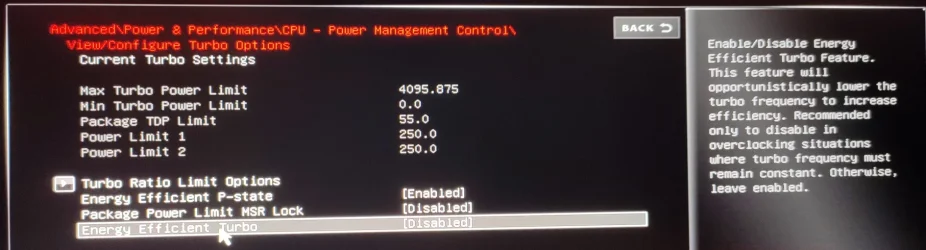Here's some additional info that might help to better explain what you are experiencing.
1. FPS Limiters and CPU Behavior
When you limit the FPS, the game engine might still be running at a higher clock speed to ensure that it can quickly respond to any sudden changes or inputs. This is because the game engine is designed to maintain a smooth and responsive experience, even if the frame rate is capped.
2. Dynamic Boost Technology
Intel Turbo Boost (or similar technologies) dynamically adjusts the CPU clock speed based on the workload and thermal conditions. Even with a low CPU load, the system might still boost the clock speed to ensure that the game engine can handle any potential spikes in demand or background tasks.
Intel Turbo Boost is designed to increase the clock speed of the CPU to improve performance, but several factors influence how much and how often the clock speed is boosted, including:
- Workload Characteristics: Turbo Boost responds not only to high CPU load but also to the type of workload. Even if the CPU load is low, certain types of workloads might prompt Turbo Boost to kick in for short bursts to ensure smooth performance.
- Thermal Conditions: The temperature of the CPU plays a crucial role. If the CPU is running cool and has thermal headroom, Turbo Boost can be more aggressive in raising the clock speeds.
- Power Consumption: The power consumption and power delivery capabilities of the laptop also influence how Turbo Boost behaves. If the system can handle higher power consumption, Turbo Boost can be more active.
So, while a low CPU load might generally lead to less aggressive Turbo Boost activity, other factors can still cause the CPU to boost its clock speeds. It's a dynamic system designed to balance performance, power consumption, and thermal conditions.
3. Game Engine Optimization
Some game engines are optimized to utilize available CPU resources efficiently. They might keep the CPU clock speed high to ensure that the game runs smoothly and without any latency, even if the frame rate is capped. Here’s how:
- Idle Looping: Game engines might include idle looping or polling methods where the engine continually checks for new tasks or inputs, thus keeping the CPU active. This can result in maintaining higher clock speeds.
- Performance Consistency: To ensure consistent performance and reduce latency, game engines might keep the CPU clock speed elevated. This is particularly important in competitive or real-time strategy games where even minor latency can be detrimental.
- Resource Allocation: Even with low load, game engines might allocate CPU resources to be ready for sudden spikes in demand, such as unexpected in-game events or user inputs. This preparedness can lead to higher clock speeds.
- Thermal Headroom: If the CPU and cooling system are efficient, the game engine might utilize this thermal headroom to maintain higher performance levels, even without substantial load. This allows the CPU to run at higher speeds even under light loads.
- Power Management Policies: The game engine might interact with the system’s power management policies, causing the CPU to stay at higher clock speeds to ensure responsiveness.
In essence, the game engine's design and its interaction with the CPU and system settings can result in higher clock speeds without significant load increases. It's a way to ensure optimal performance and responsiveness, even when the immediate demand is low.
4. Power Management Policies
Windows and the game might interact with power management policies that keep the CPU at higher clock speeds to ensure responsiveness. This can happen even when the CPU load is low.
5. Background Processes
Even with FPS limiting, background processes and services might still be running, causing the CPU to maintain higher clock speeds to handle these tasks efficiently.
6. CPU Governor
The CPU governor settings in your laptop's BIOS or operating system might be set to a performance mode, causing the CPU to maintain higher clock speeds regardless of load.
7. BIOS Settings
Some BIOS settings can influence CPU behavior. It's worth checking if there are any settings related to power management or CPU performance that might be contributing to this behavior.
Impact of Turbo Boost on Your System
With Turbo Boost enabled, your CPU can reach significantly higher clock speeds (up to 5.5 GHz for P-cores and 3.9 GHz for E-cores), which can enhance performance and responsiveness. However, if the FPS is capped at 60, the extra performance might not translate to higher frame rates but can still result in smoother gameplay and quicker response times.