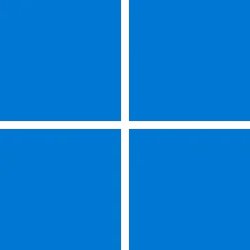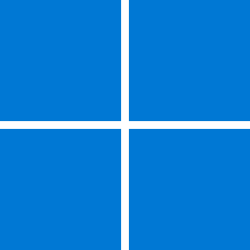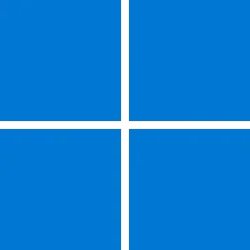Microsoft Support:
January 14, 2025 - KB5050009 (OS Build 26100.2894)
For information about Windows update terminology, see the article about the types of Windows updates and the monthly quality update types. For an overview of Windows Server 2025, see its update history page.Note Follow @WindowsUpdate to find out when new content is published to the Windows release health dashboard.
Improvements
This security update includes quality improvements. Below is a summary of the key issues that this update addresses when you install this KB. If there are new features, it lists them as well. The bold text within the brackets indicates the item or area of the change we are documenting.- [Windows Kernel Vulnerable Driver Blocklist file (DriverSiPolicy.p7b)] This update adds to the list of drivers that are at risk for Bring Your Own Vulnerable Driver (BYOVD) attacks.
For more information about security vulnerabilities, please refer to the Security Update Guide and the January 2025 Security Updates.
Windows Server 2025 servicing stack update (KB5050387) - 26100.2890
This update makes quality improvements to the servicing stack, which is the component that installs Windows updates. Servicing stack updates (SSU) ensure that you have a robust and reliable servicing stack so that your devices can receive and install Microsoft updates. To learn more about SSUs, see Simplifying on-premises deployment of servicing stack updates.Known issues in this update
| Applies to | Symptom | Workaround |
|---|---|---|
| IT admins | Devices that have certain Citrix components installed might be unable to complete installation of the January 2025 Windows security update. This issue was observed on devices with Citrix Session Recording Agent (SRA) version 2411. The 2411 version of this application was released in December 2024. Affected devices might initially download and apply the January 2025 Windows security update correctly, such as via the Windows Update page in Settings. However, when restarting the device to complete the update installation, an error message with text similar to “Something didn’t go as planned. No need to worry – undoing changes” appears. The device will then revert to the Windows updates previously present on the device. This issue likely affects a limited number of organizations as version 2411 of the SRA application is a new version. Home users are not expected to be affected by this issue. | Citrix has documented this issue, including a workaround, which can be performed prior to installing the January 2025 Windows security update. For details, see Citrix’s documentation. Microsoft is working with Citrix to address this issue and will update this documentation once a resolution is available. |
How to get this update
Before you install this updateMicrosoft now combines the latest servicing stack update (SSU) for your operating system with the latest cumulative update (LCU). For general information about SSUs, see Servicing stack updates and Servicing Stack Updates (SSU): Frequently Asked Questions.
Install this update
To install this update, use one of the following Windows and Microsoft release channels.
| Available | Next Step | ||||
|---|---|---|---|---|---|
| Yes | None. This update will be downloaded and installed automatically from Windows Update and Microsoft Update. | ||||
| Yes | Before you install this update To get the standalone package(s) for this update, go to the Microsoft Update Catalog website. This KB contains one or more MSU files that must be installed in order. Install this update Method 1: Install all MSU files together Download all MSU files for KB5050009 from Microsoft Update Catalog and place them in the same folder (for example, C:/Packages). Use Deployment Image Servicing and Management (DISM.exe) to install the target update. DISM will use the folder specified in PackagePath to discover and install one or more prerequisite MSU files as needed. Updating Windows PC To apply this update to a running Windows PC, run the following command from an elevated Command Prompt:
Or, run the following command from an elevated Windows PowerShell prompt:
Updating Windows Installation media To apply this update to Windows Installation media, see Update Windows installation media with Dynamic Update. To add this update to a mounted image, run the following command from an elevated Command Prompt:
Or, run the following command from an elevated Windows PowerShell prompt:
|
If you want to remove the LCU
To remove the LCU after installing the combined SSU and LCU package, use the DISM/Remove-Package command line option with the LCU package name as the argument. You can find the package name by using this command: DISM /online /get-packages.
Running Windows Update Standalone Installer (wusa.exe) with the /uninstall switch on the combined package will not work because the combined package contains the SSU. You cannot remove the SSU from the system after installation.
File Information
For a list of the files that are provided in this update, download the file information for cumulative update 5050009.
For a list of the files that are provided in the servicing stack update, download the file information for the SSU (KB5050387) - version 26100.2890.
Source:
January 14, 2025—KB5050009 (OS Build 26100.2894) - Microsoft Support
Check Windows Updates
UUP Dump:
64-bit ISO download:

Select language for Cumulative Update for Microsoft server operating system version 24H2 (26100.2894) amd64
Select language for Cumulative Update for Microsoft server operating system version 24H2 (26100.2894) amd64 on UUP dump. UUP dump lets you download Unified Update Platform files, like Windows Insider updates, directly from Windows Update.
uupdump.net
ARM64 ISO download:

Select language for Cumulative Update for Microsoft server operating system version 24H2 (26100.2894) arm64
Select language for Cumulative Update for Microsoft server operating system version 24H2 (26100.2894) arm64 on UUP dump. UUP dump lets you download Unified Update Platform files, like Windows Insider updates, directly from Windows Update.
uupdump.net