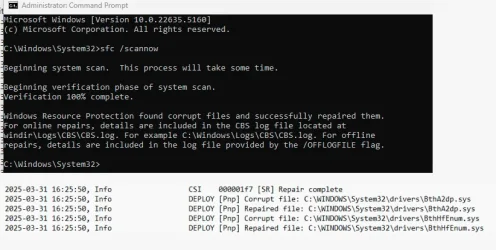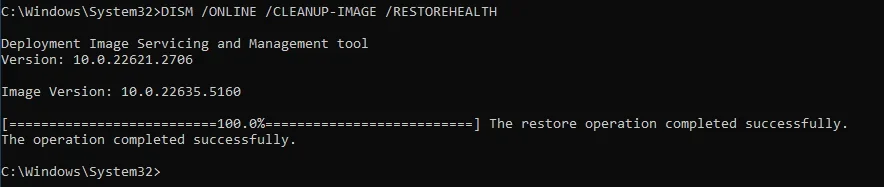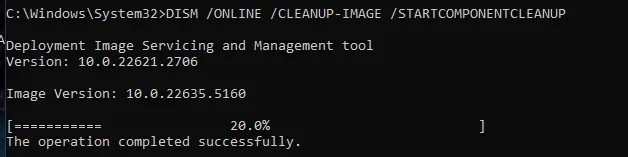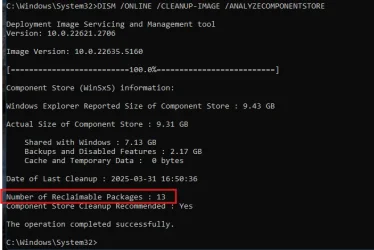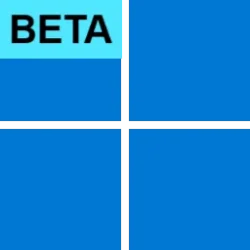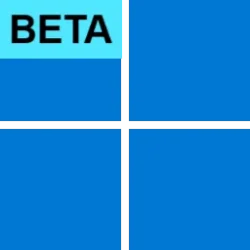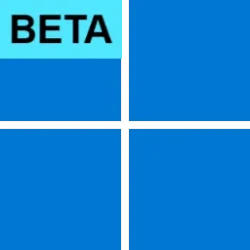UPDATE 4/07:

 www.elevenforum.com
www.elevenforum.com
Hello Windows Insiders, today we are releasing Windows 11 Insider Preview Build 22635.5160 (KB5053654) to the Beta Channel for Windows Insiders on Windows 11, version 23H2.
Note: Windows 11, version 24H2 is available as an optional upgrade for Windows Insiders in the Beta Channel.
Changes in Beta Channel builds and updates are documented in two buckets: new features, improvements, and fixes that are being gradually rolled out for Insiders who have turned on the toggle to get the latest updates as they are available (via Settings > Windows Update*) and then new features, improvements, and fixes rolling out to everyone in the Beta Channel. For more information, see the Reminders section at the bottom of this blog post.

 www.elevenforum.com
www.elevenforum.com
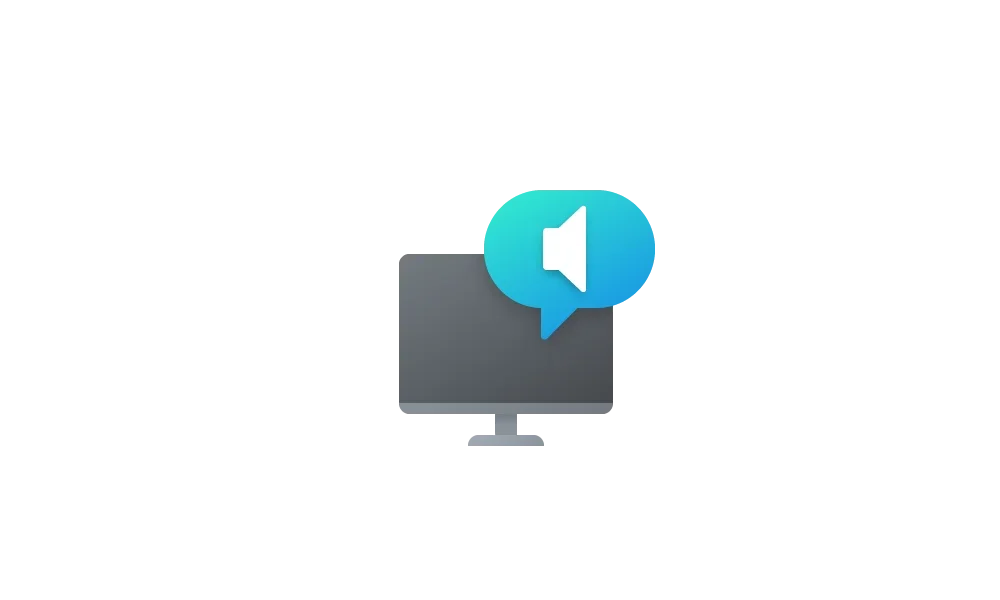
 www.elevenforum.com
www.elevenforum.com

The new speech recap window in Narrator.
You can open the speech recap window with Narrator key + Alt + X and can find the last 500 strings Narrator had spoken. Note that we refresh the text in this window every time Narrator starts. You can use standard reading commands and arrow keys to read the contents in speech recap window and copy text required for reference. Need to save or share something Narrator just said last? You can copy it instantly without opening the speech recap window.
Use Narrator key + Control + X to copy the last spoken phrase to your clipboard.
Few scenarios where you can use speech recap and related shortcuts include referring to a hint you heard when opening a new window, copying an error code that was spoken or adding Narrator speech to training materials.

Narrator’s speech recap window snapped to the right corner of screen showing real-time transcriptions.
Live transcription of Narrator speech is useful for Assistive Technology (AT) trainers, teachers of visually impaired (TVIs) who support students in class or for professionals who are hard of hearing and want to use Narrator. To see live transcription of Narrator audio, use the same command Narrator key + Alt + X to open the speech recap window and snap it to the portion of the screen you want to view it. As you do tasks with Narrator, you can follow along and see the text in this window update.
These keyboard shortcuts follow a simple patten making it easy to learn:
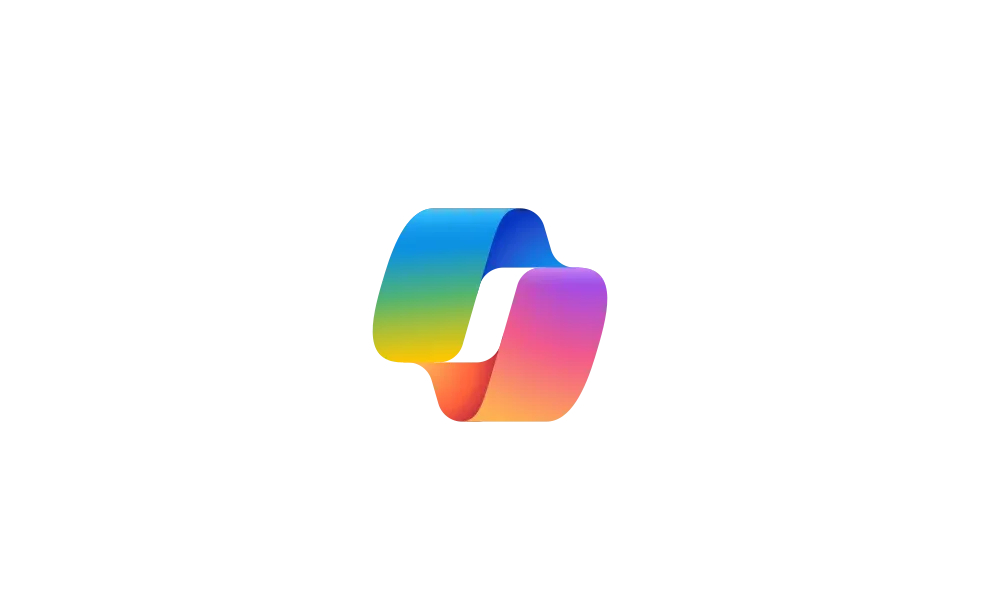
 www.elevenforum.com
www.elevenforum.com
Amanda & Brandon

 blogs.windows.com
blogs.windows.com
Check Windows Updates
UUP Dump:
64-bit ISO download:

ARM64 ISO download:


 www.elevenforum.com
www.elevenforum.com

KB5055623 Windows 11 Insider Beta build 22635.5170 (23H2) - April 7
Windows Blogs: Source: Check Windows Updates UUP Dump: 64-bit ISO download: https://uupdump.net/selectlang.php?id=7f53bf3b-e9e1-4822-b16f-8bb0e9d5fc2f ARM64 ISO download: https://uupdump.net/selectlang.php?id=89e34682-d1cf-4bae-b4d2-32565e13ddd4...
 www.elevenforum.com
www.elevenforum.com
Windows Blogs:
Hello Windows Insiders, today we are releasing Windows 11 Insider Preview Build 22635.5160 (KB5053654) to the Beta Channel for Windows Insiders on Windows 11, version 23H2.
Note: Windows 11, version 24H2 is available as an optional upgrade for Windows Insiders in the Beta Channel.
Changes in Beta Channel builds and updates are documented in two buckets: new features, improvements, and fixes that are being gradually rolled out for Insiders who have turned on the toggle to get the latest updates as they are available (via Settings > Windows Update*) and then new features, improvements, and fixes rolling out to everyone in the Beta Channel. For more information, see the Reminders section at the bottom of this blog post.

Enable or Disable Get Latest Updates as soon as available in Windows 11
This tutorial will show you how to turn on or off "Get the latest updates as soon as they are available" in Windows 11. Starting with Windows 11 build 22621.1635, Microsoft added a new "Get the latest updates as soon as they are available" toggle under Settings > Windows Update. When you turn...
 www.elevenforum.com
www.elevenforum.com
New features gradually being rolled out to the Beta Channel with toggle on*
Introducing speech recap in Narrator
We are always working to make Narrator more intuitive, efficient, and helpful for users who rely on it every day. With that in mind, we are introducing a new feature—speech recap —designed to help you keep track of what Narrator has spoken and access it for quick reference. With speech recap, you can quickly access spoken content, follow along with live transcription, and copy what Narrator last said—all with simple keyboard shortcuts. Speech recap also provides a history of spoken content without having to redo the task just to follow what Narrator said.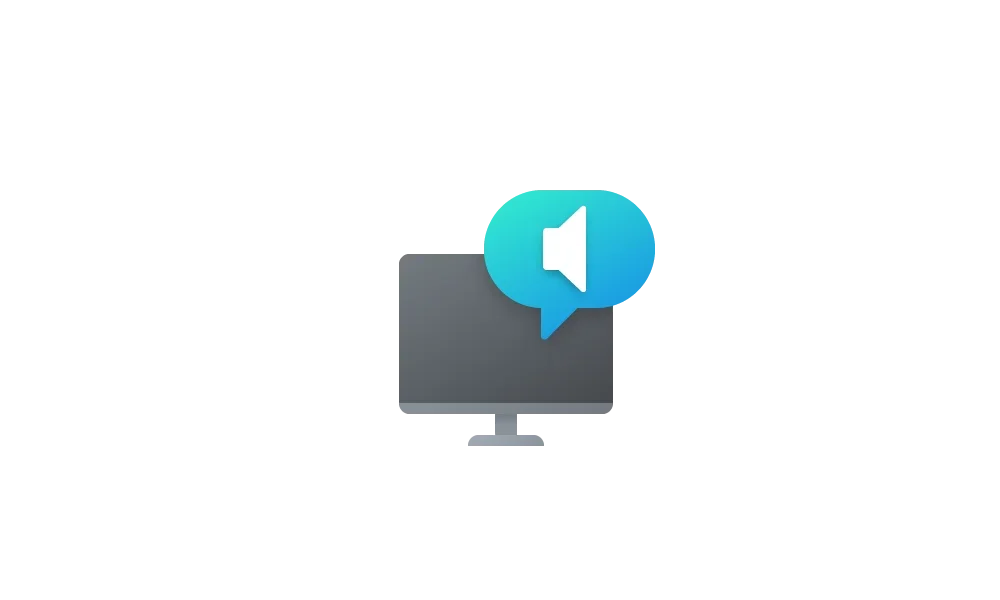
Open Narrator Speech Recap in Windows 11
This tutorial will show you how to open speech recap while using Narrator in Windows 11. Narrator is a screen reader included with Windows 11 that describes what's on your screen. Starting with Windows 11 build 26200.5516 (Dev), build 26120.3653 (Beta 24H2), build 22635.5160 (Beta 23H2), build...
 www.elevenforum.com
www.elevenforum.com

The new speech recap window in Narrator.
You can open the speech recap window with Narrator key + Alt + X and can find the last 500 strings Narrator had spoken. Note that we refresh the text in this window every time Narrator starts. You can use standard reading commands and arrow keys to read the contents in speech recap window and copy text required for reference. Need to save or share something Narrator just said last? You can copy it instantly without opening the speech recap window.
Use Narrator key + Control + X to copy the last spoken phrase to your clipboard.
Few scenarios where you can use speech recap and related shortcuts include referring to a hint you heard when opening a new window, copying an error code that was spoken or adding Narrator speech to training materials.

Narrator’s speech recap window snapped to the right corner of screen showing real-time transcriptions.
Live transcription of Narrator speech is useful for Assistive Technology (AT) trainers, teachers of visually impaired (TVIs) who support students in class or for professionals who are hard of hearing and want to use Narrator. To see live transcription of Narrator audio, use the same command Narrator key + Alt + X to open the speech recap window and snap it to the portion of the screen you want to view it. As you do tasks with Narrator, you can follow along and see the text in this window update.
These keyboard shortcuts follow a simple patten making it easy to learn:
- Control + Windows key + Enter = Turn Narrator on/Off
- Narrator key + X = Re-hear what Narrator said last
- Narrator key + control + X = Copy what Narrator said last
- Narrator key + Alt + X = Open Speech recap window for history and live transcriptions
Changes and Improvements gradually being rolled out to the Beta Channel with toggle on*
[Copilot on Windows]
- You can now launch Copilot on Windows with Win + C. You can personalize your Copilot key and Win + C experience at any time with the existing “Customize Copilot key on keyboard” under Settings > Personalization > Text input.
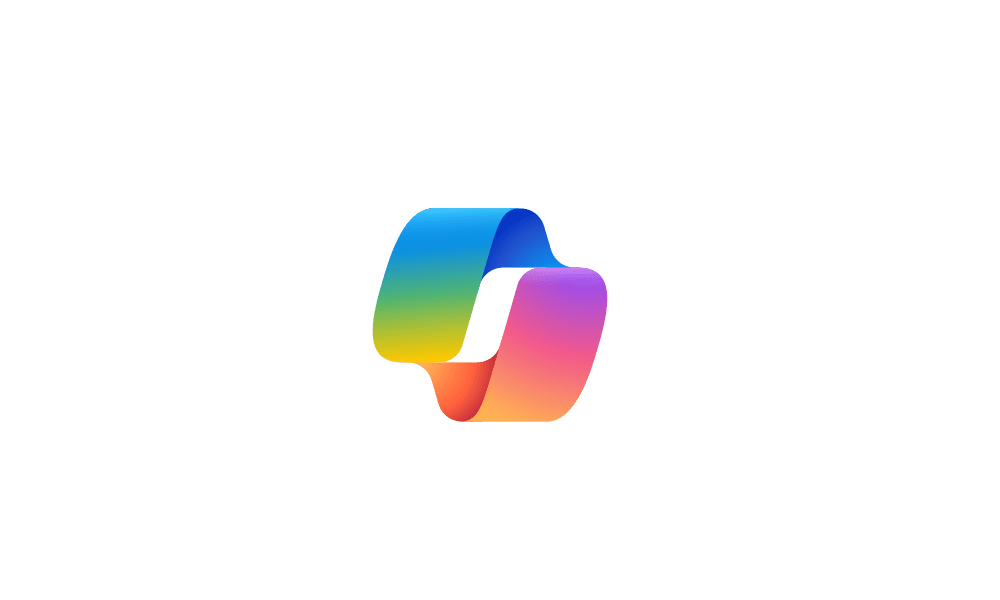
Open Copilot in Windows 11
This tutorial will show you different ways to open Copilot in Windows 11 and Windows 10. Windows is the first PC platform to provide centralized AI assistance to you. Together with Microsoft Copilot (formerly Bing Chat), Copilot in Windows helps you get answers and inspirations from across the... www.elevenforum.com
www.elevenforum.com
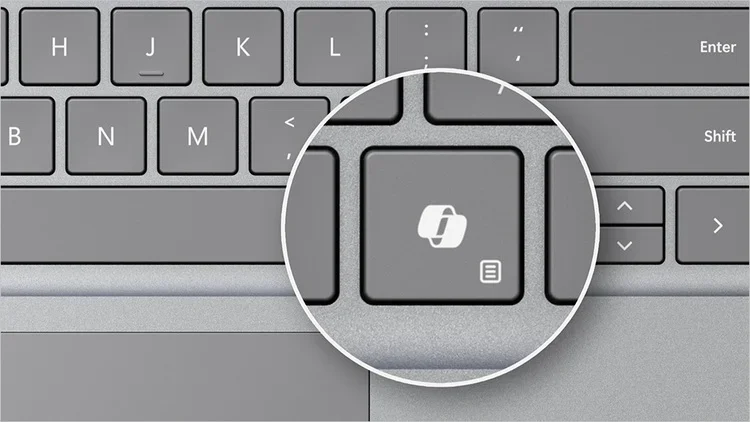
Change App Copilot Key on Keyboard or Win+C Opens in Windows 11
This tutorial will show you how to change which app opens when you press the hardware Copilot key or Windows :win: + C keys for your account or all users in Windows 11. If you have a Windows 11 Copilot+ PC, it will have a Copilot key on the keyboard. When you press this Copilot key, it opens... www.elevenforum.com
www.elevenforum.com
- To access the press to talk feature and start a conversation with Copilot on Windows, press and hold the Copilot key for 2 seconds. For PCs without the Copilot key, press and hold Win + C for 2 seconds. To end your conversation, press the Esc key. If there is no speaking for several seconds, Copilot will automatically end the conversation. When the conversation is over, the microphone on the screen will disappear. As announced previously, you can also press and hold Alt + Spacebar to talk with Copilot on Windows. Press to talk allows you to interact with Copilot using your voice, providing instant responses while staying in your current workflow and continuing tasks without interruption. Press to talk is supported in the latest Copilot app update (version 1.25033.139.0 and higher). This update is beginning to roll out across Insider Channels via the Microsoft Store.
- Developers can get the same trigger for press to talk for their apps that support the Copilot key by using Handle Microsoft Copilot hardware key state changes. Note, the enterprise-focused Microsoft 365 Copilot app does not have this support today.
- Win + C and press to talk are gradually rolling out so not all Insiders will get the update right away. We are excited to be previewing improvements with our Insiders to ensure all our customers have a great Copilot experience for Windows.
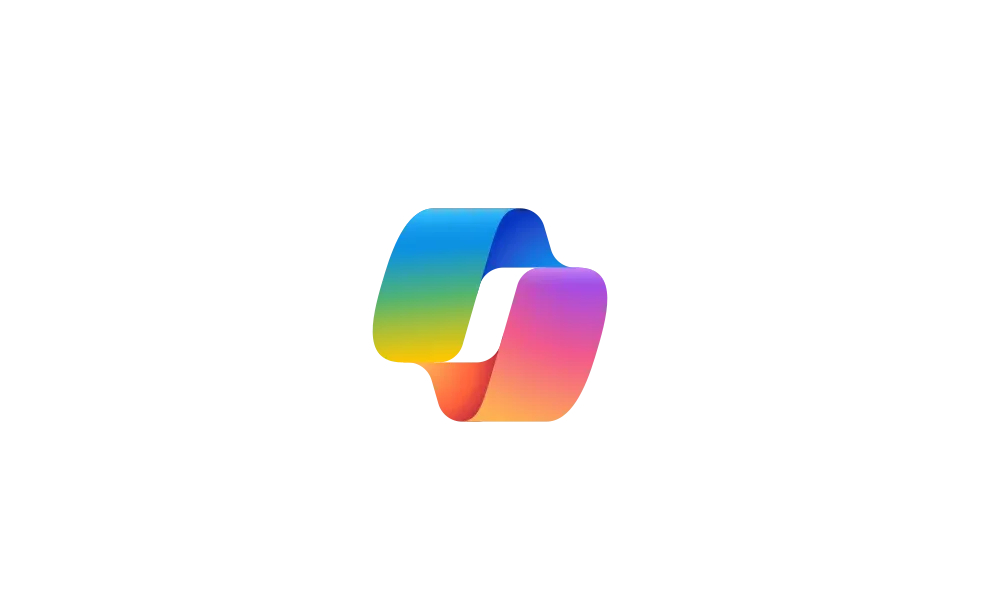
Enable or Disable Alt+Spacebar shortcut for Copilot Press To Talk in Windows 11
This tutorial will show you how to enable or disable the Alt + Spacebar keyboard shortcut to quickly "Press to talk" or "Press and hold to talk" with Copilot for your account in Windows 11. Microsoft Copilot is your everyday AI companion that helps you to be smarter, more productive, more...
 www.elevenforum.com
www.elevenforum.com
[Windows Share]
- In the Windows share window, we are adding the ability to quickly edit and enhance images while sharing. This includes in-line image editing capabilities, such as cropping, rotating, and applying filters, as well as the ability to compress images to reduce file size for easier sharing. This ability works only for local images stored on your PC. Supported image formats: .jpg, .jpeg, .dib, .png, .tif, .tiff, and .bmp.

Edit Image when Sharing in Windows 11
This tutorial will show you how to edit an image when you share it in Windows 11. You can use Windows Share in Windows 11 to share a file with an app, email contact, mobile device (phone), or nearby device. When you share an image file in the latest Windows 11 Insider Dev (24H2) builds, build... www.elevenforum.com
www.elevenforum.com

New edit button in the Windows share window when sharing local images.

The image editing experience from the Windows share window with a picture of the dog Kilo.
[Settings]
- We’re making it easy to find answers to common questions about your PC and Windows 11 with a dedicated FAQs section on the Settings > System > About page, providing quick and helpful insights for using your PC all in one place. Whether you’re curious about system configuration, performance, or compatibility, this experience ensures you get the information you need for the frequently asked questions for those topics. We hope these FAQs will help you make informed decisions about your PC with ease.

FAQ section highlighted in a red box on the About settings page.
Fixes gradually being rolled out to the Beta Channel with toggle on*
[Start menu]
- Fixed a delay in app icons showing sometimes in grid and category views after installing an app.
[Desktop icons]
- Updated the logic for apps pinned to the desktop, so that packaged apps no longer show an accent colored backplate (for example, if you were to drag and drop Snipping Tool from the apps list in Start to the desktop). In doing this, the icons should be bigger and easier to see now. Please note, you may need to create new shortcuts for this to take effect, if you already have something on your desktop.
Known issues
[Start menu]
The following are known issues for Windows Insiders with the new grid and category views on the All” page in the Start menu:- When right-clicking on an app, the “Start settings” context menu flashes before the app’s context menu appears.
[Widgets]
- [NEW] Windows Insiders in the European Economic Area (EEA) with the new Lock screen widgets experience may see the weather widget temporarily unavailable.
[Narrator]
- [NEW] If you use Narrator and experience an issue where Narrator crashes on launch, please restart your PC to get Narrator working again. If that does not resolve your issue, you can use a secondary screen reader help you file feedback in Feedback Hub or someone assist you in filing feedback”.
Reminders for Windows Insiders in the Beta Channel
- Windows Insiders in the Beta Channel on Windows 11, version 23H2 will receive updates based on Windows 11, version 23H2 via an enablement package (Build 22635.xxxx).
- Many features in the Beta Channel are rolled out using Controlled Feature Rollout technology, starting with a subset of Insiders and ramping up over time as we monitor feedback to see how they land before pushing them out to everyone in this channel.
- For Windows Insiders in the Beta Channel who want to be the first to get features gradually rolled out to you, you can turn ON the toggle to get the latest updates as they are available via Settings > Windows Update*. Over time, we will increase the rollouts of features to everyone with the toggle turned on. Should you keep this toggle off, new features will gradually be rolled out to your PC over time once they are ready.
- Features and experiences included in these builds may never get released as we try out different concepts and get feedback. Features may change over time, be removed, or replaced and never get released beyond Windows Insiders. Some of these features and experiences could show up in future Windows releases when they’re ready.
- Some features in active development we preview with Windows Insiders may not be fully localized and localization will happen over time as features are finalized. As you see issues with localization in your language, please report those issues to us via Feedback Hub.
- Because the Dev and Beta Channels represent parallel development paths from our engineers, there may be cases where features and experiences show up in the Beta Channel first.
- Check out Flight Hub for a complete look at what build is in which Insider channel.
Amanda & Brandon
Source:

Announcing Windows 11 Insider Preview Build 22635.5160 (Beta Channel)
Hello Windows Insiders, today we are releasing Windows 11 Insider Preview Build 22635.5160 (KB5053654) to the Beta Channel for Windows Insiders on Windows 11, version 23H2. Note: Windows 11, version 24H2
Check Windows Updates
UUP Dump:
64-bit ISO download:

Select language for Windows 11 Insider Preview 10.0.22635.5160 (ni_release) amd64
Select language for Windows 11 Insider Preview 10.0.22635.5160 (ni_release) amd64 on UUP dump. UUP dump lets you download Unified Update Platform files, like Windows Insider updates, directly from Windows Update.
uupdump.net
ARM64 ISO download:

Select language for Windows 11 Insider Preview 10.0.22635.5160 (ni_release) arm64
Select language for Windows 11 Insider Preview 10.0.22635.5160 (ni_release) arm64 on UUP dump. UUP dump lets you download Unified Update Platform files, like Windows Insider updates, directly from Windows Update.
uupdump.net

UUP Dump - Download Windows Insider ISO
UUP Dump is the most practical and easy way to get ISO images of any Insider Windows 10 or Windows 11 version, as soon as Microsoft has released a new build. UUP Dump creates a download configuration file according to your choices, downloads necessary files directly from Microsoft servers, and...
 www.elevenforum.com
www.elevenforum.com
Last edited: