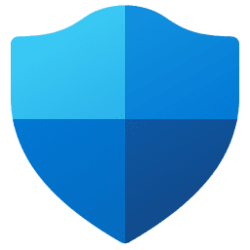Microsoft Security, Compliance, and Identity Blog:

Figure 1 - Privacy protection UI on the Defender mobile app
Public Wi-Fi is usually free, easy and convenient, but not necessarily always safe. As they say, there is no ‘free lunch’ .
Microsoft Defender for individuals1 aims to provide a safer online experience wherever you go and late last year, we introduced privacy protection (VPN) , so you can browse without having to worry about your personal data being intercepted over an unsecure Wi-Fi connectionCheck out the previous blog to learn more about the risks of unsecure WiFi and how a Defender VPN increases your online safety
Evolution of Privacy protection (VPN)
During the past few months, we've made it even easier to stay safer online with auto detection and notification of unsecure WiFi, expanded privacy protection to support all of our device platforms and rolled out privacy protection to more countries. Check out the summary below on the latest on privacy protectionWhat's new?
We have now expanded the scope of privacy protection in Defender with the below updates- Auto detection and notification of unsecure Wi-Fi connections with the ability to turn on a virtual private network (VPN) in the Defender app for added safety
- Privacy protection (VPN) is now available on all our supported device platforms including Windows, macOS, Android, and iOS.
- Feature availability in more countries including US, UK, Germany, and Canada. And more countries are coming soon. We’re adding privacy protection to ten additional countries5 in Europe, Asia, and LATAM regions soon.
Unsecure Wi-Fi detection
(Available on Defender for Android, iOS, Windows. Coming soon to macOS)- These are typically your public Wi-Fi hotspots that may have weaker security encryption thereby potentially putting your personal data at risk.
- With the un-secure Wi-Fi notification, you can seamlessly turn on protection with Defender with just a single click
- Support to automatically enable VPN on public Wi-Fi is coming soon
Enhanced detection on mobile with suspicious Wi-Fi detection
(Available on Defender for Android, iOS. Coming soon to Windows and macOS)We’ve added detection for un-safe Wi-Fi (suspicious Wi-Fi). These detections are possible using Defender heuristics that examine multiple characteristics of a Wi-Fi hotspot to determine if it is suspicious. As with unsecure Wi-Fi, you get a notification for un-safe Wi- Fi as well and can turn on Defender VPN for added safety.

Figure 2: Unsecure WiFi notification on Windows

Figure 3 : Privacy protection with VPN on a Windows device
Getting started with privacy protection
1. Get the Defender appYou can download the app from the Google Play Store, and Apple App Store or as a direct download (if you haven’t already)!
Sign-in with the personal Microsoft account (@gmail, @outlook, etc.) linked to your Microsoft 365 Personal or Family subscription or start your 1-month Microsoft 365 Family trial6.



Figure 4: Download from store
or
Scan the QR code:

Figure 5 : QR code to download app
2. Enable privacy protection
Open the Defender app, locate the ‘privacy protection’ card, and select ‘Get started ’ or ‘Finish setup’. The setup process is easy and quick, simply follow on-screen instructions thereafter. Ensure you are running the latest Defender app version from the Google Play store / iOS app store

Figure 6 - Get started with privacy protection
Learn more at Microsoft Defender privacy protection FAQ - Microsoft Support
Source:

Defender VPN Safer public Wi-Fi
Keep your online activity safer on public Wi-Fi with Microsoft Defender for individuals Fig 1 - Safer Wi-Fi with Defender mobile