Hi folks
It seems that if you have Linux systems on your machine whether on the same or a different disk the Windows bootmanager will now show these in the graphical Windows boot menu -- just go to Use a Device in the boot menu.
This seems to work now as well -- not sure whether recent changes in Linux kernels to boot mechanism or Windows boot manager (or both) but booting into Linux this way from Windows always seemed to throw up the odd problem. I've 4 Linux systems on 2 internal disks - and they all booted via this method.
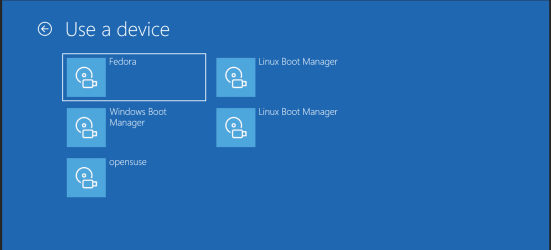
Note -- you can capture the screen at boot (any page -- but you can only store 1 page though) is at the page you want hit prt-scr button and then ctrl-c. After then booting into Windows open any application that can show images -- e.g Word and paste into it. You can scroll backwards (top arrow) to previous screen say for a different option - but the saved image remains in the clipboard.
Saves messing about with mobile phone photos and sending to PC.
Cheers
jimbo
It seems that if you have Linux systems on your machine whether on the same or a different disk the Windows bootmanager will now show these in the graphical Windows boot menu -- just go to Use a Device in the boot menu.
This seems to work now as well -- not sure whether recent changes in Linux kernels to boot mechanism or Windows boot manager (or both) but booting into Linux this way from Windows always seemed to throw up the odd problem. I've 4 Linux systems on 2 internal disks - and they all booted via this method.
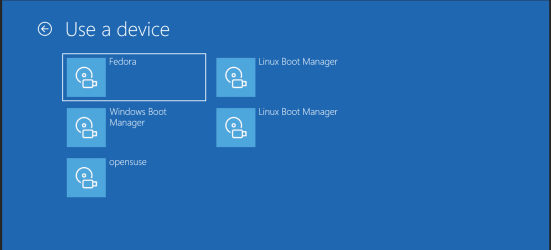
Note -- you can capture the screen at boot (any page -- but you can only store 1 page though) is at the page you want hit prt-scr button and then ctrl-c. After then booting into Windows open any application that can show images -- e.g Word and paste into it. You can scroll backwards (top arrow) to previous screen say for a different option - but the saved image remains in the clipboard.
Saves messing about with mobile phone photos and sending to PC.
Cheers
jimbo
Last edited:
My Computer
System One
-
- OS
- Windows XP,7,10,11 Linux Arch Linux
- Computer type
- PC/Desktop
- CPU
- 2 X Intel i7





