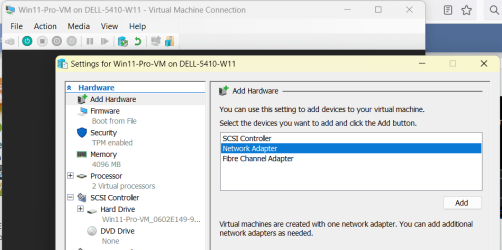I have been using Macrium Reflect 8 to make (and sometimes restore) backups for some years without a problem. I thought I would try Viboot. All goes well, the image boots as far as the lock screen below. Then I can't do anything. Ctl-Alt-Del takes be back to the host OS. I'm missing a trick somewhere.
Any suggestions ?

Any suggestions ?

My Computer
System One
-
- OS
- Windows 11
- Computer type
- Laptop
- Manufacturer/Model
- Thinkpad T480