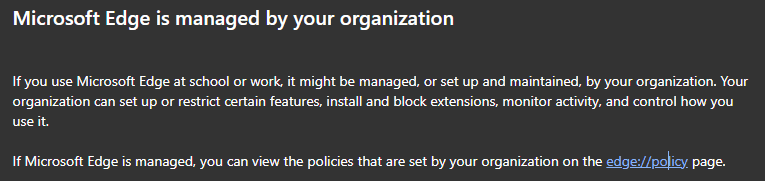If you're seeing the message "Edge browser managed by your organization" on your personal PC despite not having any work profiles or associated accounts, it could be due to various reasons. It's possible that there are residual settings or policies left over from a previous work or organizational account that was once used on your PC. These settings may still be active and displaying the message.
To disable the message, you can try the following steps:
Check User Accounts: Go to Settings > Accounts > Access work or school and ensure that there are no work or organizational accounts listed. If you find any, remove or disconnect them.
Reset Edge Settings: Resetting Microsoft Edge to its default settings might help remove any residual policies. Go to Settings > Reset settings in Edge and follow the on-screen instructions. Please note that this will remove your extensions and customizations, so make sure to back up any important data.
Reinstall Edge: If the above steps don't work, reinstalling Microsoft Edge can sometimes resolve the issue. To do this, you can follow the official instructions provided by Microsoft.
As for the errors you're experiencing when trying to install Edge extensions, it's unclear if they are directly related to the "managed by your organization" message. However, by addressing the message and ensuring your Edge settings are in a clean state, you may also resolve any associated installation errors.