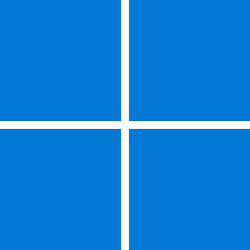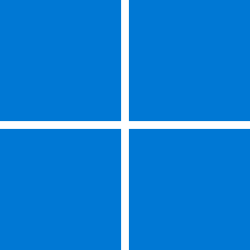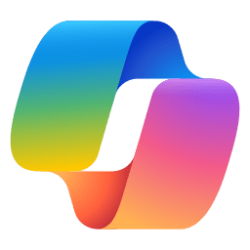Windows IT Pro Blog:
Let’s discuss the myths around the move to cloud-native management, with Microsoft Intune and Microsoft Entra ID, and Windows 11. In this post, we will address some common questions and misconceptions by sharing insights and perspectives gathered from the conversations we’ve had with organizations of all sizes from around the globe this past year.
We understand that as an IT pro a big part of your role is to help manage change, and to mitigate risks when implementing those changes. So, when considering a joint move to cloud-native management and keeping up to date with Windows 11, why does the task seem so daunting? Is it a singular, monolithic project—or two distinct, related endeavors? Let’s look at the impact and progress you can make when you decouple the efforts and pursue them in parallel.
Misconception #1: To deploy Windows 11, you must also go full cloud native.
We hope everyone's running a currently supported version of Windows 10 and well on their way to Windows 11. For those beginning that journey, you can confidently move to Windows 11 by leveraging your existing tooling. There’s minimal effort needed for IT admins and limited impact on the people in your organization. If you’re an IT admin, here’s what this means for you.For those exploring the notion of cloud-native management, we encourage you to check out 3 reasons why now is the time to go cloud native for device management. If you have already embraced cloud-native management, you may be realizing benefits, and we encourage you to continue applying it to move devices forward. If you are already using Microsoft Intune for updates, then use Intune for your Windows 11 rollout. If you are still using Microsoft Configuration Manager, then use in-place upgrades in Configuration Manager.
You can accelerate and simplify the processes around upgrading and begin the move to cloud-native management by enabling co-management and moving the Windows Updates workload to Intune. This also enables you to schedule and deploy updates (including the Windows 11 upgrade) with Windows Autopatch and ultimately choose the level of control that’s best for your organization. This allows you to immediately take advantage of:
- Cloud-delivered driver and firmware updates
- Simplified configuration with automatic gradual rollouts
- Safeguard holds to help protect against known compatibility issues
- Using Windows Update for Business reports for Windows Updates in Microsoft Intune
From a provisioning perspective, we recommend you use Windows Autopilot to deploy your new Windows 11 devices as cloud native. In other words, these devices are natively joined to Microsoft Entra ID and managed by Microsoft Intune. We fully understand that the process of moving your entire estate of Windows devices to cloud-native management will take time. However, you shouldn’t keep provisioning new Windows 10 PCs with your current tools. Instead, whichever tool you’re using to deploy new PCs, make the switch to deploy Windows 11 now using that same tool.
Misconception #2: That name change means a bigger change.
When looking at the name change of Windows 10 to Windows 11, it’s easy to recall the past. Remember the large-scale, often multi-year projects that were required to get from Windows XP to Windows 7 and again from Windows 7 to Windows 10? This is not the case with moving to Windows 11.The fact is that Windows 10 to Windows 11 is, by design, the same as a Windows 10 feature update. If you’re like most organizations, feature updates aren’t major projects. Windows 11 is built on Windows 10, even carrying a Windows 10 version number for the highest compatibility. So, you can take a more business-as-usual approach to this upgrade.
Misconception #3: Application compatibility is a risk when upgrading to Windows 11.
Windows 11 is built on the same foundation as Windows 10. It’s an evolution that improves upon Windows 10 strengths and addresses its limitations. Benefits of Windows 11 include enhanced security, productivity, and user experiences, all while maintaining existing app investments and workflows. As a continuation of Windows 10 servicing, Windows 11 is built with the same application compatibility you have come to know with Windows 10-to-Windows 10 feature updates.Since the initial release, organizations moving to Windows 11 have observed that applications running on Windows 10 continue to run on Windows 11 without issues. In fact, we’ve noted a higher than 99.7% app compatibility between Windows 10 and Windows 11. You can and should be confident that the application compatibility processes used to get you to Windows 10 won’t need to be repeated when moving to Windows 11. Most organizations and independent software vendors (ISVs) simply haven’t seen a need to test each application to unblock Windows 11 because they just work.
In the unlikely event that you do encounter a compatibility issue, you’re equipped with tools to help you identify and resolve any compatibility problems. Microsoft App Assure service helps you proactively analyze app portfolios, fix and shim apps that might require a fix, and monitor app performance and reliability on Windows 11 before and after upgrading your organization.

App Assure reports on over 1 million evaluated apps, unblocking nearly 146 million devices, preventing 55.5 million escalations, and saving an estimated 9.6 billion dollars in customer cost.
Misconception #4: The Windows 11 experience change means business productivity will be adversely impacted.
You’ve probably heard various opinions on the look and feel of the user interface (UI) in Windows 11. As we saw in a Forrester Consulting study, Windows 11 helped organizations realize incremental productivity gains for information workers, as well as surges in productivity for the IT and security teams.The most prominent UI change we made with Windows 11 is the visual aspect of the Start menu and taskbar. This enables a vastly better user experience when using wide screens. No more constant swiveling from the center to the bottom left of the screen! Additionally, you and your users have more options to personalize and customize your desktop experience.
The Start menu is also more adaptive and responsive across a broader array of devices and orientations. You can easily switch between tablet and desktop, and support multiple monitors with different resolutions, making it easier to work across different screens.
We’ve heard fantastic feedback from businesses where this user experience change helped rebuild confidence in the IT department as a team that adds value to the business. The conversation isn’t just about the user experience. The changing mindset of the IT team leads you to be more flexible with the delivery of solutions, while meeting the business where they are.
Misconception #5: Variation in device configuration increases total cost of ownership.
Multiple configurations support the dynamics of your business. Nearly all organizations have users with different roles and personas. Each might require different applications, tools, and configurations to accomplish their duties. Similarly, configuration complexity tends to increase with different geographies, languages, security controls, regulatory requirements, and more.This transition is the same for Windows versioning: as you move to Windows 11, you’ll likely have devices at varying versions of Windows 10 alongside your Windows 11 devices. As you pursue a transition to cloud-native in parallel, you’ll likely end up with a matrix of versions and management/identity states.
There are ways to minimize the disruption of this transition and total cost of ownership. Striving to move all workloads to Intune — not just for cloud-native devices, but also for your existing devices — gets you to a single pane of glass for managing your estate.
For new devices, these should be deployed as Windows 11, cloud-natively managed. For existing devices, upgrade in place to Windows 11 and transition individual devices from hybrid to Microsoft Entra joined at the next planned device refresh. Leave a device in the hybrid joined state until it’s replaced or, opportunistically, when the device needs to be reimaged or reprovisioned. This approach has been used with great success by organizations that have completed their cloud-native transition.
Every step counts
While there are costs and risks associated with either adopting or resisting change, the move from Windows 10 to Windows 11 can be taken with confidence and considered business-as-usual. Indeed, many organizations have already built the muscle to successfully deploy the fourteen Windows 10 semi-annual feature updates to date, and Windows 11 simply represents their next rollout. The management tools, processes, and risk mitigations you have in place will continue to work for your Windows 11 deployment as they are today. Your organization should not be afraid of moving to Windows 11.Embrace your parallel journey as an opportunity to optimize your IT processes, improve user experiences, and deliver more value to your organization. Your transition to the cloud, while related, shouldn’t delay or be delayed by your Windows 11 rollout. They are complementary activities, and we’re here to support you along the way:
- Need tailored guidance to help with planning, preparation, and deployment? Explore FastTrack for Windows 11.
- Looking for a step-by-step walkthrough of preparation and deployment, including security recommendations? Check out the Windows 11 setup guide.
- Explore how to use Windows Update for Business reports for Windows Updates in Microsoft Intune.
- Curious how to best keep your Windows ecosystem up to date? Try the Manage Windows updates in the cloud learning path.
- Interested in Windows Autopatch? Check out What is Windows Autopatch?
- Have questions? Join our monthly Windows Office Hours on the Tech Community. We have product and engineering experts from across Windows, Intune, Windows 365, public sector, security, and more on hand to help.
Source:

Myths and misconceptions: Windows 11 and cloud native
Learn why pursuing these key efforts in parallel can unblock progress and keep your organization moving forward.
techcommunity.microsoft.com