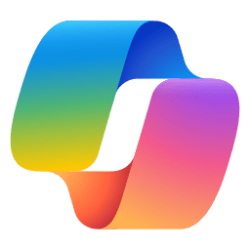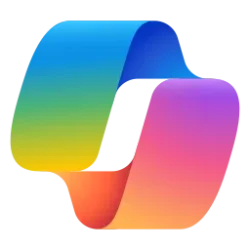Windows IT Pro Blog:
Today, we announced the latest set of Microsoft 365 Copilot innovations for commercial audiences, informed by the trends and customer needs we're seeing in the newly released 2025 Work Trend Index report. These innovations include changes to the Microsoft 365 Copilot app and accessing Microsoft 365 Copilot via the Copilot hardware key on Windows 11 keyboards. Here, we'll take a deeper dive into what this means for organizations and how you can manage the change.

The Copilot key on new Windows 11 PCs.
Updated experience
We've heard your feedback and are bringing back a way to interact with Microsoft 365 Copilot Chat while staying in your flow of work. In late May 2025, we will start to roll out the updated Copilot key experience. When a user presses the Copilot key, it will invoke a prompt box allowing you to interact with Copilot Chat without taking up too much space on the screen or needing to switch context. This prompt box is flexible and can be expanded into the full Microsoft 365 Copilot app for users who want access to the full set of capabilities and their productivity tools.For users without a physical Copilot key on their keyboard, the same experience will be coming to the Windows key+C keyboard shortcut.

The prompt box of Microsoft 365 Copilot Chat.
Copilot key on newly provisioned Windows 11 PCs
For newly provisioned, managed Windows 11 Pro and Enterprise PCs, the Copilot key and Windows key+C shortcut will open the Copilot Chat prompt box, provided the user is signed in with a Microsoft Entra account and has the Microsoft 365 Copilot app preinstalled. The Microsoft 365 Copilot app (formerly known as the Microsoft 365 app) is an in-box app included by default with new devices.Copilot key for existing Windows 11 PCs
Currently, for organizations with existing managed Windows 11 Pro and Enterprise PCs and the Microsoft 365 Copilot app enabled, both the Copilot key and Windows key+C shortcut are mapped to the Microsoft 365 Copilot app. The IT admin or user has the flexibility to remap the key or shortcut to a different app.Starting late May 2025, users that currently have the Copilot key or Windows key+C shortcut mapped to the Microsoft 365 Copilot app as a default will begin to see the key and shortcut open the prompt box instead. This change to the Copilot key will happen automatically and is tied to a Microsoft 365 update, whereas the Windows key+C shortcut update will be part of a Windows update. Users will see a first-run experience introducing them to the new way to interact with Copilot Chat on their Windows 11 PC.
With this change, the full screen mode of the Microsoft 365 Copilot app cannot be invoked directly from the Copilot key or Windows key+C shortcut. This is based on customer feedback we received to make the Microsoft 365 Copilot app more flexible in Windows. It enables users to interact with Copilot Chat alongside their existing workflow, and it gives them the option to expand to the full app if they choose to do so.
If you have previously remapped the Copilot key or Windows key+C shortcut to a different app, your settings will remain unchanged.
Manage the Copilot key
Policies are available to configure the target app of the Copilot hardware key. Documentation for this policy can be found at WindowsAI Policy CSP.The policy name is WindowsAI/SetCopilotHardwareKey.
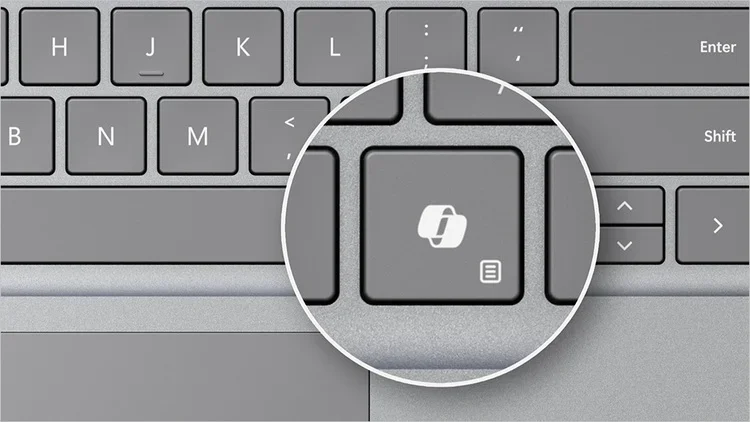
Change App Copilot Key on Keyboard or Win+C Opens in Windows 11
This tutorial will show you how to change which app opens when you press the hardware Copilot key or Windows :win: + C keys for your account or all users in Windows 11. If you have a Windows 11 Copilot+ PC, it will have a Copilot key on the keyboard. When you press this Copilot key, it opens...
 www.elevenforum.com
www.elevenforum.com
For further information, please visit Updated Windows and Microsoft Copilot experience.
Pin the Microsoft 365 Copilot app
As always, we recommend that organizations pin the Microsoft 365 Copilot app to the Windows taskbar to enable easy and seamless access for users. This can be managed using the same IT policies available to configure applications pinned to the Windows taskbar.These updates are a part of our ongoing commitment to improving user experience based on your feedback. To learn more about the Microsoft 365 Copilot innovations announced today, please visit aka.ms/NewM365CopilotApp.
Source:

New experiences coming to the Copilot key - Windows IT Pro Blog
Learn more about how the Copilot key is evolving and how you can manage these changes in your organization.
Last edited: