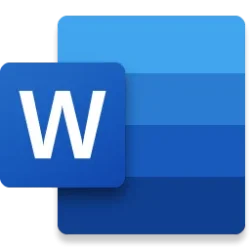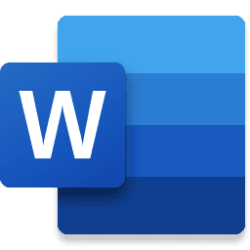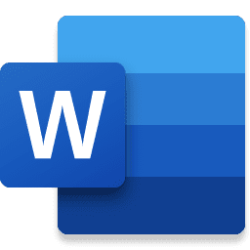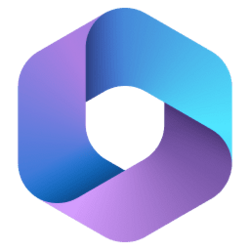Hi, Microsoft 365 Insiders! I’m Isabel Bolger, a Software Engineer on the Word team who works on accessibility features. For everyone who loves using keyboard shortcuts, I’m excited to announce that you can now use several new ones to select and navigate between graphics in your Word for the web documents.
Navigate between graphics using only your keyboard
Up until now, you could only select and navigate between graphics in Word for the web using your mouse or trackpad. However, keyboard shortcuts are key to ensuring that every customer can use the app and all of the features it offers.
How it works
1. Open a document in Word for the web that contains at least one graphic, and then press Ctrl+Alt+G on a Windows computer or Cmd+Alt+G on a Mac. Notice that the first graphic in the document is selected.
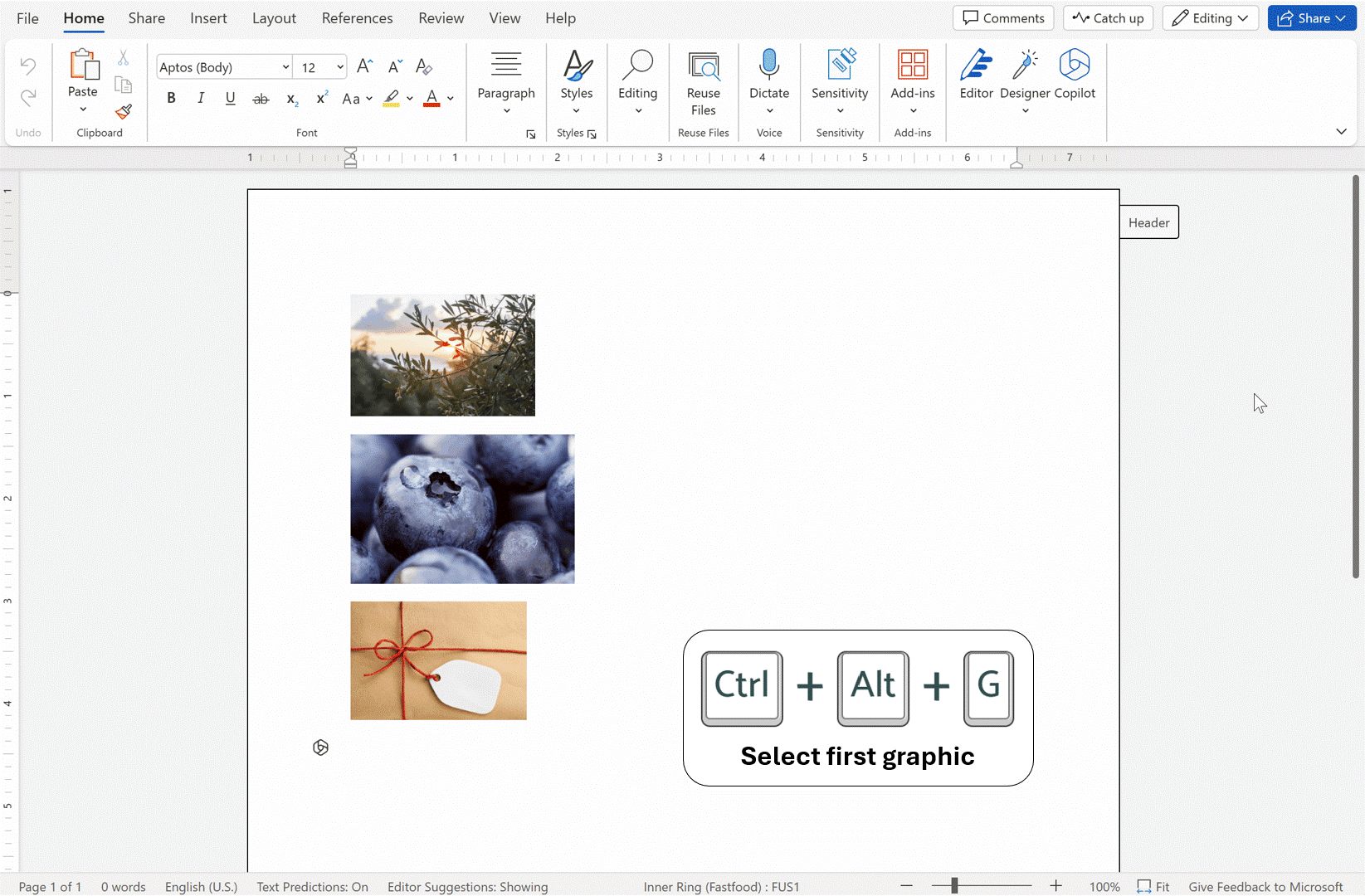
2. For documents with multiple graphics, press Tab to navigate to the next graphic within the document.
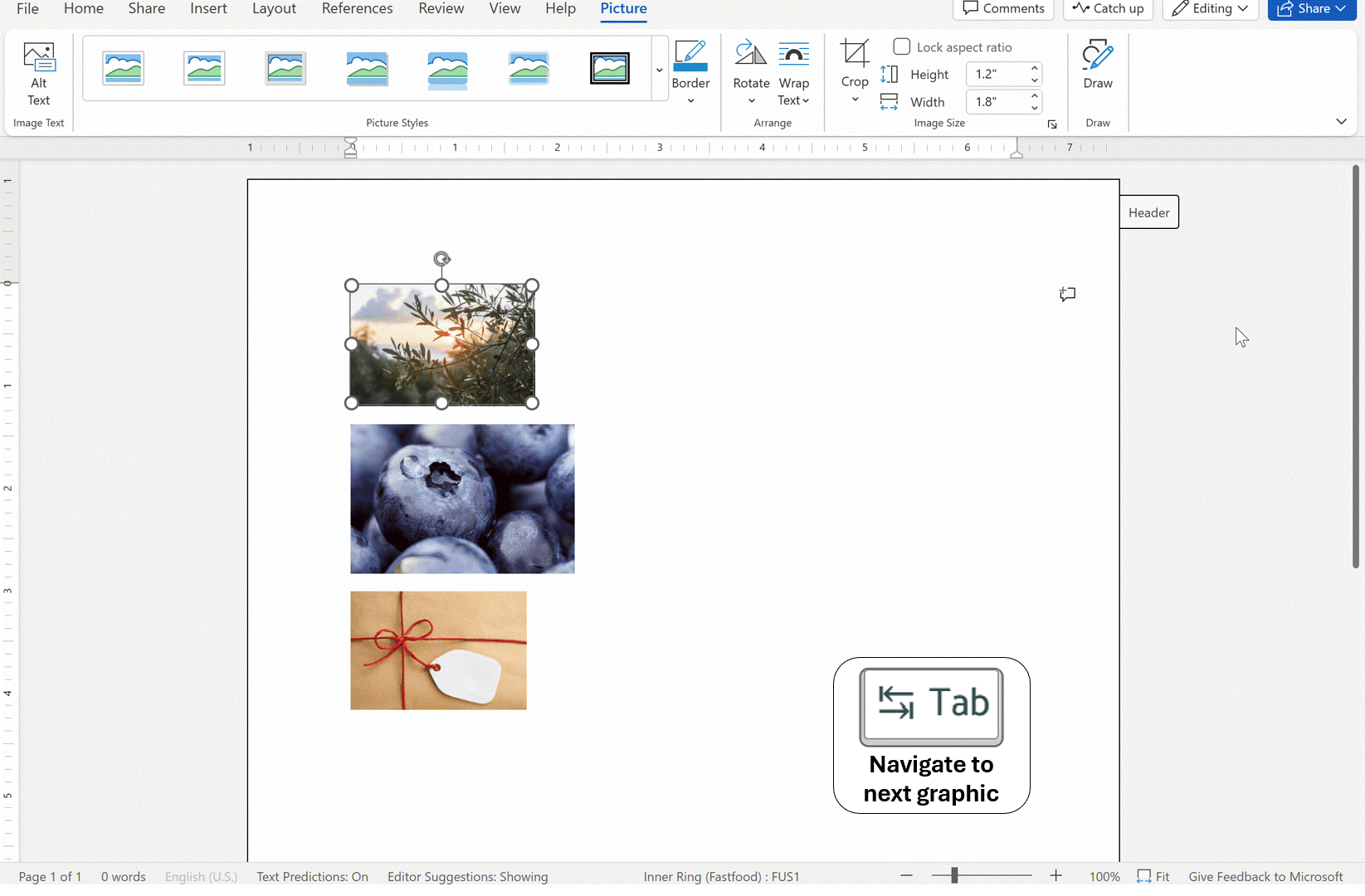
3. To navigate to the previous graphic within the document, press Shift+Tab.
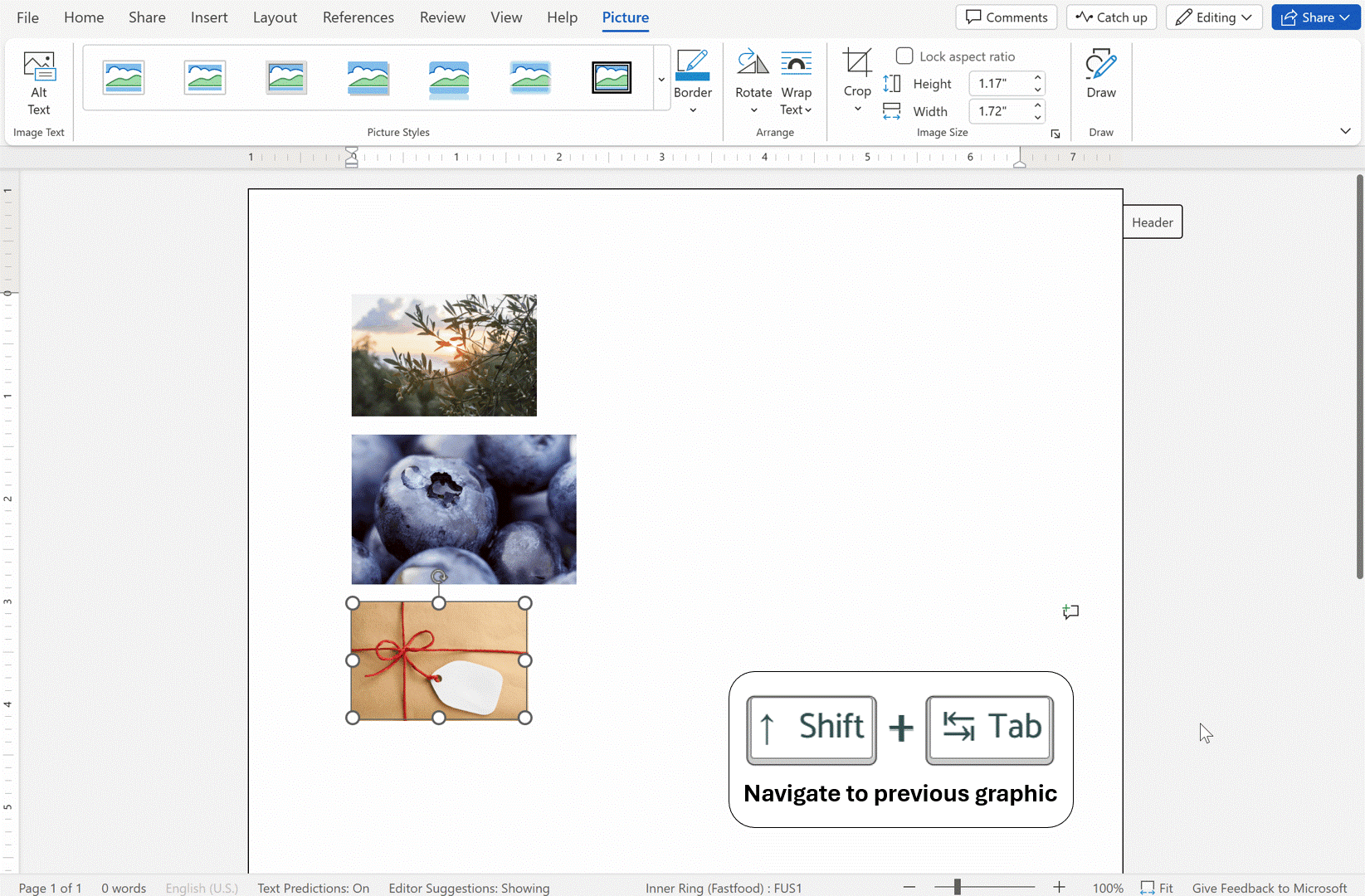
Tips and tricks
- Pressing Ctrl+Alt+G will always select the first graphic in the document no matter where your current selection is.
- The Ctrl+Alt+G shortcut works for all graphic types, including inline and floating.
- Image navigation does not cross regions. For example, if you are in the header or footer, image navigation will stay within those areas.
Availability
This feature is currently available for all Word for the web users.
Using Word for Windows or Word for Mac? Learn more about the keyboard shortcuts for those apps here.
Feedback
As you use the new keyboard shortcut in Word for the web, please share your feedback and help us prioritize our work by click Help > Feedback and letting us know what you think.
Source:

Navigate between graphics using only your keyboard in Word for the web
Tired of having to rely on using your mouse or trackpad to move between graphics in Word for the web? Check out new keyboard shortcuts now available!