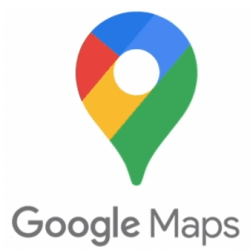Skype Blogs:
Get ready to share your creativity on Skype like never before!

We're thrilled to announce the launch of our new camera featuring dozens of engaging and fun Lenses, powered by Snap’s augmented reality (AR) technology. With Snap powered AR Lenses, you can transform with a glittery beard, go retro with some disco glasses or just show your
"Lenses are a powerful tool for self-expression, storytelling and creativity," said Sophia Dominguez, Director, AR Platform at Snap. "We are excited to continue our partnership with Microsoft and enable millions of Skype users to add personality and playfulness with Lenses."
This integration is powered by Camera Kit, Snap’s SDK that allows partners to leverage Snap’s AR technology in their own applications and websites. Camera Kit also powers AR experiences in three other Microsoft products: Microsoft Teams, SwiftKey and Microsoft Flip.
Download Skype now!
Express Yourself
Add personality to your stories, messages, and interactions.
The camera is designed to help you express yourself with ease in all sorts of ways, from adding text overlays to photos or videos, to taking a quick video with fun filters to set the right vibe and delight your friends and family.
How to use Lenses in Skype
1. Open the Skype app on your Android or iOS device. Select a contact you’d like to chat with or open an existing conversation. Click the camera icon on the bottom right of your screen.
2. Select the smiling face icon to the right of the capture button to see all the fun Lenses available in Skype.
3. Once you’ve found one you want to use, click the check mark on the bottom right of the screen. Press and hold the capture button to record a video of yourself using the Lens. Once recorded, hit the image of your recording to review and make any edits you’d like to your video.
4. If you’re happy with what’s recorded, select the send icon on the bottom right of the screen (if you’re not, you can do another take and record again!).
5. Your video will appear in the chat. Hit the send button and your video with a Lens will be on its way to your contact

With love
Skype Team
Big thank you goes out to so many! While the VX creator and community team has led the GTM strategy and asset-building, full credit goes to all those across VX and Skype for this integration: Engineers Elliot Mitchell, and Eric Garlock; Skype PMs Laura Rueda, Irene Namuganyi, Ilja Petrov, and Diana Majtanova; Skype Engineers: Jakub Kinšt, Višeslav Šako, and Maksim Harakhovich; Skype Designer: Pablo Perea; Data: Harit Kalathia, Kyle Franseen, John Malone on the VX side and Lukas Zaruba, Michal Kral, and Toby Walker; Partnership: with Snap and Skype VX Integration: Vanessa Polk, Jessica Ostrow, and George Melookaran.
Download Skype now!
Source:

Launching Creativity: Our New Skype Camera, with fun new Snap AR Lenses | Skype Blog
We're thrilled to announce the launch of our new camera featuring dozens of engaging and fun Lenses, powered by Snap’s augmented reality (AR) technology. With Snap powered AR Lenses, you can transform with a glittery beard, go retro with some disco glasses or just show your ❤️ with raining ❤️’s.