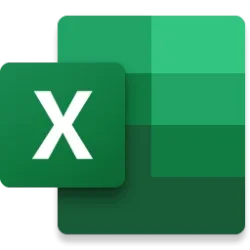Excel Blog:
Not all data is numerical. There are important insights to be found through surveys, reviews, and other textual data. However, it can be time-consuming and difficult to comb through text to uncover those insights. We’re changing that with a new suite of text analysis capabilities that make Excel a one-stop shop for analyzing your text data, whether you want quick and easy insights or deep analysis. Combined with Excel’s power for numerical analysis and data visualization, you’ll be able to get actionable insights from text like never before. Here are three new features that you can use to analyze your text data.
Copilot in Excel
Copilot can help you analyze a column of text data with ease. You can do all of the following simply by typing a prompt.1. Get a high-level summary of the text including themes
Within a few minutes, Copilot can scan your text data and return a summary of the text and a list of themes. You can ask for a specific length, tone, or focus area in your prompt.

Copilot response showing feedback topics
2. Run sentiment analysis (coming soon)
Copilot can identify sentiments in your text data, summarizing insights for each sentiment.

Copilot response with sentiment analysis
3. See sources for text analysis (coming soon)
Text analysis results include sources from your data so you can validate results and don’t have to spend extra time searching for examples.
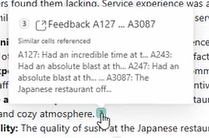
Source information from Copilot
4. Add a column with themes or sentiment (coming soon)
Once you have a topic list or sentiment analysis, Copilot can insert a column to your dataset with a label for each of your text items.

Inserting a topic column with Copilot
Then, you can ask for charts or PivotTables to help you find deeper insights about top issues or trends.
Text analysis is currently available for datasets with up to about 3000 rows. Support for larger datasets is coming soon. Copilot understands multiple languages without requiring translation.
Python in Excel
Perform customized text analysis using Python in Excel. With access to the NLTK library, the possibilities for manipulation and analysis of text are endless.
Text visualizations created using NLTK
You can create a word cloud from your text data to visualize patterns in word frequency.

Python code using the WordCloud library

Word cloud visualizing word frequencies from a text dataset
All of this is made easy using Copilot in Excel with Python. Just ask Copilot to analyze your text with Python, and Copilot will write the code for you.

Sentiment analysis using Copilot in Excel with Python
Copilot in Excel with Python is currently available in limited capacity, starting with Excel for Windows in the United States. Learn more: Copilot in Excel with Python | Microsoft Support.
New Text Functions
Finally, we have added new functions that allow you to manipulate text directly.Regex functions unlock powerful pattern matching capabilities. REGEXTEST identifies whether text matches a particular pattern.

Checking whether the strings in column C contain numerical digits, using the regex pattern “[0-9]”
Use the REGEXEXTRACT function to extract strings from your text according to a pattern.

Extracting names from text using the pattern "[A-z]+ [A-z]+", which matches two groups of alphabet characters separated by a space
REGEXREPLACE can replace text that matches a pattern with a string of your choice.

Replacing the first three digits of each phone number with ***, using the pattern “[0-9]{3}-”, which matches against three numerical digits followed by “-“
Have text data in multiple languages? You can now translate text directly in Excel. With the TRANSLATE function, you can use Microsoft Translation Services on your data without leaving the Excel grid.

Using the TRANSLATE function to translate Japanese reviews to English
*Disclaimer: If you try these types of prompts and they do not work as expected, it is most likely due to our gradual feature rollout process. Please try again in a few weeks.
Your feedback helps shape the future of Excel. Please leave a comment below with thoughts or questions on content related to this blog post. Additionally, please let us know how you like a particular feature and what we can improve upon—"Give a compliment" or "Make a suggestion". You can also submit new ideas or vote for other ideas via Microsoft Feedback.
Source:

Text Analysis in Excel | Microsoft Community Hub
Learn about Excel's new suite of text analysis tools that can help you unlock a world of insights from your text data. This blog showcases examples of how to...