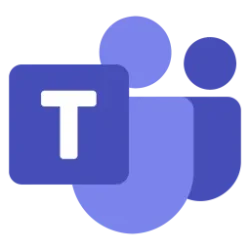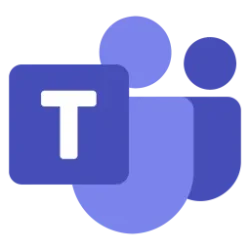Microsoft 365 Blog:
We are excited to announce the general availability of the new unified contacts experience in Teams and Outlook. Now, Microsoft Entra ID users can seamlessly access and manage the same set of contacts across Microsoft Teams and Outlook for an integrated and efficient collaboration experience.
Note: The new unified contacts experience is available to all Outlook users as of January 6th , 2025 and will by gradually rolled out to the Teams users by April 30th, 2025
Contacts power collaboration across Microsoft 365
Contacts play a pivotal role in enhancing your daily productivity within Teams and Outlook. You can quickly create rich records for people who matter to you. You can then access, curate, and collaborate seamlessly with your Contacts in Teams and Outlook.The twin problems of app specific contacts in Teams and Outlook
As users navigate across Teams or Outlook for their collaboration needs, having a consistent view of all the contacts is a must. Presently, the contacts created in Teams are not accessible in Outlook and vice versa. Many of you have shared feedback about the need for having a single set of contacts across Teams and Outlook to avoid the context switching and dual effort in upkeeping contacts due to the current app level segregation of contacts.You asked, we delivered!
We heard your feedback, and we've made some changes. The new unified contact experience brings you a cohesive combined view of your contacts across Teams and Outlook. The simplified experience enables you to work with the same set of contacts across both applications. Going forward, users’ contact list will be associated with their Microsoft account (instead of individual apps), thus, making it available in both the Teams and Outlook app.New unified contacts experience - Bringing contacts where you are
With the new unified Contacts experience, all contacts updates are always synchronized between Teams, Outlook and Microsoft Graph APIs. This means your contact updates reflect in both the apps, thus saving time and effort. Additionally, user annotations on contacts, such as category labels, seamlessly reflect across Teams and Outlook, ensuring a consistent and user-friendly experience. All the existing Teams and Outlook contacts will be available in the unified Contacts experience. Any obvious duplicates between Outlook and Teams contacts will be merged into a single contact in the new unified Contacts experience.Note: In case of any conflicts while merging Teams and Outlook Contacts, we will create a new copy of contact with Teams data and the copy will be clearly tagged with contact category “Teams conflicts” which can be reviewed by users.
Example: At Contoso, Megan has created several contacts over the years in Teams and Outlook. Before, Megan was unable to view or manage the contacts which were originally created in Teams when she was in the Outlook (and vice-versa). In the new experience, Megan has a comprehensive and consistent view of all her contacts in both, Teams and Outlook.

Figure 1: New unified contacts are associated with the user account and accessible in the new Teams, Outlook and Graph APIs
Frequently Asked Questions
Q: What happens to the contacts I previously created in Teams and Outlook?
Ans: All contacts created by the user in Teams and Outlook to date will be accessible in the new experience.
Q: Will I still be able to create favorite contacts?
Ans: Yes, Users will be able to create favorites inside the people app in Teams as well. Contact categories created by users in Outlook will also be visible within the people app in Teams.
Q: Can I add new contacts from the calls tab in Teams?
Ans: Yes, users can add a person from their calling history to contacts.
Q: Is there an option to auto-update contacts corresponding to people in my organization?
Ans: The new unified contacts bring the self-updating contacts capability to Teams (like in Outlook today). Contacts corresponding to people in your organization directory will automatically be updated (details) .
Q: Is any action required from the tenant admin or end users to enable the new unified Contacts?
Ans: No action is required to enable the new experience. Administrators have been notified for this upcoming change in Microsoft Admin Center (Microsoft Admin Center post).
Q: Will the unified contacts experience be available for EDU and MSA users as well?
Ans: As of October 2024, this feature is not yet available for EDU and MSA users. Please stay tuned for future announcements in this space.
Getting started
Enterprise users can now start using the unified contacts experience in Teams and Outlook. Follow this tutorial to get started in Teams for Business.1. Please flip the toggle in the upper-left corner of the classic Teams app to go to new Teams. Look-up and launch the People app from pre-installed apps in Teams for Business. (More details here).

Figure 2: Teams for Business users can find and launch pre-installed people app
Users will then be able to launch contacts view from within the calling app as well:

Figure 3: Calling tab in Teams has a link to View contacts which launches the People App
2. Access your unified contact List: In the people app you will find the Teams and Outlook unified contact list. This list is consistent with the Outlook contact list.

Figure 4a: Users can see a coherent list of contacts in the People App (Teams)

Figure 4b: Users can see a coherent list of contacts in the People hub (Outlook)

Figure 5: Clicking any contact shows the contact details
3. Manage and curate: view and edit your contacts in this view. Your updates will be reflected in Outlook and Graph APIs.

Figure 6: The contacts view enables easy management and curation of contacts
Best regards,
Vivek Datir
Source:

New Unified Contacts in Microsoft Teams and Outlook, now generally available | Microsoft Community Hub
We are excited to announce the general availability of the new unified contacts experience in Teams and Outlook. Now you can seamlessly access and...
See also:
Manage your contacts with the People App in Teams - Microsoft Support
Managing your contacts using the People App in Microsoft Teams.
Last edited: