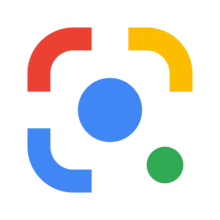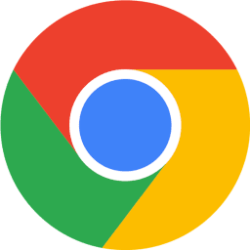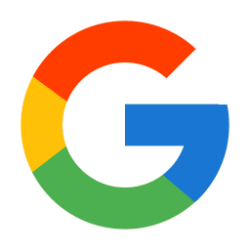Google Blog:
At one point or another, you’ve probably found yourself scrolling online, or getting a text from a friend, and seeing an image you didn’t recognize. For times like this, our “About this image” tool can help — and now, you can use it in more places.
Use About this image with Circle to Search or Google Lens
“About this image” is rolling out to Circle to Search and Google Lens, giving you more ways to quickly get context on images that you see wherever you come across them. Let’s walk through how to use it.
Say your friend texts you an image of a cloud that eerily resembles a UFO, and you want to figure out what’s going on. If you’re on an Android device with Circle to Search enabled, simply:
- Long press the home button or navigation bar to activate Circle to Search
- Circle or tap on the image on your phone screen.
- Google Search results will pop up. Swipe up to see more results, and tap the “About this image” tab.
- Find information about the image so you can see more context.
An example of how you can use Circle to Search to quickly and easily access the About this image feature. Image credit: “Lenticular Cloud over Harold's Cross Dublin Ireland taken at 11:30AM, 30th June 2025” by Omnisource5, licensed under CC BY-SA 4.0
- Screenshot or download the image your friend texted you (or you saw on social media).
- Open the Google app and tap the Lens icon in the search bar.
- Select the image from your gallery. Swipe up to see more results, and tap the “About this image” tab.
- Find helpful details and context about the image to help you figure out what’s going on.
An example of how you can use Google Lens to quickly and easily access the About this image feature. Image credit: “Lenticular Cloud over Harold's Cross Dublin Ireland taken at 11:30AM, 30th June 2025” by Omnisource5, licensed under CC BY-SA 4.0
Using “About this image” will help you get more information about:
- How other sites use and describe the image: You can see how an image is used on other pages and what other sources, like news and fact-checking sites, have to say about it. This information can be helpful to assess the claims being made about an image, and to see evidence and perspectives from other sources.
- An image’s metadata: Metadata is data that gives you more information about an image (such as the creator of the image and some information about how that image may be created). It’s important to remember that metadata can be added or removed by the person who posts an image. When available, you’ll be able to see metadata that image creators and publishers have added to an image, including fields that may indicate that it’s been generated or enhanced by AI.
- Digital watermark: About this image can identify if the image was generated using AI, provided it contains Google DeepMind's SynthID watermark embedded within its pixels.
As always, you can also get more insight with “About this result.”
If you’re on Google Search, you’re just one click away from getting more context on the online sources you see. Just click on the three little dots next to any search results to get more information about the website, and why Google thinks it's relevant to your search. “About this result” is available in any language Search is available.
An example of how you can use the About this result feature to get context about the source of any websites that appear in Search results.
We’re continuing to build new tools and features so you can continue to learn more about what you’re seeing online. Try “About this image” and “About this result” today to get more context, and confidence, as you search.
Source:
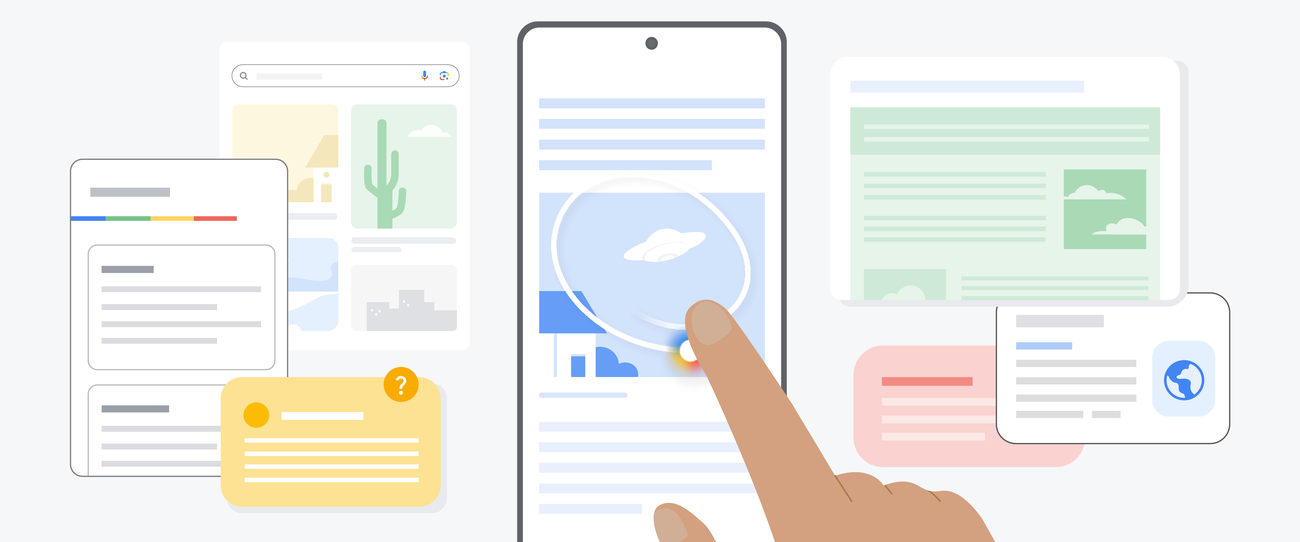
New ways to access About this image
Get context on images you see online using Circle to Search and Google Lens.