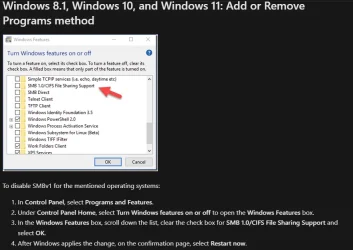BWilk
Member
- Local time
- 11:26 AM
- Posts
- 2
- OS
- Windows 11 24H2 26100.2894
I just bought a new PC (refurbished) with Windows 11 24H2 installed, build info below. I am trying to map a network drive to my Buffalo NAS as I have established on an older PC running Windows 10. When I try to map the drive I receive odd error messages, similar to others on this forum. Unlike other users however, I can search for and set up a share with the other PCs on the network. I just can not map to the NAS. When browsing for the NAS, the PC does not find it. I'm trying to map using the dialog below. If I replace the server name with the IP address of the server, I get the same error message.

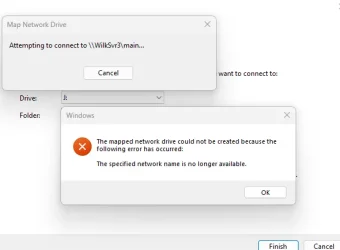
Using command prompt "Net View All" I get the following error
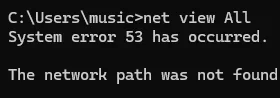
Using the "net use" command I get the same error as I do through the windows dialog.

I tried adding the registry variable as suggest in other threads and still no luck.

Just to double check, I cleared the mapping on my older PC with Window 10 and then re-established the mapping with no problems. So this seems to be an issue with Windows 11.
The Buffalo NAS is an older system. Is it possible there could be some other incompatibility with Win 11? or maybe I need to enable an additional service on the NAS?
Mapping a network drive is a rather basic function which has been supported for 30+years. I find it hard to believe this would not be possible with Windows 11
If anyone has any pointers or recommendations I would greatly appreciate it. Thanks
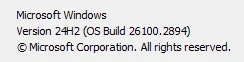

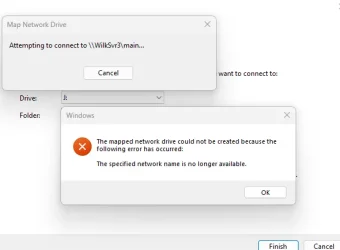
Using command prompt "Net View All" I get the following error
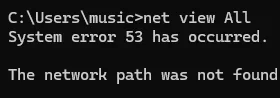
Using the "net use" command I get the same error as I do through the windows dialog.

I tried adding the registry variable as suggest in other threads and still no luck.

Just to double check, I cleared the mapping on my older PC with Window 10 and then re-established the mapping with no problems. So this seems to be an issue with Windows 11.
The Buffalo NAS is an older system. Is it possible there could be some other incompatibility with Win 11? or maybe I need to enable an additional service on the NAS?
Mapping a network drive is a rather basic function which has been supported for 30+years. I find it hard to believe this would not be possible with Windows 11
If anyone has any pointers or recommendations I would greatly appreciate it. Thanks
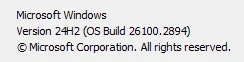
My Computer
System One
-
- OS
- Windows 11 24H2 26100.2894
- Computer type
- PC/Desktop
- Manufacturer/Model
- Dell / OptiPlex 5060