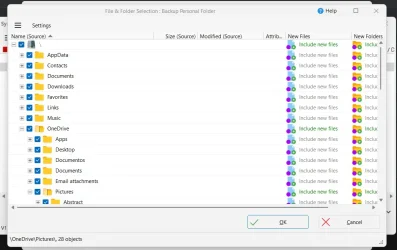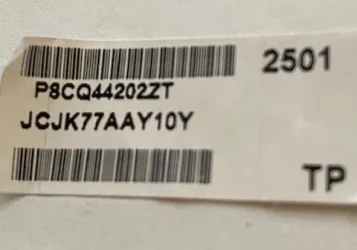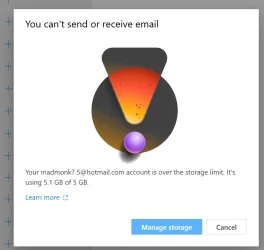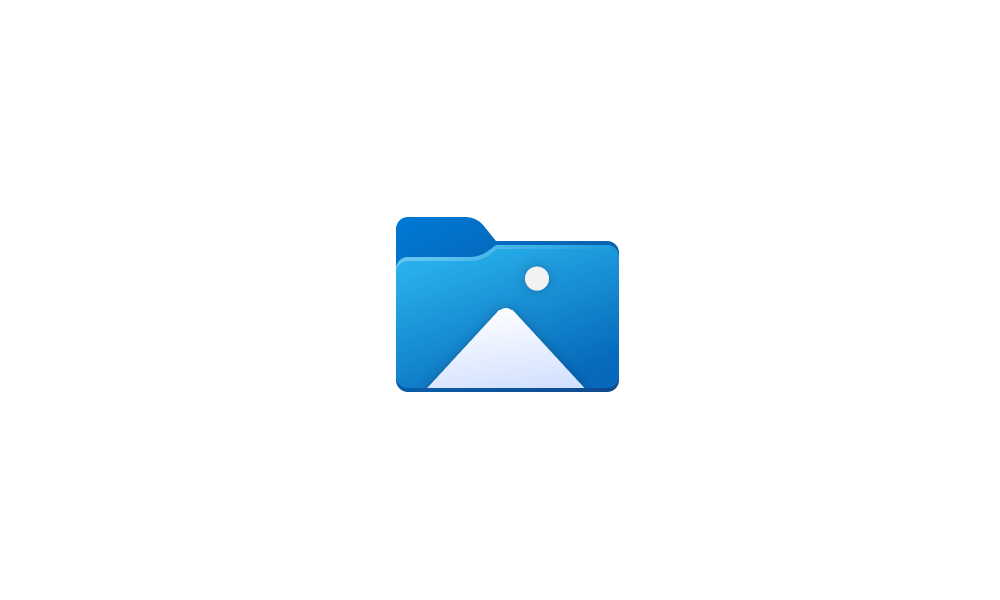whiwo
Member
- Local time
- 1:55 PM
- Posts
- 5
- OS
- Windows 11 Pro
I've uninstalled and completely removed OneDrive from my computer after a reset but it's still backing up my documents and pictures. I have a redundant backup system in place both internally and externally and use Syncback to perform a nightly backup. When I went to setup the profile for the backup, I noticed the Picture folder was not in the list of folders to be included but OneDrive was. I unhid the folders I don't use in my personal folder and OneDrive appeared. When I clicked on the Pictures folder (under OneDrive), the latest images and modifications were there (meaning it's backing them up).
The only way to back those up on my personal drives is to select OneDrive and then Pictures instead of the Pictures folder under my personal folder. I do not use the cloud by anyone for anything other than Google Drive to backup my mobile — that's it. Yet, OneDrive insists on taking all my files and backing them up and I do not want them in the cloud at all. Everything on my PC needs to remain in my ecosystem and nowhere else.
I never gave Microsoft permission to store my personal files in their cloud system. What step am I missing to completely get rid of what I now call malware off of my computer?
The only way to back those up on my personal drives is to select OneDrive and then Pictures instead of the Pictures folder under my personal folder. I do not use the cloud by anyone for anything other than Google Drive to backup my mobile — that's it. Yet, OneDrive insists on taking all my files and backing them up and I do not want them in the cloud at all. Everything on my PC needs to remain in my ecosystem and nowhere else.
I never gave Microsoft permission to store my personal files in their cloud system. What step am I missing to completely get rid of what I now call malware off of my computer?
- Windows Build/Version
- 26100.2605
My Computer
System One
-
- OS
- Windows 11 Pro
- Computer type
- PC/Desktop
- Manufacturer/Model
- Self
- CPU
- 11th Gen Intel(R) Core(TM) i7-11700KF @ 3.60GHz 3.60
- Motherboard
- ROG Maximus XIII Hero (WiFi 6E) Z590
- Memory
- 32.0 GB
- Graphics Card(s)
- NVIDIA GeoForce RTX 3060
- Monitor(s) Displays
- LG 34WN80C-B UltraWide Monitor 34” 21:9 Curved
- Screen Resolution
- QHD Ultra Wide 1440p
- Hard Drives
- Samsung 980 Pro SSD 500GB, Samsung 980 Pro SSD with Heatsink 2TB, Samsung 990 EVO Plus SSD 2TB
- PSU
- Corsair RM850x
- Case
- Fractal Design Define 7 Compact
- Cooling
- Fans
- Keyboard
- Logitech K800 Wireless Illuminated Keyboard
- Mouse
- Logitech MX Master 3
- Internet Speed
- Gigabit
- Browser
- Chrome, Bing
- Antivirus
- Malwarebytes