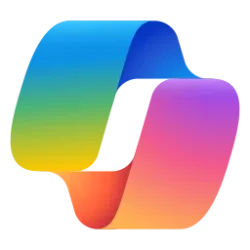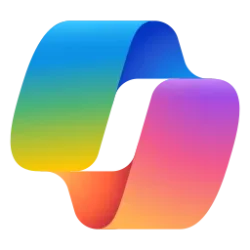This tutorial will show you how to open speech recap while using Narrator in Windows 11.
Narrator is a screen reader included with Windows 11 that describes what's on your screen.
Starting with Windows 11 build 26200.5516 (Dev) and build 26120.3653 (Beta), Microsoft is introducing a new feature—speech recap —designed to help you keep track of what Narrator has spoken and access it for quick reference. With speech recap, you can quickly access spoken content, follow along with live transcription, and copy what Narrator last said—all with simple keyboard shortcuts.
Live transcription of Narrator speech is useful for Assistive Technology (AT) trainers, teacher of students with visual impairments (TSVI) who support students in class and for professionals who are hard of hearing and want to use Narrator. To see live transcription of Narrator audio, use the same command Narrator key + Alt + X to open the speech recap window and snap it to the portion of the screen you want to view it. As you do tasks, you can see real-time transcriptions of Narrator speech.
When you open the speech recap window, you can find the last 500 strings Narrator had spoken. Note the text in this window refreshes every time Narrator starts. You can use standard reading commands and arrow keys to read the contents in speech recap window and copy text required for reference.
If you need to save or share something Narrator just said last, you can copy it instantly without opening the speech recap window. Use Narrator key + Control + X to copy the last spoken phrase to your clipboard.
Few scenarios where you can use speech recap and related shortcuts include referring to a hint you heard when opening a new window, copying an error code that was spoken or adding Narrator speech to training materials.
These keyboard shortcuts follow a simple patten making it easy to learn:
- Control + Windows key + Enter = Turn Narrator on/Off
- Narrator key + X = Re-hear what Narrator said last
- Narrator key + control + X = Copy what Narrator said last
- Narrator key + Alt + X = Open Speech recap window for history and live transcriptions
Here's How:
1 Turn on Narrator.
2 When you want to open a speech recap window press the Narrator key + Alt + X keys.
The new speech recap window in Narrator.
Narrator’s speech recap window snapped to the right corner of screen showing real-time transcriptions.
That's it,
Shawn Brink
Last edited: