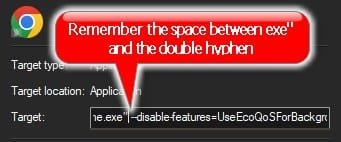hyp0xia
New member
- Local time
- 10:49 PM
- Posts
- 7
- OS
- Windows 11
This seems to happen if 1) the browser windows are inactive for a period of time, or 2) the PC has just woken up from sleep.
I've tried disabling efficiency mode and turning off memory saver (in Chrome) figuring at least one of those was responsible for this. Alas, it still occurs.
Can anyone relate? And better yet, know how to prevent this from happening?
I've tried disabling efficiency mode and turning off memory saver (in Chrome) figuring at least one of those was responsible for this. Alas, it still occurs.
Can anyone relate? And better yet, know how to prevent this from happening?
Attachments
My Computer
System One
-
- OS
- Windows 11
- Computer type
- PC/Desktop