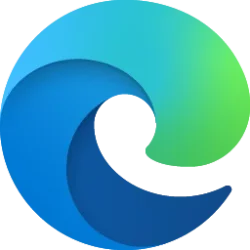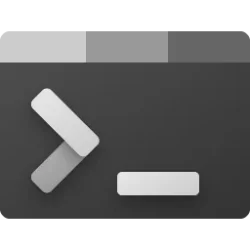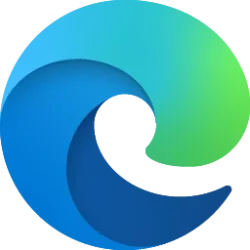This tutorial will show you how to rename a microphone device in Windows 11.
A microphone is a sound input device used to listen to or record your voice.
If you don't like the default name given to the microphone or have more than one microphone with the same or similar name, you can easily rename it to any name you want to display for the device in Windows 11.
1 Open Settings (Win+I).
2 Click/tap on System on the left side, and click/tap on Sound on the right side. (see screenshot below)
3 Under Advanced, click/tap on All sound devices. (see screenshot below)
4 Under Input devices, click/tap on the microphone you want to rename. (see screenshot below)
5 Click/tap on the Rename link at the top. (see screenshot below)
6 Type a new name you want for this microphone, and click/tap on Rename. (see screenshot below)
7 You can now close Settings if you like.
1 Open the Control Panel (icons view), and click/tap on the Sound icon (mmsys.cpl).
2 Perform the following actions: (see screenshot below)
- Click/tap on the Recording tab.
- Select the microphone device you want to rename.
- Click/tap on Properties.
3 In the General tab, type a new name you want for this microphone, and click/tap on OK. (see screenshot below)
4 Click/tap on OK. (see screenshot below)
That's it,
Shawn Brink