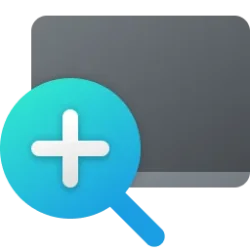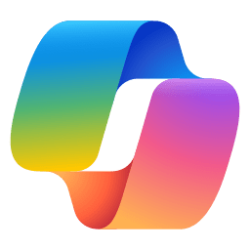This tutorial will show you how to quickly reset zoom in Magnifier for your account in Windows 11.
Magnifier makes part or all of your screen bigger so you can see words and images better.
Starting with Windows 11 build 22635.4515 (Beta), Microsoft added a new keyboard shortcut CTRL + ALT + Minus for Magnifier users to quickly toggle between the current zoom and 1X zoom.
Starting with Windows 11 build 22635.4660 (Beta), build 26120.2992 (Dev), and build 22631.4830, and build 27783.1000 (Canary), Microsoft added buttons in Magnifier to reset zoom to fit to screen and reset zoom to your last/preferred magnification.
References:
Use Magnifier to make things on the screen easier to see - Microsoft Support
Learn how to make items on the screen appear larger by using Magnifier in Windows.
Windows keyboard shortcuts for accessibility - Microsoft Support
Learn more about keyboard shortcuts for accessibility in Windows, including shortcuts for Narrator, Magnifier, and more.
Contents
- Option One: Toggle Reset Zoom in Magnifier using Keyboard Shortcut
- Option Two: Reset Zoom to Fit Screen in Magnifier using Button
- Option Three: Reset Zoom to Last/Preferred Magnification in Magnifier using Button
1 Open Magnifier (
 + Plus).
+ Plus).2 If the zoom level is above 100% in Magnifier, you can press the Ctrl + Alt + - (minus) to change the magnification to 100% ("fit to screen" or "1X zoom:").
3 If the zoom level is 100% in Magnifier, you can press the Ctrl + Alt + - (minus) to revert back to the last/most used magnification state.
1 Open Magnifier (
 + Plus).
+ Plus).2 If the zoom level is above 100% in Magnifier, click/tap on the Reset zoom to fit screen button to change the magnification to 100% ("fit to screen" or "1X zoom:"). (see screenshot below)
1 Open Magnifier (
 + Plus).
+ Plus).2 If the zoom level is 100% in Magnifier, click/tap on the Reset zoom to last/preferred magnification button to revert back to the last/most used magnification state. (see screenshot below)
That's it,
Shawn Brink
Last edited: