I'll say at the outset that I don't have the current general release of Windows 11 installed on anything, but do have 2 desktops running 11 Insider Beta and Release Preview versions that are both current. The latest version of T-Clock (TClock-Win10 5.4.1.1) runs perfectly on both with minor appearance workarounds.
Unlike previous versions of T-Clock (and maybe this one on Win 10), it doesn't replace the Windows system clock but is in addition to it. I was able to hide the Windows clock on my Beta machine, but haven't been able to find a way to do it in Release Preview. I downloaded and enabled Vivetool v0.3.3 on that, which is supposed to enable a setting in Settings > Time & language > Date & time to hide the Windows clock, but it added nothing I've found so far in spite of claiming success at enablement via command prompt. Also, rather than appearing in the existing system tray, T-Clock is added to it as an extension, so the background color will be different. I was able to match it pretty well to my taskbar/system tray color as shown in the pic of the lower right corner of the Beta system desktop. This is the custom format I used for the T-Clock display: ddd ~ mmm d ~ h:nn tt.
I've heard some complaints in the past about T-Clock showing only on the primary monitor when there is more than one. There is a check block under Additional Settings in this version to "Show TClock on Sub Monitors." Since I use only a single monitor on each system, I can't confirm whether this actually works.
TClock-Win10 is available from numerous sites on the web. I snagged it at Major Geeks.
ADDED: I forgot to mention that the install defaults to Japanese. Right click on the time display and open Language at the top to switch to English.
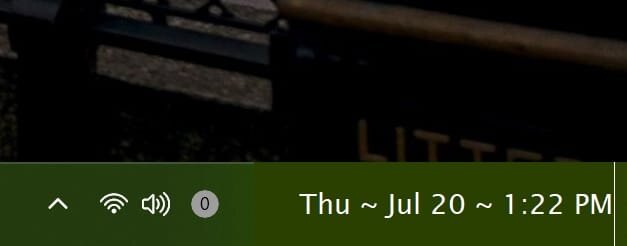
Unlike previous versions of T-Clock (and maybe this one on Win 10), it doesn't replace the Windows system clock but is in addition to it. I was able to hide the Windows clock on my Beta machine, but haven't been able to find a way to do it in Release Preview. I downloaded and enabled Vivetool v0.3.3 on that, which is supposed to enable a setting in Settings > Time & language > Date & time to hide the Windows clock, but it added nothing I've found so far in spite of claiming success at enablement via command prompt. Also, rather than appearing in the existing system tray, T-Clock is added to it as an extension, so the background color will be different. I was able to match it pretty well to my taskbar/system tray color as shown in the pic of the lower right corner of the Beta system desktop. This is the custom format I used for the T-Clock display: ddd ~ mmm d ~ h:nn tt.
I've heard some complaints in the past about T-Clock showing only on the primary monitor when there is more than one. There is a check block under Additional Settings in this version to "Show TClock on Sub Monitors." Since I use only a single monitor on each system, I can't confirm whether this actually works.
TClock-Win10 is available from numerous sites on the web. I snagged it at Major Geeks.
ADDED: I forgot to mention that the install defaults to Japanese. Right click on the time display and open Language at the top to switch to English.
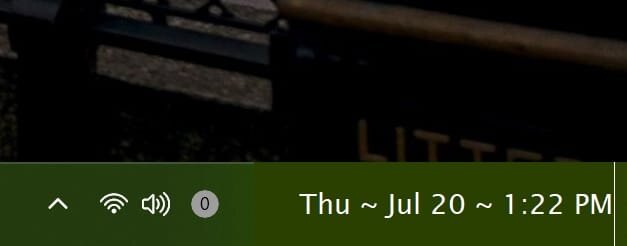
Last edited:
My Computer
System One
-
- OS
- Win10 Pro x64 & 11 Pro
- Computer type
- PC/Desktop
- Manufacturer/Model
- Self Build
- CPU
- Intel Core i7-11700
- Motherboard
- ASUS ROG Strix Z590 Gaming
- Memory
- Corsair Vengeance LPX DDR4 3200MHz 16GB
- Graphics Card(s)
- MSI GeForce RTX 3050
- Sound Card
- Onboard Realtek
- Monitor(s) Displays
- LG 32UN650 32" 4k
- Screen Resolution
- 3840x2160 @ 60Hz (175% scaling)
- Hard Drives
- Samsung 970 EVO Plus NVMe 250GB; WD Gold (WD1005FBYZ) 1TB; WD Black (WD1003FZEX) 1TB
- PSU
- Corsair RM850x
- Case
- Antec P100
- Cooling
- Cooler Master Hyper 212 EVO V2 with Noctua NF-P12 Redux & 120mm Case Fan x3
- Keyboard
- Logitech K740
- Mouse
- Logitech M310
- Internet Speed
- 372 Mb down/12Mb up
- Browser
- Firefox & Edge
- Antivirus
- Windows Defender & Free MBAM
- Other Info
- Main PC











