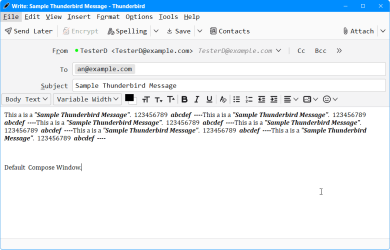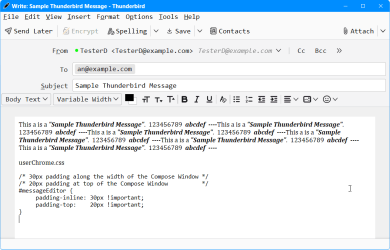jimmy_boat
New member
- Local time
- 3:59 PM
- Posts
- 3
- OS
- Windows 11
Hi, I recently switched from Postbox to Thunderbird and, to be honest, I'm not really enjoying the aesthetics or reduced functionality. However, as Postbox support seems to have evaporated, and the migration was easy (Postbox is a fork of TB), I thought this was the smartest switch. So now I'm trying to push through the various things that get under my skin.
In this case, I would love to add some margin / padding to my compose window. Here's what the Postbox compose window looked like:

Here's what I am getting in TB:

Notice how Postbox includes additional white space above the first line of text, and more white space (margin? padding?) to the left. I have scoured the internet and can't find anything to help me adjust this in TB. Note that I am currently on TB version 128.4.0 and I'm using a userChrome.css file which I've cobbled together from suggestions other people have made (to address different aesthetic issues). I've attached the css file but I had to change it to a .txt to be able to upload it.
Any assistance you can offer would be greatly appreciated!
Thanks
In this case, I would love to add some margin / padding to my compose window. Here's what the Postbox compose window looked like:

Here's what I am getting in TB:

Notice how Postbox includes additional white space above the first line of text, and more white space (margin? padding?) to the left. I have scoured the internet and can't find anything to help me adjust this in TB. Note that I am currently on TB version 128.4.0 and I'm using a userChrome.css file which I've cobbled together from suggestions other people have made (to address different aesthetic issues). I've attached the css file but I had to change it to a .txt to be able to upload it.
Any assistance you can offer would be greatly appreciated!
Thanks
Attachments
My Computer
System One
-
- OS
- Windows 11
- Computer type
- Laptop
- Manufacturer/Model
- Dell