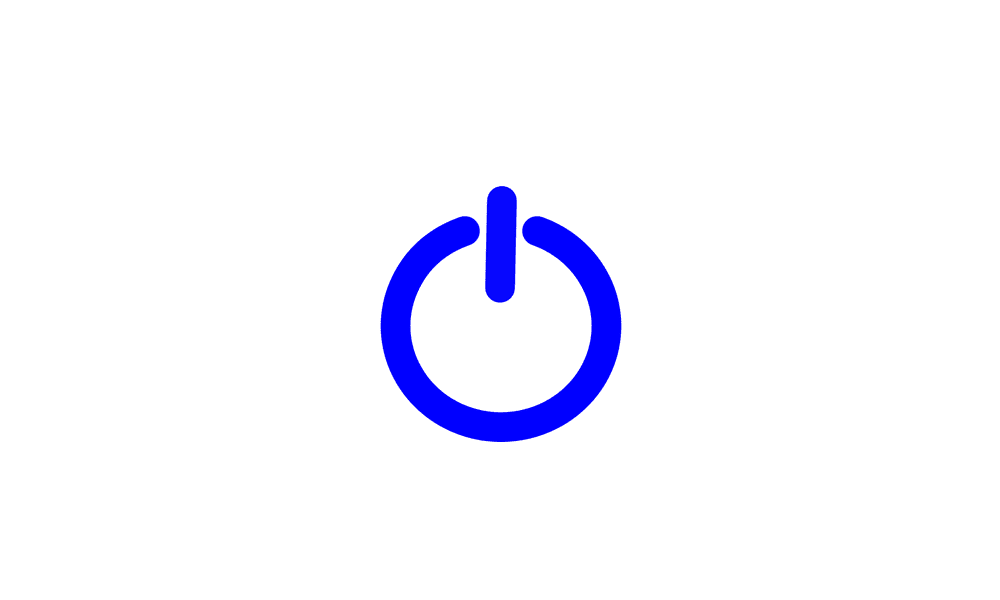justaplaneguy0
New member
- Local time
- 12:59 AM
- Posts
- 1
- OS
- Windows 11
Hi everyone -
I'm having some difficulty doing a dual boot (2 separate Windows 11 OS installations) on a HP ZBook Fury 15 G7 workstation.
Admittedly, this is a work laptop, and it's locked down like fort knox security wise. Any changes to the BIOS result in a bitolocker recovery. Any changes to the boot manager, result in an error. The USB drives are locked out by carbonblack (no access). It's a real pain hence why I want a separate Windows 11 instance. Extremely difficult to install software and other apps without it throwing a carbon black message even though I'm an Administrator on the machine. It's all remotely security protected through carbon black. The work drive is completely encrypted, which is fine.
The Laptop has multiple ways of installing separate hard drives. The main drive exists under the keyboard, and i installed another separate drive in a separate slot on the underside of the laptop.
The only way I can sucessfully install a separate Win11 instance is through a separate drive and only if I remove the original drive and have the new drive installed by itself. The problem is if I install the original drive after doing this, I can still only boot the original Win11 instance and not the new personal one. If I change the boot menu or boot order, no dice I get an error since the boot manager apparently can't be modified as it's locked down on an encrypted drive. Only the business drive will boot up into Windows. Changing the boot order, results in a bitlocker recovery.
The only way I can access the new Win11 instance, is if i again remove the original drive so that only the new drive is installed. This means I have to physically take the drive out of the machine every time I want to boot the other instance.
Is there any other workaround or something I can do so that I don't have to physically swap the drive out everytime I want to boot my drive? This seems ludacris....
The original
I'm having some difficulty doing a dual boot (2 separate Windows 11 OS installations) on a HP ZBook Fury 15 G7 workstation.
Admittedly, this is a work laptop, and it's locked down like fort knox security wise. Any changes to the BIOS result in a bitolocker recovery. Any changes to the boot manager, result in an error. The USB drives are locked out by carbonblack (no access). It's a real pain hence why I want a separate Windows 11 instance. Extremely difficult to install software and other apps without it throwing a carbon black message even though I'm an Administrator on the machine. It's all remotely security protected through carbon black. The work drive is completely encrypted, which is fine.
The Laptop has multiple ways of installing separate hard drives. The main drive exists under the keyboard, and i installed another separate drive in a separate slot on the underside of the laptop.
The only way I can sucessfully install a separate Win11 instance is through a separate drive and only if I remove the original drive and have the new drive installed by itself. The problem is if I install the original drive after doing this, I can still only boot the original Win11 instance and not the new personal one. If I change the boot menu or boot order, no dice I get an error since the boot manager apparently can't be modified as it's locked down on an encrypted drive. Only the business drive will boot up into Windows. Changing the boot order, results in a bitlocker recovery.
The only way I can access the new Win11 instance, is if i again remove the original drive so that only the new drive is installed. This means I have to physically take the drive out of the machine every time I want to boot the other instance.
Is there any other workaround or something I can do so that I don't have to physically swap the drive out everytime I want to boot my drive? This seems ludacris....
The original
My Computer
System One
-
- OS
- Windows 11
- Computer type
- Laptop
- Manufacturer/Model
- HP Zbook Fury 15
- CPU
- i7
- Memory
- 64gb