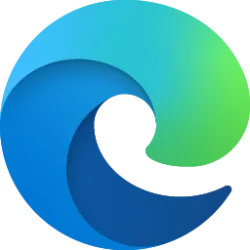This tutorial will show you how to turn on or off custom scrollbars in Microsoft Edge for your account in Windows 10 and Windows 11.
Microsoft released a setting aimed at improving your scrolling experience on the web: Turn off custom scrollbars. This setting allows you to disable the customizations that web developers might have added to their sites in Microsoft Edge.
While many website authors customize scrollbars to achieve a unique style, Microsoft heard from users that not everybody likes using them. Certain users always prefer to see the default browser scrollbars as this improves consistency and accessibility for them.
By making it possible for you to disable custom scrollbars, Microsoft aims to accommodate these preferences and enhance usability and accessibility.
By default, this setting is disabled, allowing custom scrollbars to be visible as designed by website authors. Once enabled, all scrollbars shown on websites will revert to their default look and feel, overriding any customization that the website authors might have made.
Reference:

Customize page colors & scrollbars in Edge to improve browsing & accessibility
We're excited to introduce two new settings in Microsoft Edge that aim to enhance your web browsing experience and the accessibility of the websites you visit: Page colors and Turn off custom scrollbars. These new f
EXAMPLE: Turn on or off custom scrollbars in Microsoft Edge
Here's How:
1 Open Microsoft Edge.
2 Click/tap on the Settings and more (Alt+F) 3 dots menu icon, and click/tap on Settings. (see screenshot below)
3 Perform either action below: (see screenshots below)
- Click/tap on Appearance in the left pane.
- Click/tap on Accessibility in the left pane.
- Under Customize browser, turn On or Off (default) Turn off custom scrollbars for what you want.
- Under Make Microsoft Edge easier to see, turn On or Off (default) Turn off custom scrollbars for what you want.
That's it,
Shawn Brink