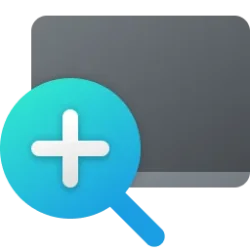This tutorial will show you how to turn on or off invert screen colors while Magnifier is turned on for your account in Windows 10 and Windows 11.
Magnifier makes part or all of your screen bigger so you can see words and images better.
Inverted colors may reduce eye strain or make text more readable for some people.
When you turn on invert colors while Magnifier is turned on, black color becomes white and vice versa, and other colors change to suit that.
Turning off invert colors will return the colors to normal.
Reference:
Use Magnifier to make things on the screen easier to see - Microsoft Support
Learn how to make items on the screen appear larger by using Magnifier in Windows.
Contents
- Option One: Turn On or Off Invert Colors with Magnifier using Keyboard Shortcut
- Option One: Turn On or Off Invert Colors with Magnifier in Settings
- Option Two: Turn On or Off Invert Colors with Magnifier using REG file
EXAMPLE: Invert screen colors turned on and off while Magnifier is on
This option is only for Windows 11.
1 Turn on Magnifier (
 + Plus).
+ Plus).2 Press the Ctrl + Alt + I keys to toggle invert colors on and off (default).
1 Open Settings (Win+I).
2 Click/tap on Accessibility on the left side, and click/tap on Magnifier on the right side. (see screenshot below)
3 Under Appearance, turn on or off (default) Invert colors for what you want when Magnifier is turned on. (see screenshot below)
4 You can now close Settings if you like.
1 Do step 2 (on) or step 3 (off) below for what you want.
2 Turn On Invert Colors with Magnifier
A) Click/tap on the Download button below to download the file below, and go to step 4 below.
Turn_on_invert_colors_while_Magnifier_is_on.reg
Download
(Contents of REG file for reference)
Code:
Windows Registry Editor Version 5.00
[HKEY_CURRENT_USER\Software\Microsoft\ScreenMagnifier]
"Invert"=dword:000000013 Turn Off Invert Colors with Magnifier
This is the default setting.
A) Click/tap on the Download button below to download the file below, and go to step 4 below.
Turn_off_invert_colors_while_Magnifier_is_on.reg
Download
(Contents of REG file for reference)
Code:
Windows Registry Editor Version 5.00
[HKEY_CURRENT_USER\Software\Microsoft\ScreenMagnifier]
"Invert"=dword:000000004 Save the .reg file to your desktop.
5 Double click/tap on the downloaded .reg file to merge it.
6 When prompted, click/tap on Run, Yes (UAC), Yes, and OK to approve the merge.
7 You can now delete the downloaded .reg file if you like.
That's it,
Shawn Brink
Attachments
Last edited: