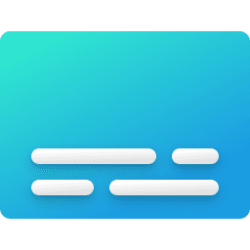This tutorial will show you how to turn on or off the profanity filter for voice typing for your account in Windows 11.
Voice typing allows you to enter text on your PC by speaking.
You can use voice typing commands to manually insert punctuation marks.
Starting with Windows 11 build 22635.5305 (Beta 23H2), build 26120.3941 (Beta 24H2), and build 26200.5570 (Dev 24H2), Microsoft is starting to roll out a new setting that lets you control the profanity filter for voice typing. With this setting on, voice typing will continue to filter out profanity, masking it with asterisks, like it already did. With the setting off, it will type out your profanity like any other words.
Here's How:
1 Start voice typing (Win+H).
2 Click/tap on the Settings (gear) button on the voice typing menu. (see screenshot below)
3 Turn On (default) or Off Filter profanity for what you want, and click/tap on the Settings (gear) button to close voice typing settings. (see screenshot below)
That's it,
Shawn Brink
Last edited: