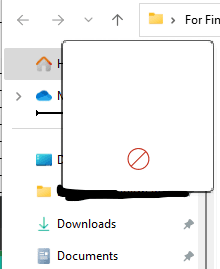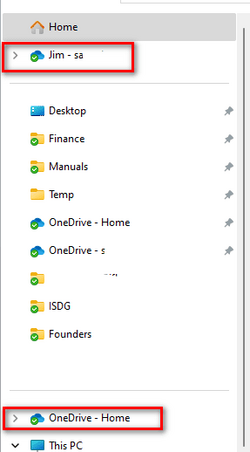Hey all,
Differently on the silly side of the spectrum, but this has been bothering me for a bit. I found this forum and figured I would give it a shot to see if there is a way to adjuust this!
Windows 11 22H2 Build 22621.1848
I have two computers, a desktop and a laptop. I have two separate OneDrive accounts, a personal and a business.
When I open Explorer on one computer (the Laptop), both OneDrive accounts appear next to each other on the top of the navigation panel next to home.
On my desktop, there appear separately. The personal account is on the top next to home, and the business account is on the bottom next to "This PC"
Is there anyway to adjust the desktop so that the business account also appears at the top, next to Home?
Thanks!
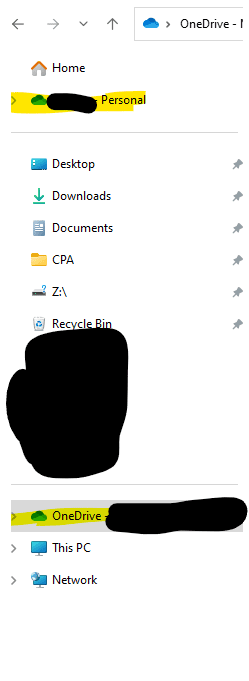
Differently on the silly side of the spectrum, but this has been bothering me for a bit. I found this forum and figured I would give it a shot to see if there is a way to adjuust this!
Windows 11 22H2 Build 22621.1848
I have two computers, a desktop and a laptop. I have two separate OneDrive accounts, a personal and a business.
When I open Explorer on one computer (the Laptop), both OneDrive accounts appear next to each other on the top of the navigation panel next to home.
On my desktop, there appear separately. The personal account is on the top next to home, and the business account is on the bottom next to "This PC"
Is there anyway to adjust the desktop so that the business account also appears at the top, next to Home?
Thanks!
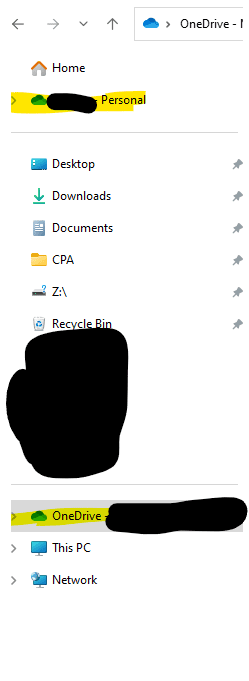
My Computer
System One
-
- OS
- Windows 11