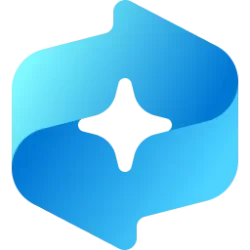This tutorial will show you how to use the "Read from here" feature of Magnifier in Windows 10 and Windows 11.
Magnifier makes part or all of your screen bigger so you can see words and images better.
You can also have Magnifier read text on your screen aloud.
References:
How to use Magnifier reading - Microsoft Support
How to use Magnifier to have text on your screen read aloud to you.
Use Magnifier to make things on the screen easier to see - Microsoft Support
Learn how to make items on the screen appear larger by using Magnifier in Windows.
Here's How:
1 Open Magnifier (
 + Plus).
+ Plus).2 Perform an action you want in the video and keyboard commands below:
Magnifier reading keyboard shortcut commands:
Press this key | To do this |
|---|---|
| Ctrl + Alt + Enter | Start, pause, and resume reading |
| Any key | Stop reading |
| Ctrl + Alt + Left Mouse click | Read from mouse pointer |
| Ctrl + Alt + H | Read previous sentence |
| Ctrl + Alt + K | Read next sentence |
That's it,
Shawn Brink
Last edited: