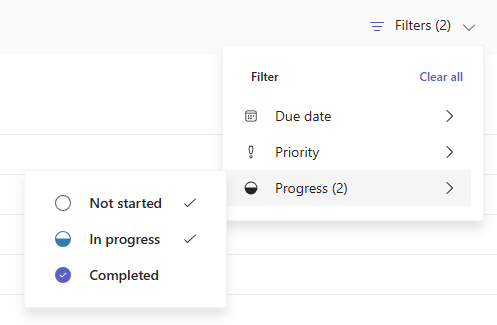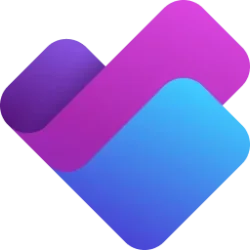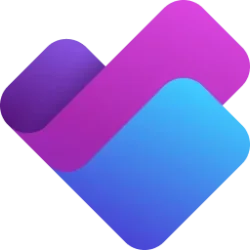Planner Blog:
Are you ready to take your planning game to the next level? This month, we’re excited to share some impactful features designed to help you organize, track, and manage your tasks more efficiently. Your input helps shape our updates, and we appreciate your feedback in driving this latest set of features. Thank you for being a part of our journey!
Start plans more quickly
Additional out-of-box premium templates
Get started quickly with some new out-of-box templates. We’ve added five new premium templates that can help you set goals, organize sprints, plan events, and more!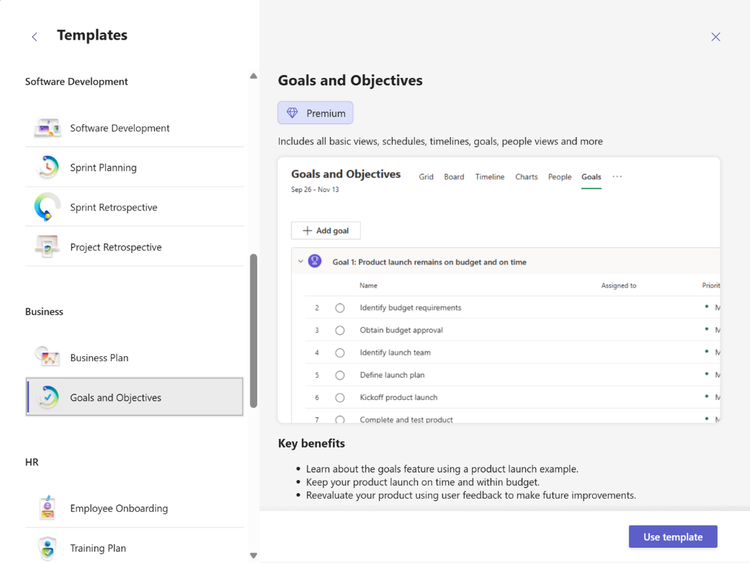
A cropped screenshot of the Templates window where users can select from one of more than a dozen templates to create a new plan.
Project Manager agent reaches public preview
The Project Manager agent, announced at Ignite, is now available in public preview to Planner users with eligible licenses in North America and Asia-Pacific regions. We will be rolling it out to our European customers in the upcoming weeks.The Project Manager agent is an AI-powered virtual project manager designed to enhance your planning experience by streamlining workflows and handling tasks on your behalf. The Project Manager agent integrates AI directly into your plans, empowering you to focus on strategy, while enabling smarter team collaboration.
Collaborate on tasks where you work
Updated Planner experience in standard Microsoft Teams channels
You can now seamlessly create and add both basic and premium plans directly to your standard Teams channels. This includes the ability to start a plan in a standard channel from any of our out-of-the-box templates.This unified experience means everything you need is now in one place, making it simpler to collaborate on shared projects right within your conversations. Get started by searching for Planner in the Open Apps icon of a standard Teams channel.
A video demonstrating how to pin a tab for Planner and create a shared space for using the app in a Teams channel.
Focus on the most meaningful tasks
Add tasks from My Tasks and plans to your calendar
You can now sync your Planner tasks with your calendar, making it easier to view your deadlines, meetings, and appointments together. To try it out, select Add plan to Outlook calendar in the drop-down menu in My Tasks or basic plans.
A cropped screenshot of the My Plans drop-down highlighting where users can select the option to “Add plan to Outlook calendar.”
Reorder columns in Grid view
Personalize your Planner experience with the ability to reorder columns in My Day and My Tasks. Whether you prefer to see tasks by priority, due date, or any other criteria, reordering columns gives you the flexibility to set up Planner just the way you like it.Removal of default completed tasks filter
Planner now gives you more control of your tasks – the default filter to hide completed tasks is no longer being applied in My Tasks and basic plans. Instead, you can choose which tasks to show by using the filter settings.We understand that changes can be challenging, especially when they affect your preferred way of working. When we released the new Planner, a default filter to hide completed tasks was introduced as a temporary measure to help manage clutter in existing plans. However, this made it difficult for many users to find their completed tasks. With the recent update that saves your filter settings, you now have more control over your task visibility - you no longer need to change the filter to match your preference each time you visit a plan. The default filter has now been removed.
To hide completed tasks in My Tasks or a basic plan:
- Open the Filters menu.
- Apply the Not started and In progress filters under Progress.
An image showing how to filter only incomplete tasks in a plan
Manage more complex projects
Convert your basic plans to premium
You can now convert your basic plan to premium by selecting Timeline or any of the premium views in the plan header. With in-place plan conversion, you can now easily modify your plan to meet the needs of your team. This includes capabilities such as:- Task dependencies: View and manage the relationship between interconnected tasks.
- Task history: Review all progress and changes made to tasks.
- Custom fields: Keep track of important information specific to your plans and workflows.
- Subtasks: Break down complex deliverables into smaller, more actionable tasks

A cropped screenshot of a basic plan highlighting the Timeline drop-down where users can select one of three premium views to upgrade their basic plan: People, Goals, or Assignments.
The Portfolios feature is generally available in Planner
Portfolios can help simplify complex plan oversight by giving you a consolidated view of all your premium plans and tasks, ensuring nothing slips through the cracks. Now, users with a Planner and Project Plan 3 or Planner and Project Plan 5 license can create, view, and edit portfolios; users with a Planner Plan 1 or Microsoft 365 commercial license can view portfolios shared with them in read-only mode. For more information, check out our blog on how to manage multiple plans effortlessly with the new Portfolios feature in Planner.New enhancements to Baselines
Baselines capture your original project plan so you can compare it against actual progress, helping you monitor deviations and make informed decisions. Our most recent updates feature two new capabilities:- Plan-level variance tracking: Track start, effort, and duration variances at the plan level.
- Spotlight tab: Focus on critical insights like critical path variance, upcoming tasks, and overdue tasks.
Features coming soon
We’re looking forward to shipping more features to facilitate your task management processes! The following list represents features shipping soon. For a full list, check out the Microsoft 365 roadmap.- Board View in My Day and My Tasks: One of the most requested features from our customers is now rolling out in Planner! The Board view offers a more visual and organized way to manage your tasks, helping you stay on top of your priorities and improve your productivity.
- Custom backgrounds: Get ready to customize your plans like never before! With smart backgrounds, you’ll be able to quickly spot the right plans. This feature was part of our legacy Planner experience, and we’re now enabling it for basic plans in the new Planner.
- Customize columns across Planner: Users will soon have the ability to reorder and toggle the visibility of columns in all Grid views in Planner. This feature follows the recent introduction of reordering columns in My Day and My Tasks.
Share your feedback
Your feedback helps inform our feature updates and we look forward to hearing from you as you try Planner’s new and existing capabilities! Provide feedback about Planner for the web by using the Feedback button in the top right corner of the app. We also encourage you to share your feature ideas by adding them to our Planner Feedback Portal.Resources
- Check out the Planner adoption page.
- Sign up to receive future communication about Planner.
- Check out the Microsoft 365 roadmap for feature descriptions and estimated release dates for Planner.
- Watch Planner demos for inspiration on how to get the most out of the new Planner app in Microsoft Teams.
- Watch the recording from September's What’s New and What’s Coming Next + AMA about the new Planner.
- Visit the Planner help page to learn more about the capabilities in the new Planner.
Source:

What's new in Microsoft Planner - January 2025 | Microsoft Community Hub
Are you ready to take your planning game to the next level? This month, we’re excited to share some impactful features designed to help you organize, track,...