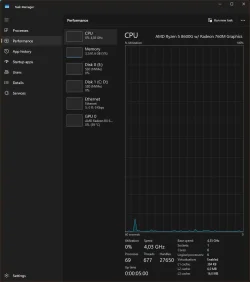Do you recommend running "Rundll32.exe advapi32.dll,ProcessIdleTasks" command after windows installation?
What is the full command?
Which commands do you recommend running right after clean installation of Windows or periodically?
What is the full command?
Which commands do you recommend running right after clean installation of Windows or periodically?
My Computers
System One System Two
-
- OS
- Windows 11 Pro 24H2
- Computer type
- Laptop
- Manufacturer/Model
- Huawei MateBook D15
- CPU
- Ryzen 5 3500U
- Memory
- 8GB
- Graphics Card(s)
- Vega 8
- Screen Resolution
- FHD
- Hard Drives
- 256GB Samsung SSD + 1TB HDD
- Browser
- Microsoft Edge
- Antivirus
- ESET Smart Security Premium
-
- Operating System
- Windows 10 Pro 22H2
- Computer type
- Laptop
- Manufacturer/Model
- MSI GS73 6RF Stealth Pro
- CPU
- intel core i7 6700HQ
- Memory
- 16GB
- Graphics card(s)
- Nvidia Geforce GTX1060 (6GB)
- Screen Resolution
- FHD
- Hard Drives
- 128GB SSD + 1TB HDD
- Browser
- Microsoft Edge
- Antivirus
- Windows Defender