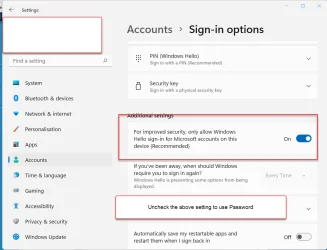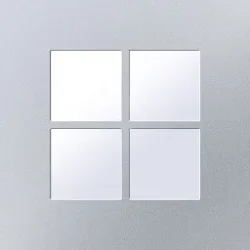Sreilly24590
Member
- Local time
- 4:36 PM
- Posts
- 8
- OS
- Windows 11 Pro
This new computer has both Wi-Fi and ethernet but regardless I can't seem to get Remote Desktop to connect to one my other systems on the network that uses a Pin number instead of a password. This system is Windows 11 Pro and the others mostly Windows 10 Pro. I can make the remote connection from other computers on the network so sharing isn't an issue.
At a loss for ideas and hitting the sack. Any thoughts/ideas very much appreciated. I'll check in the morning.....
At a loss for ideas and hitting the sack. Any thoughts/ideas very much appreciated. I'll check in the morning.....
My Computer
System One
-
- OS
- Windows 11 Pro
- Computer type
- PC/Desktop
- Manufacturer/Model
- PowerSpec
- CPU
- AMD Ryzen 9 7950X3D (4.2GHz) Processor
- Motherboard
- MSI Pro B650-P WiFi Motherboard
- Memory
- 64GB DDR5-6000 RAM
- Graphics Card(s)
- AMD Radeon RX7600
- Monitor(s) Displays
- BenQ
- Hard Drives
- 2TB NVMe SSD
- PSU
- 1050 Watt
- Case
- PowerSpec ATX 206
- Cooling
- 360 AIO Liquid Cooler