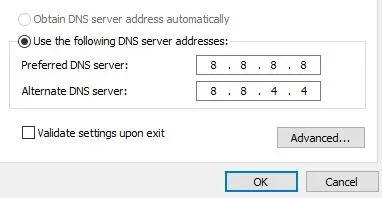I have a 5 year old home PC desktop running Windows 11. Just within this past week, I am having connectivity problems where I will attempt to open a web site and I will receive error messages indicating the inability to reach a site. This is not affecting my separate work PC nor any other devices on my home network. It is only my home PC and it comes and goes. In other words, I can sometimes boot up the PC and web pages will load without a problem for 10 or 15 minutes. Then the error messages start all over again with references to the DNS server errors. This happens regardless of whether I am on Wi-Fi or hard wired with ethernet.
After speaking with the Geek Squad today at Best Buy and explaining the problem and the fact that I've already tried altering settings in Windows Network, the individual I spoke to agreed it may be a bad network card or a circuitry problem on the motherboard. He recommended me purchasing an external tp-link wireless USB adapter. I did so Saturday afternoon - with the hopes that this would resolve my connectivity problem on the home PC. Initially, it seemed to work.
But once again, after being online for a short amount of time, the error messages returned with a reference to the DNS server not functioning in order to load web pages. Does anyone have any idea as to what may be causing this problem? In the 5 years of owning this PC, I've never experienced such issues. Can anyone provide any clues as to what may be going on?
I could drop the PC off at a computer shop for them to run diagnostics. But I really hate doing that since I've got very personal things on the computer to include tax returns, banking information and all other kinds of personal info. I just want it fixed. Otherwise, I may have to replace the home PC. Thanks for any replies in advance.
After speaking with the Geek Squad today at Best Buy and explaining the problem and the fact that I've already tried altering settings in Windows Network, the individual I spoke to agreed it may be a bad network card or a circuitry problem on the motherboard. He recommended me purchasing an external tp-link wireless USB adapter. I did so Saturday afternoon - with the hopes that this would resolve my connectivity problem on the home PC. Initially, it seemed to work.
But once again, after being online for a short amount of time, the error messages returned with a reference to the DNS server not functioning in order to load web pages. Does anyone have any idea as to what may be causing this problem? In the 5 years of owning this PC, I've never experienced such issues. Can anyone provide any clues as to what may be going on?
I could drop the PC off at a computer shop for them to run diagnostics. But I really hate doing that since I've got very personal things on the computer to include tax returns, banking information and all other kinds of personal info. I just want it fixed. Otherwise, I may have to replace the home PC. Thanks for any replies in advance.
My Computer
System One
-
- OS
- Windows 11 Pro
- Computer type
- PC/Desktop
- CPU
- Intel Core i7-9700 @ 3.00GHz
- Motherboard
- Gigabyte Technology Z390 Gaming X-CF
- Memory
- 16 GB
- Graphics Card(s)
- Nvidia GeForce GTX 1660
- Sound Card
- Realtek High Definition Audio
- Monitor(s) Displays
- ASUS
- Hard Drives
- Samsung SSD 980 Pro 1TB
WDC SSD 500GB
- Antivirus
- Norton 360