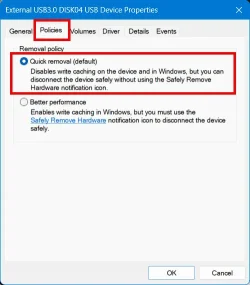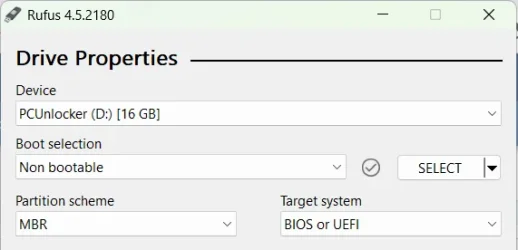Radiorama
New member
- Local time
- 2:36 PM
- Posts
- 6
- OS
- Windows 11
Hello everybody,
I have a very weird issue. I have an external USB drive (Elecgear enclosure + SATA SSD) that I use with my desktop and laptop PCs, both with Windows 11.
The problem is with my laptop (Surface Pro 10). If I connect my USB drive to the laptop, and the USB drive wasn't properly ejected (either on the same laptop or on another PC), the laptop fails to mount it. I need to connect the drive to the desktop PC, wait for it to be recognized, and then properly eject it. Only then will I be able to use the USB drive on my laptop.
I should add that this happens only when I use one of the native USB ports of my laptop. If I connect the USB drive to the laptop through a docking station, it works even if, previously, it wasn't properly ejected.
When the USB drive is not recognized, initially it doesn't appear in Disk Management; only after several minutes, it appears saying "Unknown" and "Not Initialised". I tried offlining it from Disk Management, but it fails with an error message. It never gets assigned a drive letter. It's not even listed in diskpart's "list disk".
This behavior is troubling because if I'm traveling with only my laptop and forget to properly eject my USB drive (or I can't because, as often happens, Windows refuses to eject it claiming some program is still using it), I'm locked out of it until I can connect it to another PC.
In light of the above, the problem seems to be related to some internal state of the disk having not been properly ejected, interacting in an ill manner with the laptop hardware. I searched the 'net for some technical info about how a disk "remembers" whether it was properly ejected or not to no avail; it's depressing how difficult it is to find technical info nowadays.
Is there anything I can try to reset the drive without having to resort to another PC?
Thanks in advance!
- Radio
I have a very weird issue. I have an external USB drive (Elecgear enclosure + SATA SSD) that I use with my desktop and laptop PCs, both with Windows 11.
The problem is with my laptop (Surface Pro 10). If I connect my USB drive to the laptop, and the USB drive wasn't properly ejected (either on the same laptop or on another PC), the laptop fails to mount it. I need to connect the drive to the desktop PC, wait for it to be recognized, and then properly eject it. Only then will I be able to use the USB drive on my laptop.
I should add that this happens only when I use one of the native USB ports of my laptop. If I connect the USB drive to the laptop through a docking station, it works even if, previously, it wasn't properly ejected.
When the USB drive is not recognized, initially it doesn't appear in Disk Management; only after several minutes, it appears saying "Unknown" and "Not Initialised". I tried offlining it from Disk Management, but it fails with an error message. It never gets assigned a drive letter. It's not even listed in diskpart's "list disk".
This behavior is troubling because if I'm traveling with only my laptop and forget to properly eject my USB drive (or I can't because, as often happens, Windows refuses to eject it claiming some program is still using it), I'm locked out of it until I can connect it to another PC.
In light of the above, the problem seems to be related to some internal state of the disk having not been properly ejected, interacting in an ill manner with the laptop hardware. I searched the 'net for some technical info about how a disk "remembers" whether it was properly ejected or not to no avail; it's depressing how difficult it is to find technical info nowadays.
Is there anything I can try to reset the drive without having to resort to another PC?
Thanks in advance!
- Radio
- Windows Build/Version
- Windows 11 Pro 24H2 build 26100.3037
My Computer
System One
-
- OS
- Windows 11
- Computer type
- Laptop
- Manufacturer/Model
- Microsoft Surface 10 Pro