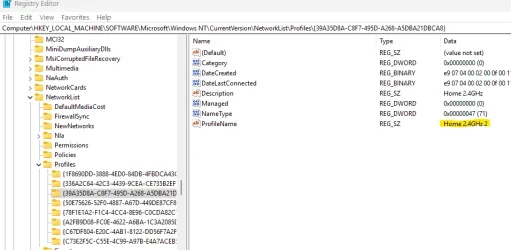TBH I had no idea so I asked ChatGPT and Co-Pilot. Maybe something in their answers will help. Take it for what you will.
CO-PILOT ANSWER
Windows automatically creates new network profiles with a # suffix when it detects a network with the same name but considers it a new connection. This can happen due to changes in network settings, different DHCP configurations, or reconnecting after troubleshooting2.
If you'd like to stop Windows from incrementing network profile names, you can try:
- Deleting old profiles: Go to Settings > Network & Internet > Wi-Fi > Manage known networks and remove duplicate profiles.
- Using Command Prompt: Run netsh wlan show profiles to list saved profiles, then delete unwanted ones with netsh wlan delete profile name="ProfileName".
- Checking registry settings: Some users have reported that Windows keeps creating new profiles in the registry, which may require manual cleanup
ChatGPT Answer
When Windows creates a new network profile with a # suffix (e.g., "NetworkName#2"), it's typically because Windows is detecting a new connection to the same network but sees it as a different session. This can happen for several reasons:
1. If you have more than one network interface (like Ethernet and Wi-Fi, or even multiple Wi-Fi adapters), Windows might create a new profile with a # suffix to distinguish between different instances of the same network connection.
2. If the router or access point changes its network name (SSID), Windows might treat the same network as a new one, creating a new profile. This happens even if the SSID is technically the same but has been slightly altered (e.g., after a firmware update).
3. If you reset your network settings, or if there’s a change in configuration (e.g., new IP address assignment, DHCP reset), Windows may create a new profile to accommodate the new settings, even though it’s still the same network.
4. In environments with multiple access points broadcasting the same SSID (like in a large office or home with mesh Wi-Fi), Windows might create a new profile when you move between access points. It treats each new connection as a new instance of the same network.
5. Sometimes, if your device temporarily loses connection to a Wi-Fi network and reconnects, Windows may generate a new profile with the # suffix. This is especially true if the connection is unstable or interrupted.
6. Occasionally, a corrupted network profile could cause Windows to create a new profile with the # suffix. This could happen if settings or cached configurations become out of sync.
How to Manage or Fix It:
- Forget the Network:If you're seeing multiple profiles for the same network, you can go to Settings > Network & Internet > Wi-Fi > Manage Known Networks, select the profile with the # suffix, and click Forget. Then reconnect to the network to create a clean profile.
- Check Network Adapters:Ensure there are no duplicate or unnecessary network adapters. You can check this by opening Device Manager, expanding Network adapters, and disabling any unused or duplicate interfaces.
- Reset Network Settings:If the problem persists, you can reset your network settings by going to Settings > Network & Internet > Status and clicking on Network reset. This will remove and reinstall all network adapters and reset configurations.
- Check Router Settings:If your router is changing the SSID or configuration often, you might want to check its settings to ensure it's stable.