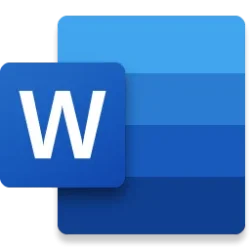Microsoft 365 Insider Blog:
Hi, Insiders! My name is Manbhawan Prasad, and I am a Principal Product Manager on the Word team. I am happy to share with you improvements we’ve made to the Copilot experience on your Word canvas. Now, in addition to being able to access Copilot on a new line in a document in Word for the web, you can access it in the middle or end of a paragraph.
Access Copilot anywhere on the canvas in Word for the web
Copilot in Word can help you create, edit, and consume documents more efficiently and effectively. With access to it directly on the canvas, you can:- Improve productivity: Copilot can generate content based on existing text, making documentation faster, easier, and smoother.
- Preserve the flow of your writing: Without needing to exit the canvas to leverage Copilot, you can seamlessly insert and transform content and stay in the flow.
- Enhance creativity: Copilot can make suggestions for content as you work, supercharging your ideas and boosting creativity.
How it works
- Open a new or existing Word document in a web browser.
- The Copilot icon will appear in the margins where your cursor is. It is also still accessible via the side pane, where you can ask questions, brainstorm ideas, or summarize text.
- When you use Copilot, it will utilize both preceding and succeeding context to ensure the content it generates is accurate, high-quality, and relevant.
Availability
Expanded access to Copilot on the canvas is available to Word for the web users with a Copilot license (get more details on licenses for consumers and for businesses).Feedback
Please provide your feedback to help us improve this capability and more using the thumbs up or down button in Copilot, or by selecting Help > Feedback, then either Give a compliment, Report a problem, or Make a suggestion, in Word for the web. Source:

Access Copilot anywhere on the canvas in Word for the web
Now, you can access Copilot on a new line, or in the middle or end of a paragraph, in a document in Word for the web.