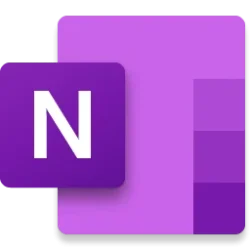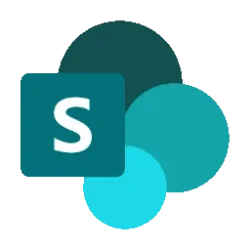Microsoft 365 Insider Blog:
Hi, Microsoft 365 Insiders! My name is Primadona, and I'm a Product Manager on the OneNote team. I’m excited to share that you can now access quick actions with Copilot directly on the canvas in OneNote on Windows. This feature allows you to increase your productivity by letting you enhance your notes right from the canvas, keeping you in the flow.

Boost your productivity by accessing quick actions on the canvas with Copilot in OneNote on Windows
Quick actions with Copilot at your fingertips in OneNote
Producing effective notes, or reviewing and revising shared notes with others, can be an arduous and time-consuming task. Trying to capture the key points, ensuring that all follow-up tasks are noted, and keeping all the information coherent and organized can be overwhelming.That’s why we’ve introduced quick actions with Copilot directly on the OneNote canvas. With easy access to powerful Copilot functionality directly at your fingertips, rewriting parts of a shared note, summarizing content on the OneNote page, and extracting tasks all becomes more seamless and efficient — it just takes a simple click.
How it works
To rewrite selected text:- Highlight the text you want help with on the OneNote canvas.
- Select the Copilot icon and click on Rewrite this in the dropdown menu.
Select Rewrite this from the Copilot dropdown menu to take quick action on selected text - The rewritten paragraph is shown on the canvas. Select Keep it to retain the revised version or click the Delete icon to discard it and revert to the previous version.
Keep the rewritten text or delete it to revert to the previous version
- Place your cursor anywhere on the OneNote page.
- Select the Copilot icon and click on Summarize page in the dropdown menu.
Select Summarize page to have Copilot generate a summary of the content on that page - A summary paragraph appears on the canvas in OneNote. Select Keep it to retain the revised version or click the Delete icon to discard it.
[IMGhttps://techcommunity.microsoft.com/t5/image/serverpage/image-id/632263iB715C96232C5D701/image-size/large?v=v2&px=999[/IMG]
Keep the Copilot summary that appears on the page or discard it
Scenarios to try
At work:- Summarize your team’s project update page
- Create a task list from an email that you saved in OneNote
- Rewrite the raw notes you took from your last client meeting
- Rewrite a paragraph for a blog post or social media update you’re drafting in OneNote to make it clearer and less wordy
- Create a task list based on the text of an email from your child’s school that you’ve saved into OneNote
- Create a task list from your raw notes that you compiled while reading or researching
- Quickly summarize notes taken during a class lecture
Known issues
- Note that some of the user-interface terminology (menu and command options) may change as we are finalizing this feature.
- As with all artificial intelligence (AI) tools, Copilot-generated content is draft copy and should always be reviewed for accuracy.
- The ability to handle multiple selections is coming soon.
Requirements
To use this feature in OneNote on Windows, you must have a Copilot license. Learn more about licenses for consumers and for businesses.Availability
This feature is available to Current Channel (Preview) users running Version 2410 (Build 18129.20000) or later.Don’t have it yet? It’s probably us, not you.
Features are released over some time to ensure things are working smoothly. We highlight features that you may not have because they’re slowly releasing to larger numbers of Insiders. Sometimes we remove elements to further improve them based on your feedback. Though this is rare, we also reserve the option to pull a feature entirely out of the product, even if you, as an Insider, have had the opportunity to try it.
Meet the creators
Bringing this new experience to you is a team effort, so we wanted to recognize additional key contributors to the development of this feature:- Emmie Z.
- Shobha Venugopal
- Rana Kolta
- Mavis Rodrigues
- Priyanka Singh
- Philip Ferreira
- Liseth Cardozo Sejas
- Lauren Kelly
Source:

Quick actions with Copilot now at your fingertips in OneNote
Access quick actions with Copilot directly on the OneNote canvas to improve your productivity.
techcommunity.microsoft.com