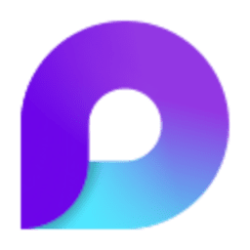Microsoft 365 Insider Blog:
Hi, Microsoft 365 Insiders! I’m Aditya Prakash, a Product Manager on Microsoft Loop. I’m thrilled to announce that you can now add comments to Loop tables and boards.
Introducing comments in Loop tables and boards
Comments are valuable communication tools that you can use to ask questions, add contextual feedback, discuss and address issues, and enable rich collaboration.By adding comments to cells in Loop tables and fields in Loop boards, you can better share your ideas in context and communicate efficiently asynchronously.
How it works
1. Go to Microsoft Loop.2. Select a table-based component in an existing Loop page or create one.
3. To add a new comment, right-click the cell to which you want to add a comment, and then select New comment in the menu.
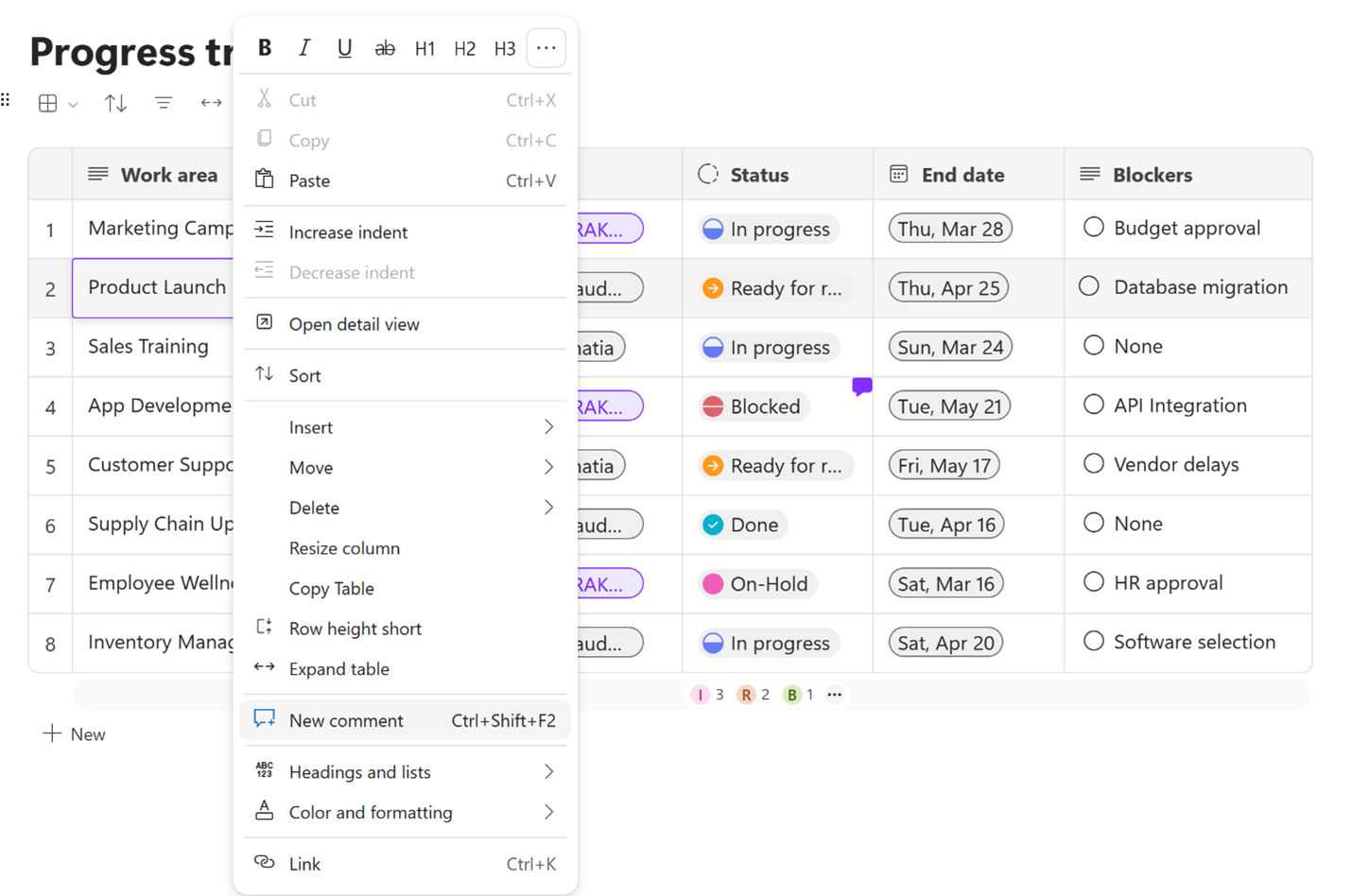
4. Enter the comment text, click the Post comment button, and notice that a comment icon appears in the top right corner of the selected table cell.
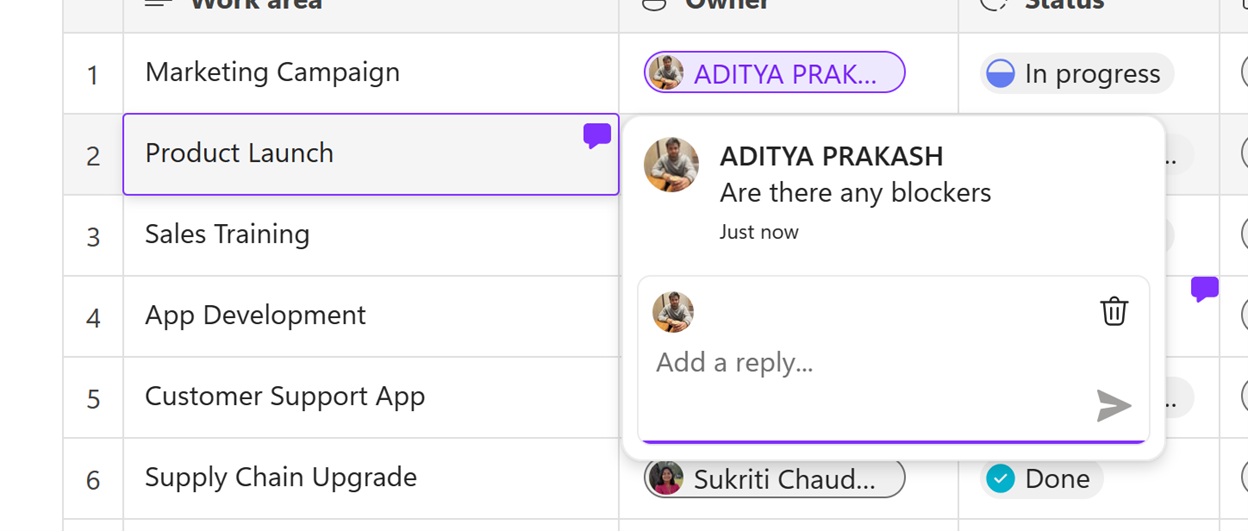
5. To respond to a comment, click an existing comment icon, add your reply text, and then click the arrow icon in the lower right area to submit.
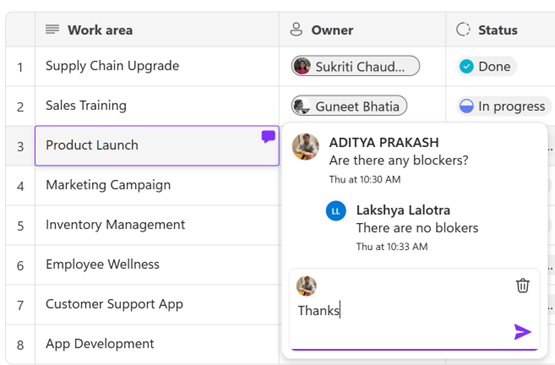
6. To edit or delete an existing comment you posted, click the comment icon, click the ellipses menu, and then select either Edit and make the necessary changes, or select Delete.
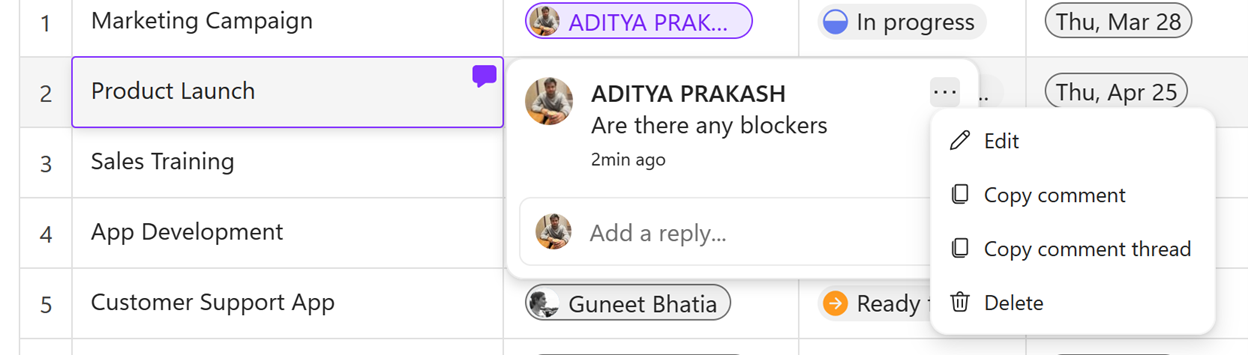
NOTE: Comments can be added, edited, and deleted in the detail view of both tables and boards following the steps above.
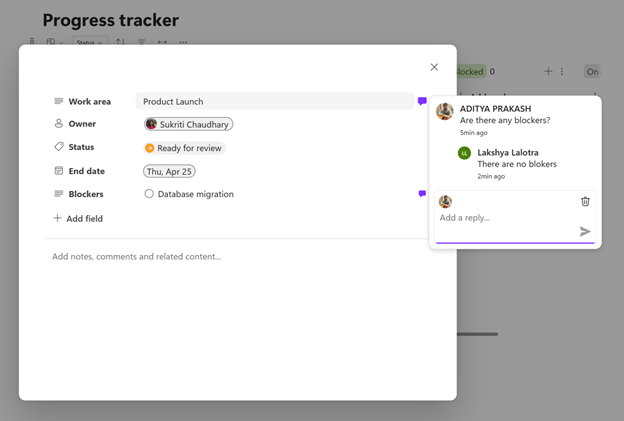
Scenarios to try
- Add a comment to a cell in a table or board.
- Add a reply to an existing comment.
- Edit an existing comment or a reply you posted.
- Delete a comment or a reply you posted.
Tips and tricks
- You can’t edit or delete comments that were posted by others.
- To add a reply to an existing comment, you can also right-click the comment icon and select New reply on the shortcut menu.
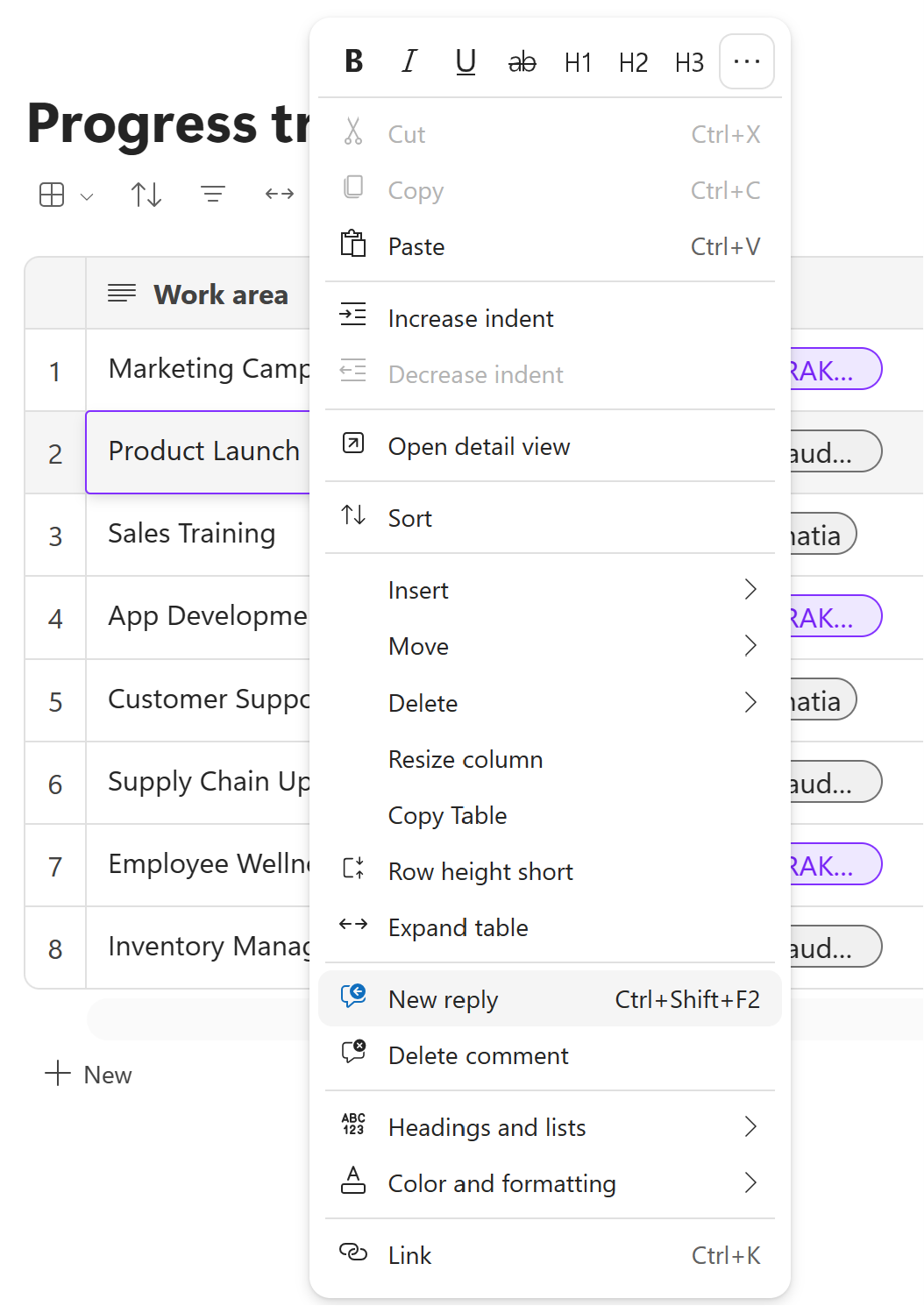
- To add a comment or a reply, you can use the following keyboard shortcuts:
- For Windows: Ctrl+Shift+F2
- For Mac: ⌘+Shift+F2
Availability
This feature is available to all Microsoft 365 subscribers.Feedback
We’d love to hear your thoughts about this feature set. Send your feedback by selecting Help > Give feedback in the lower right area of your Loop app screen.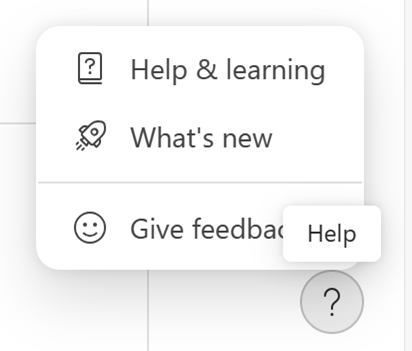
Source:

Introducing comments in Loop tables and boards
Comments in Loop help you share your ideas in context and communicate efficiently across Microsoft apps and devices.