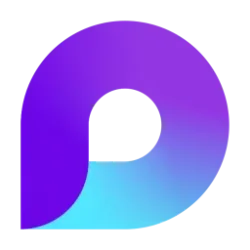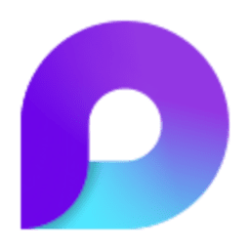Microsoft 365 Insider Blog:
Hey, Microsoft 365 Insiders! I'm Kat Orevillo, a Product Manager on the Loop team. I'm excited to share that you can now edit member roles in Loop workspaces!
Edit owner and member roles in Loop workspaces
Many of you have shared that you sometimes need to edit the roles of users in your workspace. Whether you are onboarding a new leader to your project or handing off responsibilities, our new workspace role menu can help you accomplish this task.How it works
- Go to the Loop app at https://loop.cloud.microsoft and log in with your Entra ID.
- Navigate to your workspace.
- To change someone's role in a workspace, select the members icon in the upper-right corner of the workspace navigation pane and locate the user whose role you want to edit in the Members list.
- Click the dropdown arrow to the right of the user's name and select a new role.
Tips and tricks
Loop workspaces currently support two roles: owners and members. When you create a workspace, you are the owner. With the workspace role menu, you can give owner permissions to members, and vice versa!| Role | Permissions |
|---|---|
| Member |
|
| Owner | Owners have all the permissions of members, as well as:
|
Requirements
- You must be the owner(s) of a workspace can change roles for workspace members.
- This functionality is only available in Loop for the web.
Availability
This feature is now available to all Loop users with an Entra ID.Feedback
We’d love to know your thoughts about the new Loop workspace role menu!- Click the Help button in the bottom right corner of the Loop app to share your thoughts.
- Please use the hashtag #LoopWorkspaceRoles in your comments so we can quickly identify feedback about this feature.
Source: