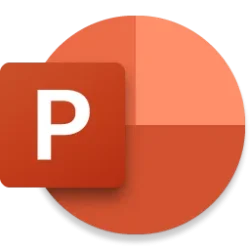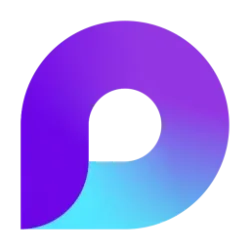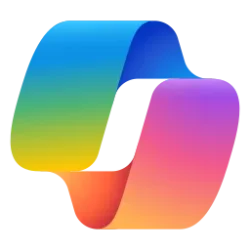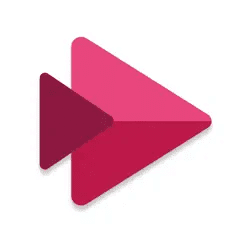Microsoft 365 Insider Blog:
Hi, Microsoft 365 Insiders! My name is Samantha Bahrini and I’m a Product Manager in the Office Product Group. I’m excited to share that you can now take advantage of inline video playback in Outlook on the web and the new Outlook for Windows.
Play videos in Outlook with Microsoft Stream
Are you looking to make your internal communications more engaging and effective? There’s an exciting new way to grab your team’s attention! Outlook now lets you embed Microsoft Stream videos directly into your emails, enabling recipients to watch your videos without leaving their inbox. This seamless integration will boost engagement, ensuring your message is seen and understood by more employees across the organization.How it works
- Open Outlook on the web by going to https://outlook.office.com or open the new Outlook for Windows.
NOTE: If you see the Try the new Outlook toggle in the upper right corner of the Outlook for Windows app, toggle it on and then select Switch once the install is complete. - To start a new email, select New mail.
- Copy a Stream video share link and paste it into the email body. Alternatively, you can attach a video from OneDrive or upload and share a video to OneDrive. The link will transform into an embedded media player.
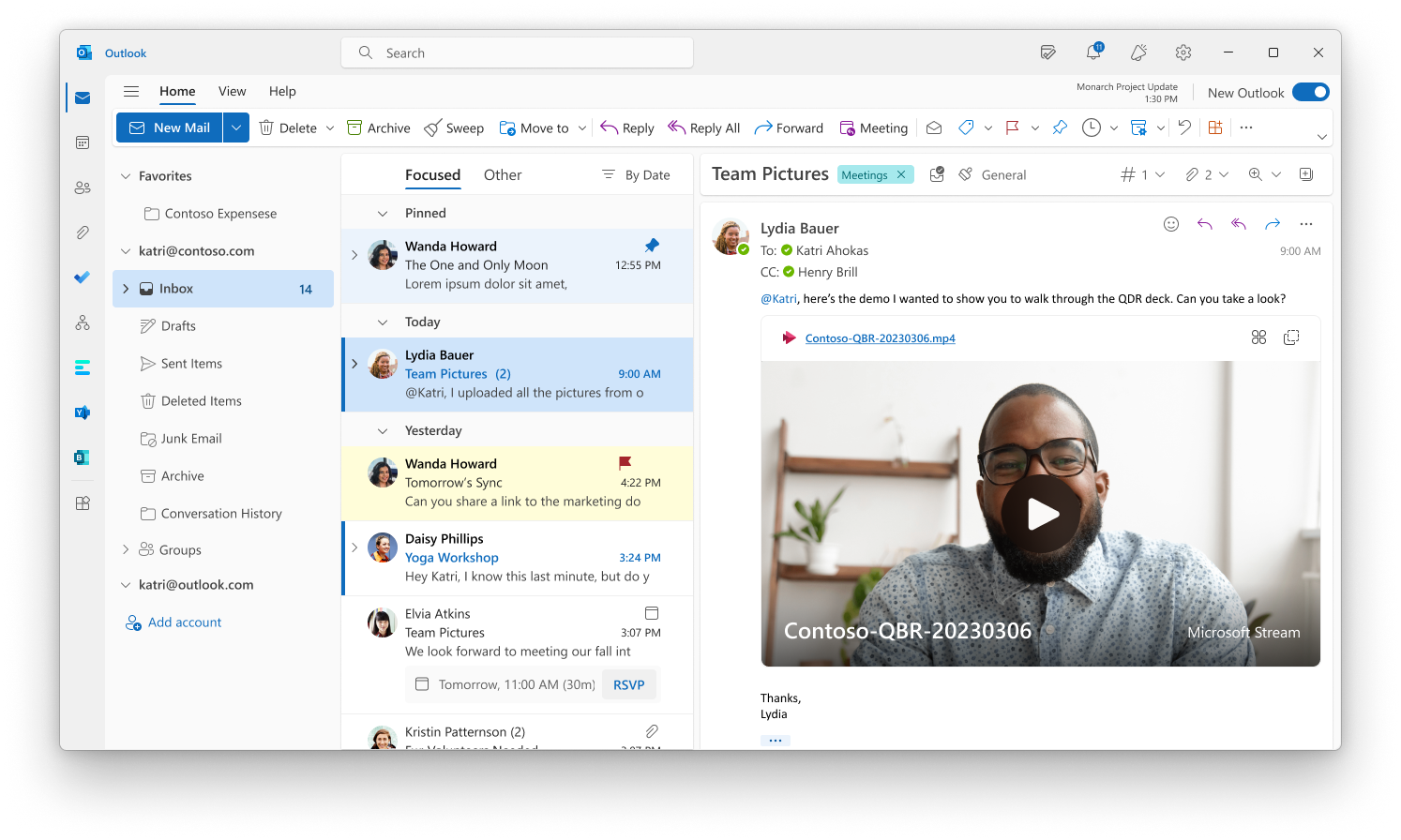
Tips and tricks
- To change the style of the embedded video back to a link, right–click the video file name in the inline player, and then select Link Styles > Link.
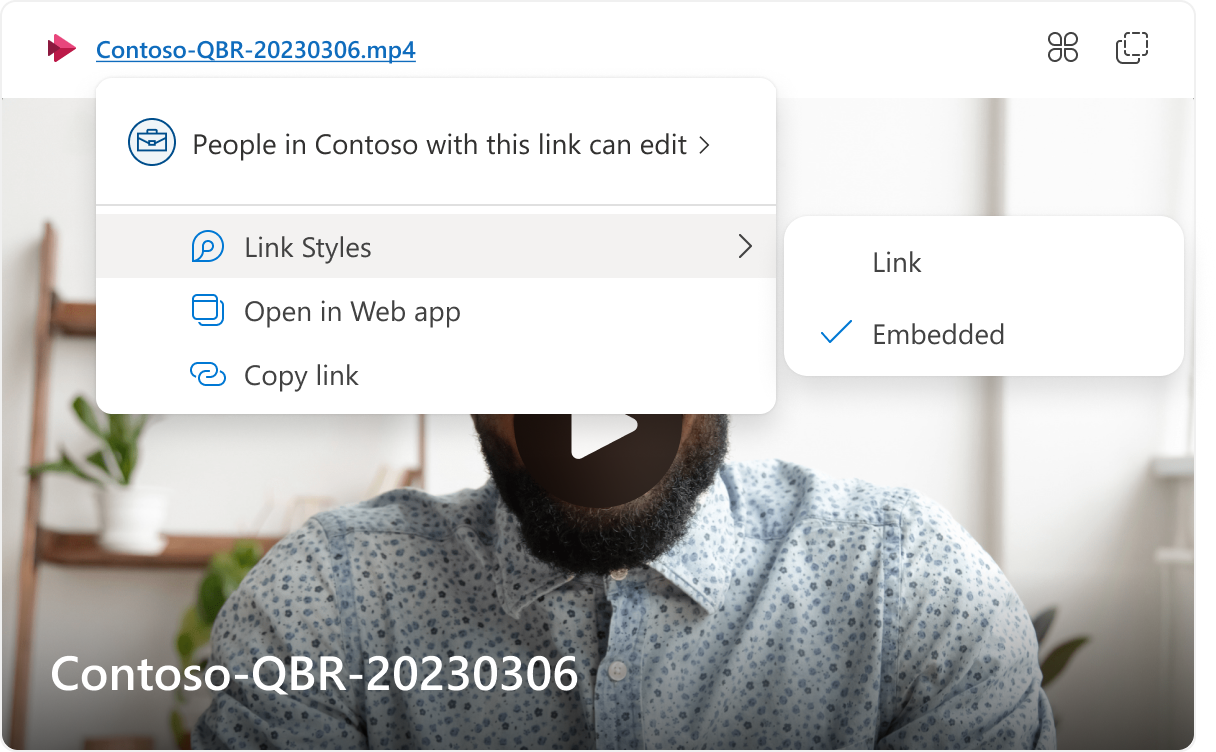
- To manage video permissions, right-click the hyperlinked video file name in the inline player.
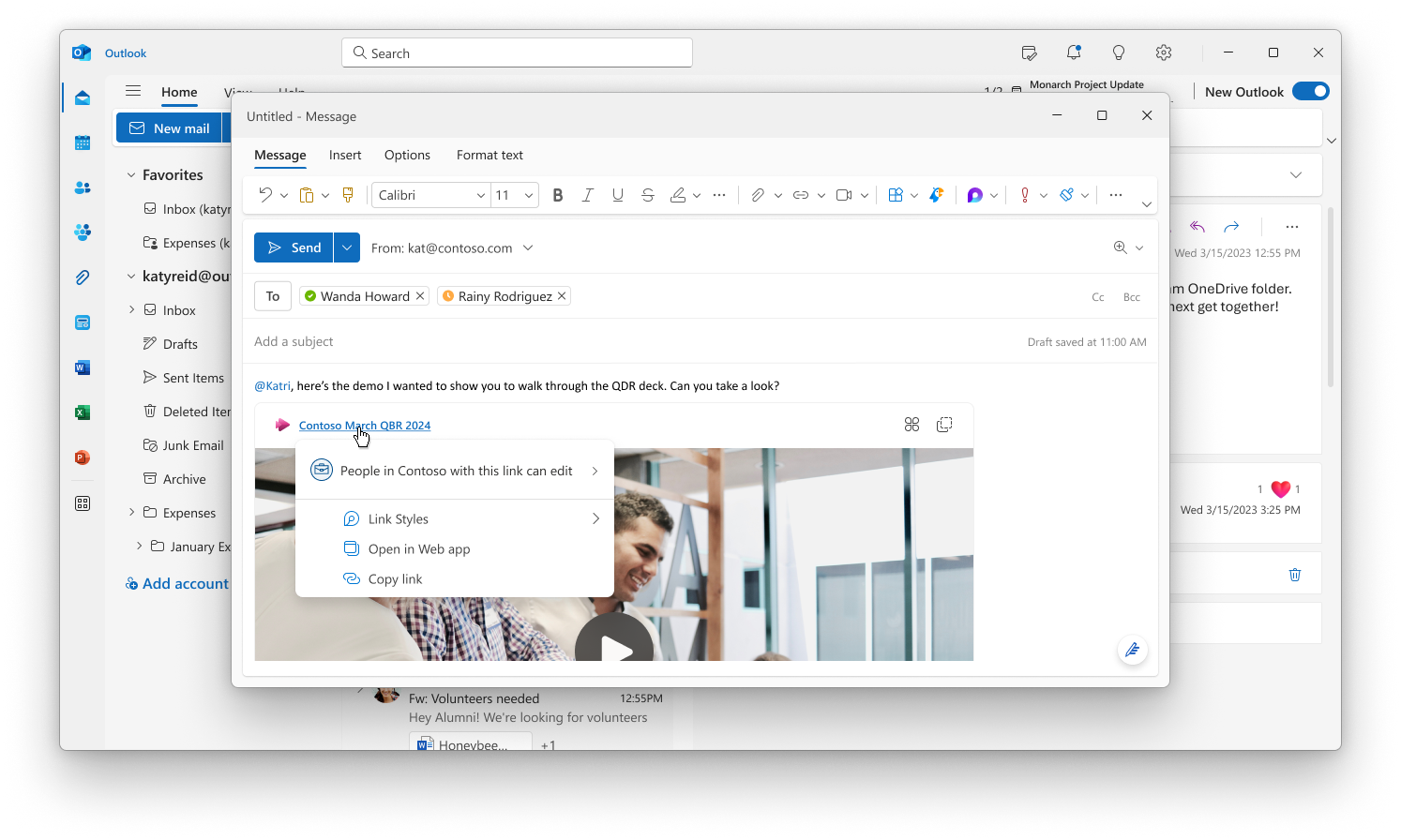
Requirements
In order to use this feature, you will need:- A stable internet connection.
- Outlook on the web or the new Outlook for Windows.
- Videos stored in OneDrive or SharePoint.
Availability
This feature is available to all Outlook on the web and new Outlook for Windows users.NOTE: We’re working on bringing the experience to Outlook for Windows (Classic) in the near future.
Feedback
We’d love to hear from you! To provide feedback, select Help > Feedback and let us know what you think. Source:

Play videos in Outlook with Microsoft Stream
Outlook now lets you embed Stream videos in your emails, giving you a more engaging way to share ideas with recipients.