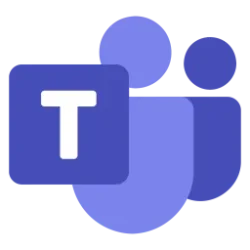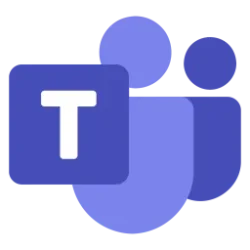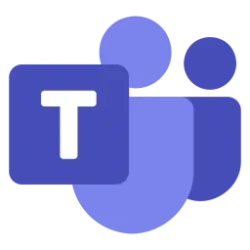Microsoft 365 Insider Blog:
Hi, Microsoft 365 Insiders! I’m Manya Garg, a Senior Product Manager on the Teams team. I’m excited to let you know that you can now pop out the side panes for Notes, Chat, and Copilot in Teams meetings.
Pop out Chat, Copilot, and Notes panes in Teams meetings
This new feature brings several advantages to Teams meetings:- Better tracking of meeting activity: You can more easily and effectively monitor discussions over video and chat while taking notes or utilizing Copilot, ensuring you stay engaged and informed throughout the meeting.
- Improved focus: By isolating specific functionalities into separate windows, you can minimize distractions and focus more effectively on the tasks at hand.
- Customizable workspace: The ability to resize and position popped-out panes allows you to create a meeting layout that best suits your screen setup and productivity needs.
How it works
1. During a Teams meeting, notice the pop-out icon at the top of your Chat, Copilot, and Notes side panes.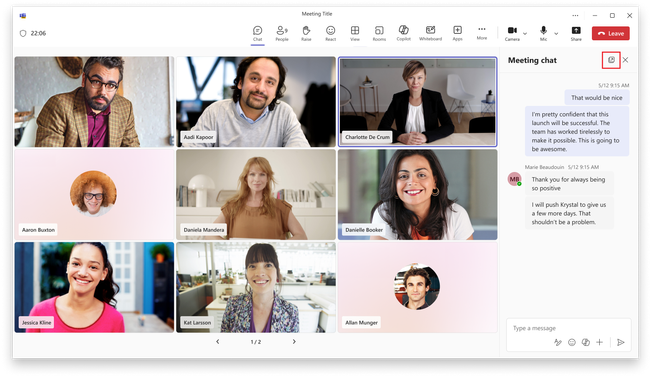
2. To pop out one of the panes in a separate window, click the corresponding icon.
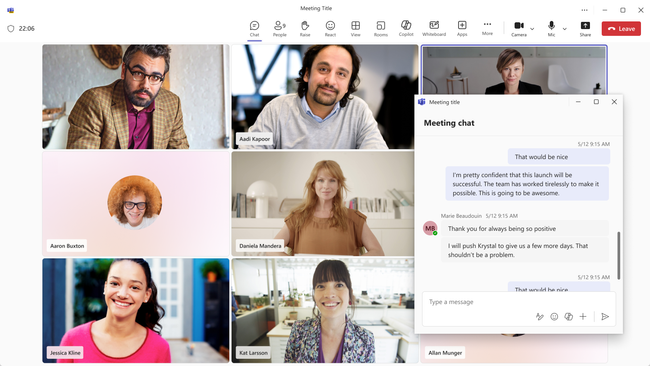
NOTE: The Copilot pane is only available to users with a Microsoft 365 Copilot license and in the Worldwide environment.
Tips and tricks
- You can resize and drag popped-out panes to a desired position, based on your screen setup and your goals for the meeting.
- You can view multiple meeting features at the same time, so that you don’t miss chat conversations while you are also monitoring meeting notes.
Availability
To use this new feature, you must be a member of the Teams Public Preview or Microsoft 365 Targeted release and use the new Teams client on Windows or Mac. Other meeting participants aren’t required to be members of the Teams Public Preview.To enable your Teams client for the Public Preview, IT administrators must enable Show preview features in their update policy. You can learn more here.
For Targeted release, global admins can go to the Microsoft 365 admin center and give access to a select set of individuals or the entire organization. Learn more here.
Feedback
We want to hear from you! Select Settings and more > Feedback in the top right corner of the Teams app, and then select either Report a problem, Give a compliment, or Suggest a feature to share your thoughts. Source:

Pop out Chat, Copilot, and Notes panes in Teams meetings
Popping out Chat, Copilot, and Notes panes in Teams meetings can lead to improved focus and tracking of meeting activity.