Microsoft 365 Insider Blog:
Hello, Microsoft 365 Insiders! My name is Kenichiro Chiba, and I’m a Product Manager on the Loop team. I’m excited to share that you can now print your Loop pages as well as export them as PDFs.
Do more with Loop content using the new Print & PDF export command
We heard from many of you through our Feedback portal that you want more flexibility when sharing and distributing your Loop content. One way you want to do that is by leveraging the PDF format. The other is by printing.We’re happy to deliver on both counts!
How it works
1. Go to https://loop.cloud.microsoft, sign in with your AAD or MSA credentials, and open an existing Loop page.2. Select the Settings and More (…) and then select Print & PDF export, or press Ctrl+P (Windows) or Cmd+P (Mac).
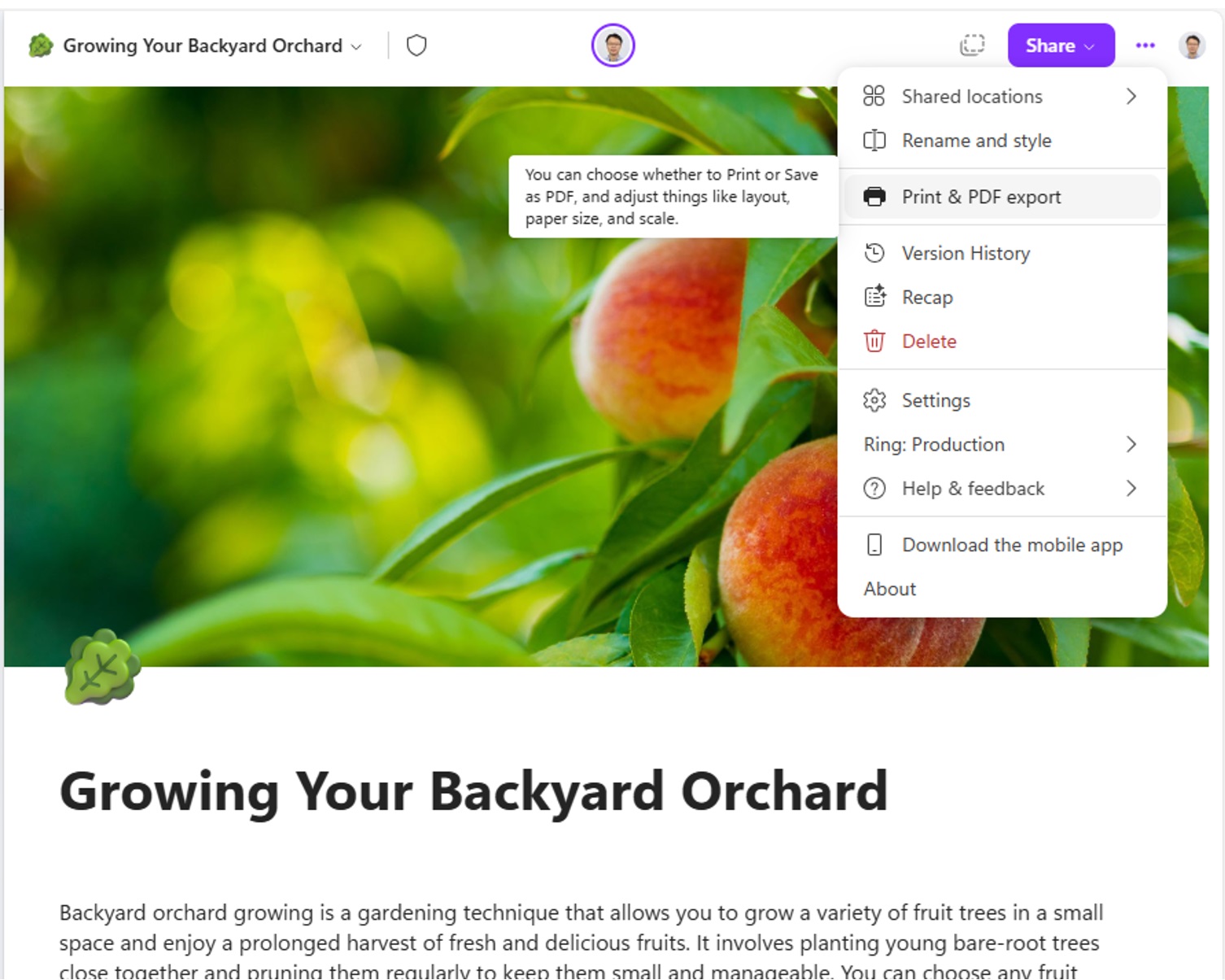
3. On the Printer or Destination menu in your browser’s Print dialog box, select Save as PDF to export the Loop page as PDF, or select a printer to print the Loop page.
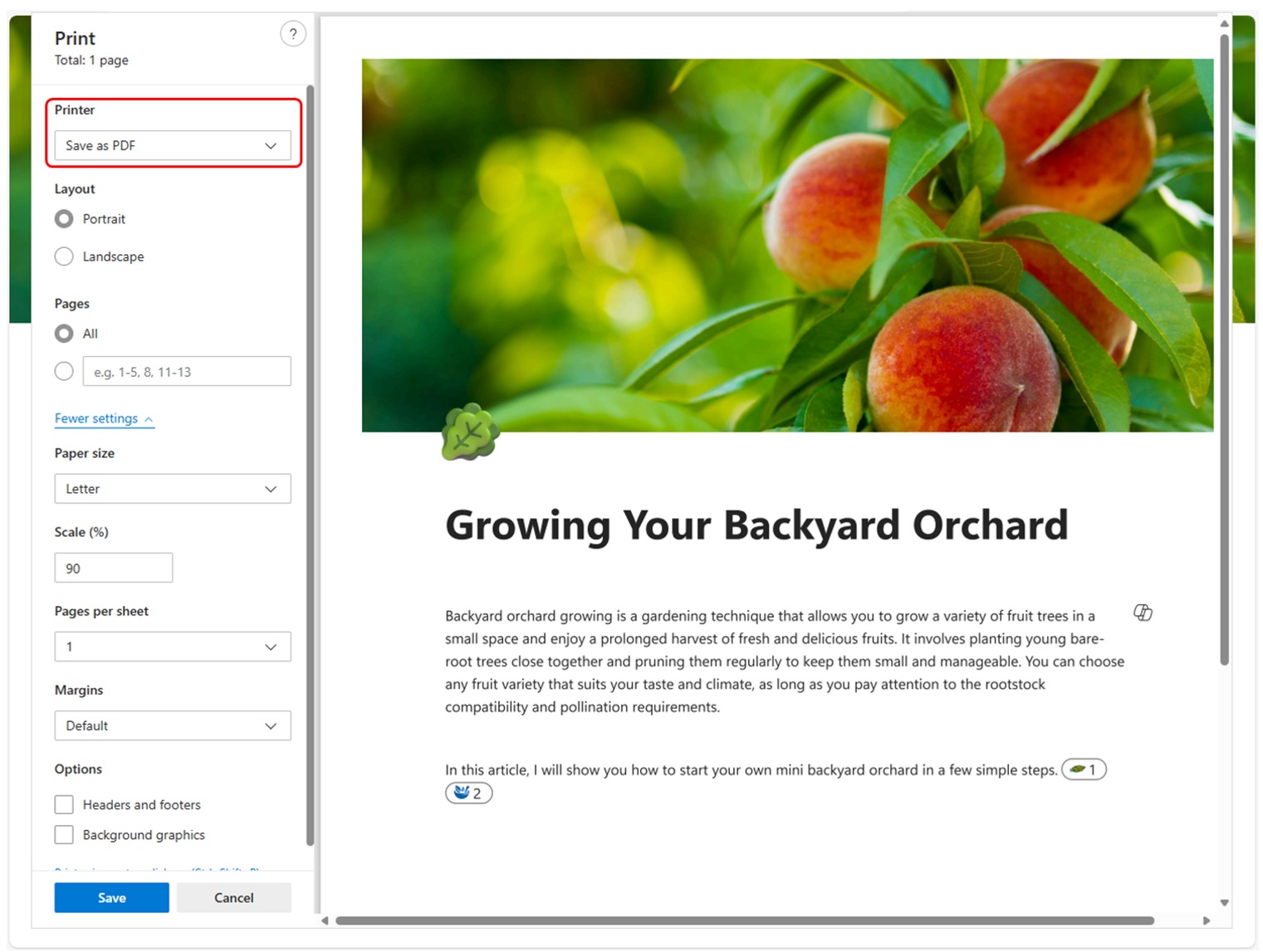
4. Adjust options, such Scale (%), Layout, and Paper size, as needed, and then click the Save button to export the Loop page as a PDF or click the Print button to print it..
Availability
This feature is available to all users of the Loop app.See this help topic for more details about how Loop features are licensed and made available as part of certain Microsoft 365 plans.
Feedback
We’d love to hear your thoughts about the feature. Send your feedback by selecting the … icon in the top corner of the Microsoft Loop app screen, then click Help & feedback > Give feedback.Please use the #Print&PDFexport hashtag in your comments so we can quickly identify feedback about this feature.
Source:

Do more with Loop content using the new Print & PDF export command
Want more flexibility when sharing and distributing your Loop content? You can now print your Loop pages as well as export them as PDFs.






















