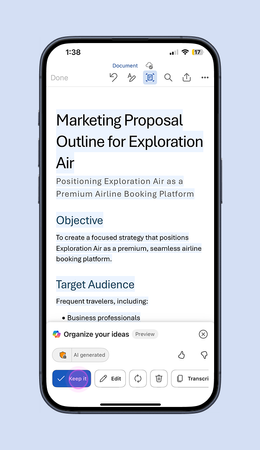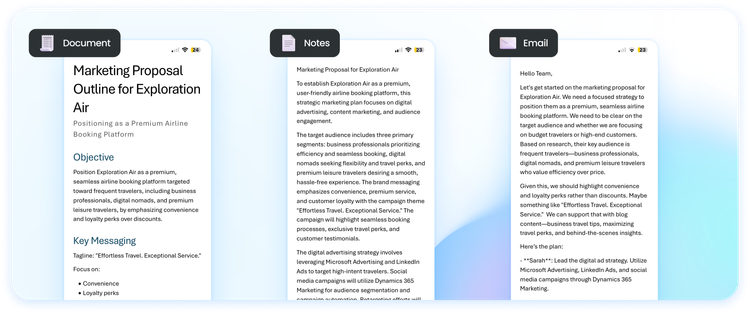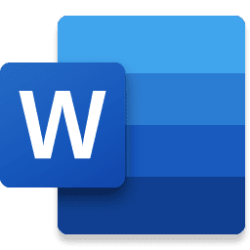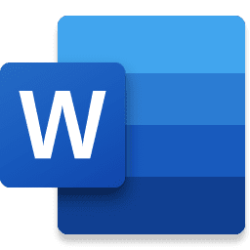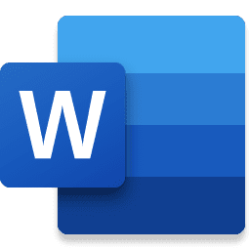Microsoft 365 Insider Blog:
Hey, Microsoft 365 Insiders! We are Yamini Gupta, a Product Designer, and Pratik Das, a Product Manager, on the Word team. We’re excited to announce a new Microsoft Copilot capability in Microsoft Word for iOS that can help you turn voice notes into structured documents.
Turn voice notes into structured documents with Microsoft Copilot
If you’ve typed out or formatted documents on your iPhone, you know how difficult it can be to get the details right – either your thoughts are running faster than your fingers can type, or the small screen size is making even the simplest tasks feel complex.Now, you can use voice notes to capture ideas in writing on-the-go and then effortlessly turn them into polished content in Word. You can speak your ideas aloud and choose how you want to structure them in no time at all. Be it a grocery list, an email draft, a recipe, or a work project, Microsoft Copilot can organize it all!
How it works
- Open the Word app on your iPhone.
- Select the New (+) button, then select the Use Copilot link below the Search box.
- Choose your preferred language, then choose a format from three pre-set modes: Document (a document with sections and headings), Notes (a document with paragraphs), or Email (a document with an email body and sign-off).
NOTE: You can also create a custom format by selecting the Create New Mode button, giving the new mode a name, and then providing a prompt description of the format you’d like Copilot to follow. You can change your language and format at any time while recording or after you’ve finished recording.
- Tap the microphone button to begin recording.
- When you’ve finished recording, select Done in the lower right-hand corner to have Copilot generate a document based on your voice note and pre-set preferences.
NOTE: You can view and edit your voice note transcription by selecting the CC button before Copilot formats it into a document.
- Select whether you want to keep what Copilot has generated, edit the content or structure, regenerate new content, copy the transcription, or delete the content.
Scenarios to try
- Create professional documents: Speak your thoughts for a meeting, proposal, or presentation, and watch Copilot turn them into a polished draft.
- Transcribe ideas or conversations: You can view and edit the transcriptions after recording, and turn them into notes or other formats.
- Customize your content’s structure: Not looking for a document, note, or email format? You can tell Copilot exactly how you want the content to be structured and written with prompts such as “Make the document into a bulleted list,” “Section my content into an introduction, conclusion, and 5 more relevant headings,” or “Add hashtags to my LinkedIn post and make the content sound professional.”
Availability
This feature is available to Word for iOS users with a Copilot license (get more details on licenses for consumers and for businesses) running Version 2.96 (Build 25041112) or later in the following languages and locales:| Language | Locale(s) |
|---|---|
| English | US, UK, AU, IN, CA |
| Spanish | ES, MX |
| French | CA, FR |
| Portuguese | BR |
| Chinese | CN |
| German | |
| Italian | |
| Japanese |
The ability to turn voice notes into documents will be coming in more languages and locales soon!
Feedback
We’d love to hear from you! Your input helps us make Copilot in Word even better. Try it out and let us know what you think by giving us a thumbs up or down in the app.Happy writing!
Source:

Turn voice notes into structured documents with Microsoft Copilot | Microsoft Community Hub
Now, you can turn voice notes into proposals, emails, or other content with Microsoft Copilot in Word on your iPhone.