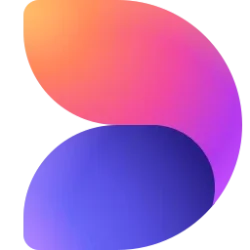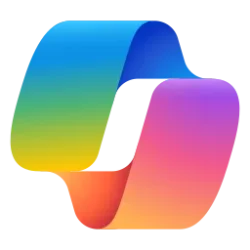Microsoft 365 Insider Blog:
Hi, Microsoft 365 Insiders! My name is Victoria Chen, and I’m a Product Manager on the Office AI team. I’m excited to share that you can now use your Android or iOS device to take a photo or upload a photo from your camera roll and get insights from Copilot, all while staying grounded on the file you’re working on. You can try it out for Word for the web, Excel for the web, or PowerPoint for the web.
Upload a phone image to Microsoft 365 Copilot
Previously, the process of gathering insights or pulling information from an image on your mobile device was tedious. You had to send the image to your email, download it onto your computer, and then upload it to the Copilot chat box.No more! Now, in your favorite Microsoft 365 apps for Windows and the web, you can upload any phone or tablet image directly to Copilot. This can be especially helpful for transcribing or translating handwritten notes, synthesizing charts or drawings, or transforming analog content like receipts into a digital format. Supplement documents, streamline data collection, and more with minimal interruption to your workflow!
How it works
- Open a new or existing document, spreadsheet, presentation, or notebook.
- Open Copilot from the Home tab in the ribbon.
- Select the + button in the lower left-hand corner of the chat box, then select Add an image.
- Select Upload from phone.
- With your phone or tablet, scan the generated QR code. This will direct you to open up a web page in your preferred browser on your mobile device.
- On your mobile device, select Take a photo if you would like to take a new photo, or Select an image from your photo library.
- Notice the uploaded photo appears on your desktop or browser in the Copilot chat box.
Scenarios to try
- Take a picture of your handwritten notes and ask Copilot: “Transcribe the text from this image and rewrite it for a professional audience.”
- Take a photo of whiteboard brainstorms and ask Copilot: “Summarize the main ideas in this image in bullet points.”
- Take a picture of a receipt and ask Copilot: “Extract the text from this receipt.”
- Take a photo from a job site visit and ask Copilot: “What are some interesting observations in this image?”
- Take a picture of a newspaper and ask Copilot: “Tell me more about the story in this newspaper.”
- Take a picture of a math worksheet and ask Copilot: “Solve the math questions in this image.”
Known issues
- If you have a large amount of text in an image, Copilot may truncate the content it extracts.
Requirements
To use this feature, you must:- have an Enterprise Copilot license (learn more about licenses for businesses).
- be using Microsoft Word, Microsoft Excel, or Microsoft PowerPoint for Windows or the web, or Microsoft OneNote on Windows or for the web.
Availability
This feature is available to Insiders who are running Version 2504 (Build 18603.20000) or later of Microsoft Word, Microsoft Excel, or Microsoft PowerPoint for Windows, or Microsoft OneNote on Windows. You can try it out for Word for the web, Excel for the web, or PowerPoint for the web.Feedback
We want to hear from you! Please submit your feedback by using the Copilot thumbs up or down buttons, or by selecting Help > Feedback in the app of your choice. Source:

Upload a phone image to Microsoft 365 Copilot
You can now upload an image from your mobile device to Microsoft Word, Microsoft Excel, Microsoft PowerPoint, and Microsoft OneNote on Windows or for the web.